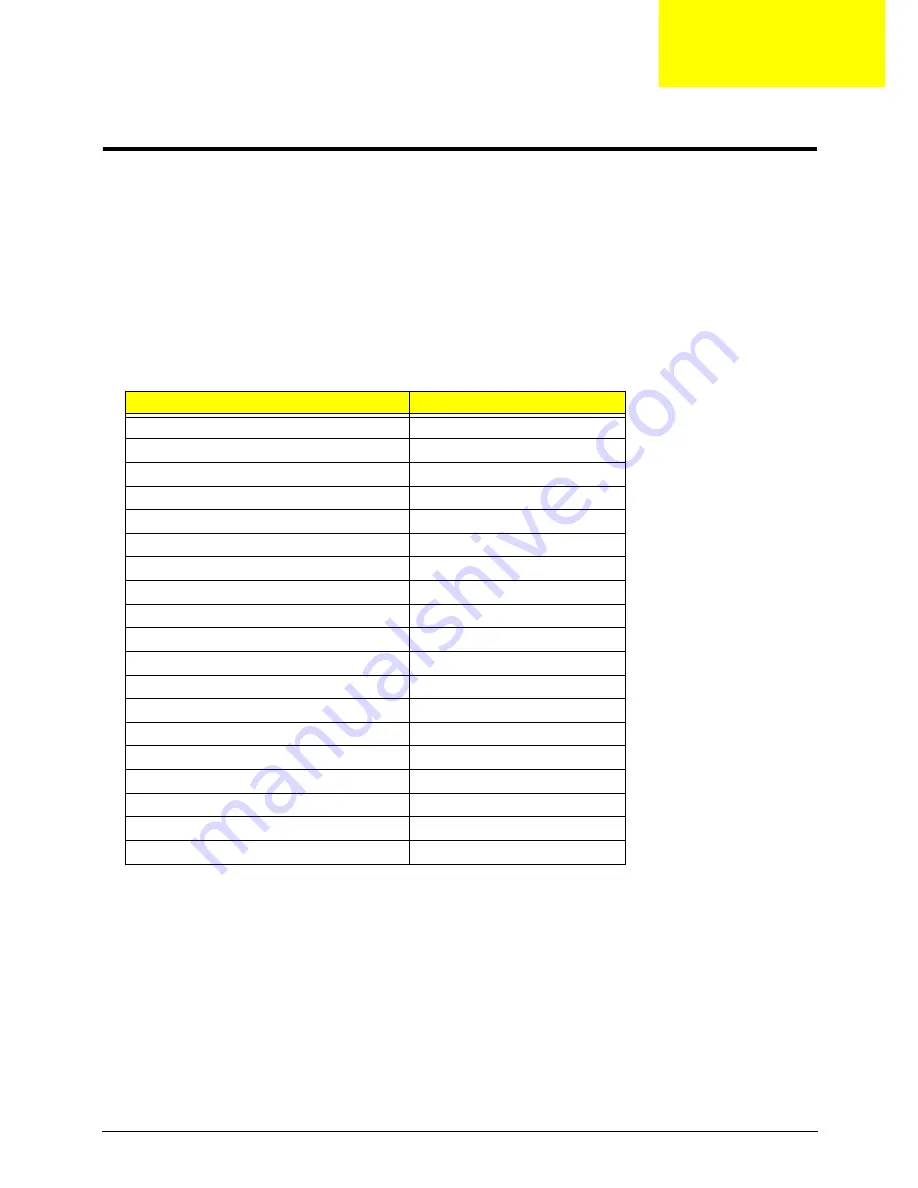
Chapter 4
141
Troubleshooting
Common Problems
Use the following procedure as a guide for computer problems.
NOTE:
The diagnostic tests are intended to test only Acer products. Non-Acer products, prototype cards, or
modified options can give false errors and invalid system responses.
1.
Obtain the failing symptoms in as much detail as possible.
2.
Verify the symptoms by attempting to re-create the failure by running the diagnostic test or by repeating
the same operation.
3.
Use the following table with the verified symptom to determine which page to go to.
4.
If the Issue is still not resolved, see “Online Support Information” on page 193.
Symptoms (Verified)
Go To
Power On Issue
Page 142
No Display Issue
Page 143
LCD Failure
Page 145
Internal Keyboard Failure
Page 145
Touchpad Failure
Page 146
Internal Speaker Failure
Page 146
Internal Microphone Failure
Page 148
ODD Failure
Page 150
Rightside USB Failure
Page 153
Modem Failure
Page 153
WLAN Failure
Page 154
Acer EasyLaunch Button Failure
Page 154
Acer MediaTouch Failure
Page 155
Fingerprint Reader Failure
Page 155
Thermal Unit Failure
Page 156
HDTV Switch Failure
Page 156
Other Functions Failure
Page 157
Intermittent Failures
Page 158
Undermined Failures
Page 158
Chapter 4
Содержание Aspire 5530 Series
Страница 6: ...VI ...
Страница 14: ...4 Chapter 1 System Block Diagram ...
Страница 36: ...26 Chapter 1 ...
Страница 62: ...52 Chapter 3 6 Remove the HDD cover as shown 7 Remove the WLAN cover as shown ...
Страница 83: ...Chapter 3 73 6 Turn the upper cover over The upper cover appears as follows ...
Страница 104: ...94 Chapter 3 7 Lift the Thermal Module clear of the Mainboard ...
Страница 110: ...100 Chapter 3 6 Disconnect the left and right Inverter board cables as shown ...
Страница 124: ...114 Chapter 3 3 Replace the RJ 11 cable in its housing ...
Страница 135: ...Chapter 3 125 2 Replace the bracket as shown 3 Replace the single securing screw ...
Страница 138: ...128 Chapter 3 2 Connect the seven cables on the mainboard as shown B C D E F G A ...
Страница 144: ...134 Chapter 3 7 Replace the adhesive strip to secure the cable 8 Replace bracket and secure with provided screw ...
Страница 150: ...140 Chapter 3 ...
Страница 178: ...168 Chapter 5 ...
Страница 193: ...Chapter 6 183 ...
Страница 196: ...Appendix A 186 ...
Страница 202: ...192 Appendix B ...
Страница 204: ...194 Appendix C ...
Страница 207: ...197 Windows 2000 Environment Test 188 Wireless Function Failure 154 WLAN Board 54 ...
Страница 208: ...198 ...
















































