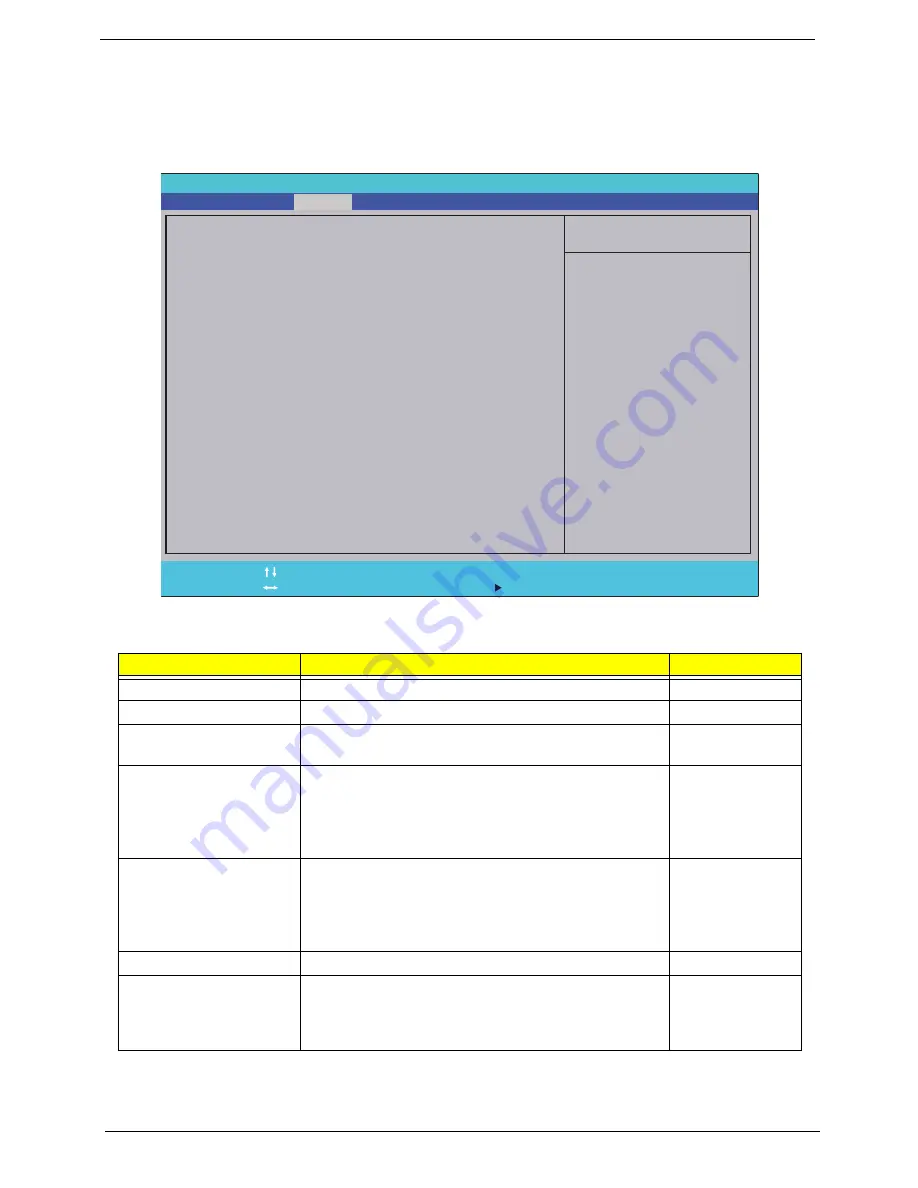
32
Chapter 2
Security
The Security screen contains parameters that help safeguard and protect your computer from unauthorized
use.
NOTE:
System BIOS does not support Trusted Platform Module (TPM).
The table below describes the parameters in this screen. Settings in
boldface
are the default and suggested
parameter settings.
NOTE:
When prompted to enter a password, you have three tries before the system halts. If you forget your
password, you may have to return your notebook computer to your dealer to reset it.
Parameter
Description
Option
Supervisor Password Is
Shows the setting of the supervisor password
Clear
or Set
User Password Is
Shows the setting of the user password.
Clear
or Set
HDD Password Is
Shows the setting of the HDD password.
Clear
, Set, or
Frozen
Set Supervisor Password
Press Enter to set the supervisor password. When
supervisor password is set, the BIOS Setup Utility is
protected from unauthorized access. The user can not
either enter the Setup menu nor change the value of
parameters except the date and time.
N/A
Set User Password
Press Enter to set the user password. When user
password is set, this password protects the BIOS Setup
Utility from unauthorized access. The user can enter
Setup menu only and does not have right to change the
value of parameters.
N/A
Set HDD Password
Enter HDD Password.
N/A
Password on Boot
Defines whether a password is required or not in order
for the computer to finish booting up. CAUTION: It may
be difficult to reset the computer once the password is
lost. Take care when using this function.
Disabled
or
Enabled
I t e m S p e c i f i c H e l p
I n s t a l l o r C h a n g e t h e
p a s s w o r d a n d t h e l e n g t h
o f p a s s w o r d m u s t b e l e s s
t h a n o n e w o r d s .
F 1
E S C
H e l p
E x i t
S e l e c t I t e m
S e l e c t M e n u
C h a n g e Va l u e s
S e l e c t
S u b M e n u
E n t e r
F 9
F 1 0
S e t u p D e f a u l t
S a v e a n d E x i t
C l e a r
C l e a r
F r o z e n
[ D i s a b l e d ]
C l e a r
C l e a r
F r o z e n
[ D i s a b l e d ]
S u p e r v i s o r P a s s w o r d I s :
U s e r P a s s w o r d I s :
H D D P a s s w o r d I s :
S e t S u p e r v i s o r P a s s w o r d
S e t U s e r P a s s w o r d
S e t H D D P a s s w o r d
P a s s w o r d o n B o o t
S u p e r v i s o r P a s s w o r d I s :
U s e r P a s s w o r d I s :
H D D P a s s w o r d I s :
S e t S u p e r v i s o r P a s s w o r d
S e t U s e r P a s s w o r d
S e t H D D P a s s w o r d
P a s s w o r d o n B o o t
F 5 / F 6
I n s y d e H 2 0 S e t u p U t i l i t y R e v . 3 . 5
Information
Main
Boot
Exit
Security
Содержание ASPIRE 5252
Страница 4: ...IV ...
Страница 10: ...X Table of Contents ...
Страница 38: ...28 Chapter 1 ...
Страница 69: ...Chapter 3 59 4 Detach the WLAN module from the WLAN socket ...
Страница 86: ...76 Chapter 3 5 Lift the Bluetooth cable from the cable guides Discrete UMA ...
Страница 97: ...Chapter 3 87 8 Remove the LCD assembly from the lower cover ...
Страница 103: ...Chapter 3 93 5 Disconnect the inverter board cable going to the LVDS cable 6 Lift the inverter board from the LCD cover ...
Страница 108: ...98 Chapter 3 5 Lift the microphone set clear of the panel ...
Страница 114: ...104 Chapter 3 4 Replace the adhesive tape securing the microphone cable and the antenna together ...
Страница 119: ...Chapter 3 109 4 Replace the adhesive tape securing the inverter board cable to the LCD cover ...
Страница 120: ...110 Chapter 3 Replacing the Camera Module 1 Place the camera module in the LCD cover 2 Connect the camera cable ...
Страница 125: ...Chapter 3 115 7 Replace the adhesive tape to secure the antennas to the lower cover ...
Страница 136: ...126 Chapter 3 4 Connect the USB cable to the mainboard and lock the connector ...
Страница 143: ...Chapter 3 133 2 Connect the following three 3 cables to the mainboard 3 Connect and lock the power board FFC A A B C ...
Страница 144: ...134 Chapter 3 4 Connect the speaker cable B 5 Connect and lock the touchpad FFC C ...
Страница 146: ...136 Chapter 3 Replacing the RTC Battery UMA Only 1 Place the RTC battery into the mainboard connector ...
Страница 148: ...138 Chapter 3 4 Slide the HDD module in the direction of the arrow to connect the interface ...
Страница 158: ...148 Chapter 3 ...
Страница 186: ...176 Chapter 3 ...
Страница 254: ...244 Appendix B ...
Страница 256: ...246 Appendix C ...
Страница 260: ...250 ...
















































