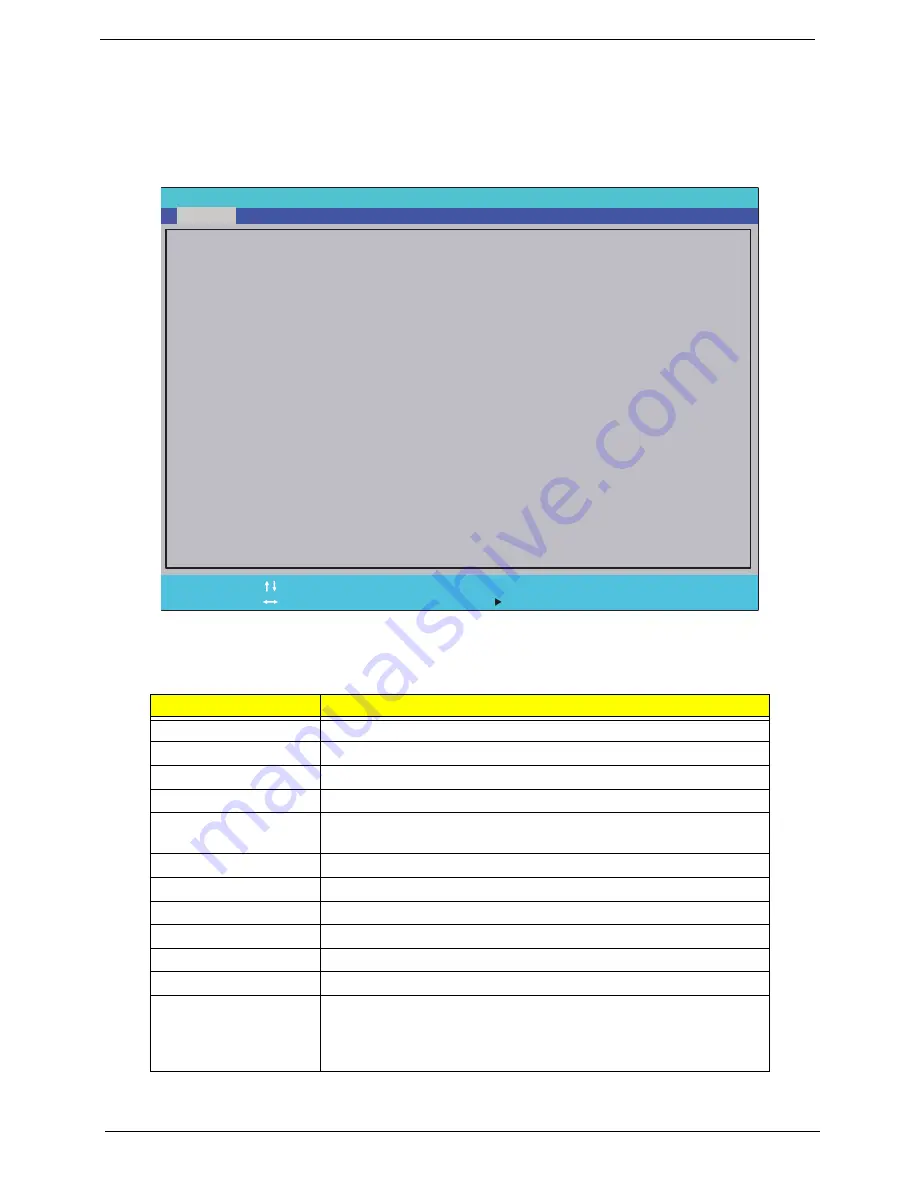
30
Chapter 2
Aspire AS5552/AS5552G BIOS
Information
The Information screen displays a summary of the computer hardware information.
NOTE:
The screen above is for your reference only. Actual values may differ according to model.
The table below describes the parameters in this screen. Settings in
boldface
are the default and suggested
parameter settings.
Parameter
Description
CPU Type
This field shows the CPU type and speed of the system.
CPU Speed
This field shows the speed of the CPU.
HDD Model Name
This field shows the model name of HDD installed on the system.
HDD Serial Number
This field displays the serial number of HDD installed on the system.
ATAPI Model Name
This field shows the model name of the Optical device installed in
the system.
System BIOS Version
Displays system BIOS version.
VGA BIOS Version
This field displays the VGA firmware version of the system.
Serial Number
This field displays the serial number of this unit.
Asset Tag Number
This field displays the asset tag number of the system.
Product Name
This field shows product name of the system.
Manufacturer Name
This field displays the manufacturer of this system.
UUID
Universally Unique Identifier (UUID) is an identifier standard used in
software construction, standardized by the Open Software
Foundation (OSF) as part of the Distributed Computing Environment
(DCE).
I n s y d e H 2 0 S e t u p U t i l i t y R e v . 3 . 5
F 1
E S C
H e l p
E x i t
S e l e c t I t e m
S e l e c t M e n u
C h a n g e Va l u e s
S e l e c t
S u b M e n u
E n t e r
F 9
F 1 0
S e t u p D e f a u l t
S a v e a n d E x i t
A M D T u r i o n ( t m ) I I P 5 4 0 D u a l - C o r e P r o c e s s o r
2 4 0 0 M H z
W D C W D 6 4 0 0 B E V T - 2 2 A 0 R T 0
W D - W X K 1 A 2 0 U 4 6 5 9
P I O N E E R B D - R O M B D C T D 0 3 R S
V 0 . 2 7 T 2
A T I V E R 0 1 2 . 0 2 0 . 0 0 0 . 0 2 5 . 0 3 7 6 5 3
1 2 3 4 5 6 7 8 9
N V 5 0 A
G a t e w a y
D D A 8 0 D 7 E - 2 6 A 6 - E A E 7 - F 7 5 C - 8 8 A E 1 D 5 F F 0 3 2
A M D T u r i o n ( t m ) I I P 5 4 0 D u a l - C o r e P r o c e s s o r
2 4 0 0 M H z
W D C W D 6 4 0 0 B E V T - 2 2 A 0 R T 0
W D - W X K 1 A 2 0 U 4 6 5 9
P I O N E E R B D - R O M B D C T D 0 3 R S
V 0 . 2 7 T 2
A T I V E R 0 1 2 . 0 2 0 . 0 0 0 . 0 2 5 . 0 3 7 6 5 3
1 2 3 4 5 6 7 8 9
N V 5 0 A
G a t e w a y
D D A 8 0 D 7 E - 2 6 A 6 - E A E 7 - F 7 5 C - 8 8 A E 1 D 5 F F 0 3 2
C P U T y p e
C P U S p e e d
H D D M o d e l N a m e :
H D D S e r i a l N u m b e r :
A T A P I M o d e l N a m e :
S y s t e m B I O S V e r s i o n :
V G A B I O S V e r s i o n :
S e r i a l N u m b e r
A s s e t T a g N u m b e r :
P r o d u c t N a m e :
M a n u f a c t u r e r N a m e :
U U I D :
C P U T y p e
C P U S p e e d
H D D M o d e l N a m e :
H D D S e r i a l N u m b e r :
A T A P I M o d e l N a m e :
S y s t e m B I O S V e r s i o n :
V G A B I O S V e r s i o n :
S e r i a l N u m b e r
A s s e t T a g N u m b e r :
P r o d u c t N a m e :
M a n u f a c t u r e r N a m e :
U U I D :
F 5 / F 6
Main
Boot
Exit
Security
Information
Содержание ASPIRE 5252
Страница 4: ...IV ...
Страница 10: ...X Table of Contents ...
Страница 38: ...28 Chapter 1 ...
Страница 69: ...Chapter 3 59 4 Detach the WLAN module from the WLAN socket ...
Страница 86: ...76 Chapter 3 5 Lift the Bluetooth cable from the cable guides Discrete UMA ...
Страница 97: ...Chapter 3 87 8 Remove the LCD assembly from the lower cover ...
Страница 103: ...Chapter 3 93 5 Disconnect the inverter board cable going to the LVDS cable 6 Lift the inverter board from the LCD cover ...
Страница 108: ...98 Chapter 3 5 Lift the microphone set clear of the panel ...
Страница 114: ...104 Chapter 3 4 Replace the adhesive tape securing the microphone cable and the antenna together ...
Страница 119: ...Chapter 3 109 4 Replace the adhesive tape securing the inverter board cable to the LCD cover ...
Страница 120: ...110 Chapter 3 Replacing the Camera Module 1 Place the camera module in the LCD cover 2 Connect the camera cable ...
Страница 125: ...Chapter 3 115 7 Replace the adhesive tape to secure the antennas to the lower cover ...
Страница 136: ...126 Chapter 3 4 Connect the USB cable to the mainboard and lock the connector ...
Страница 143: ...Chapter 3 133 2 Connect the following three 3 cables to the mainboard 3 Connect and lock the power board FFC A A B C ...
Страница 144: ...134 Chapter 3 4 Connect the speaker cable B 5 Connect and lock the touchpad FFC C ...
Страница 146: ...136 Chapter 3 Replacing the RTC Battery UMA Only 1 Place the RTC battery into the mainboard connector ...
Страница 148: ...138 Chapter 3 4 Slide the HDD module in the direction of the arrow to connect the interface ...
Страница 158: ...148 Chapter 3 ...
Страница 186: ...176 Chapter 3 ...
Страница 254: ...244 Appendix B ...
Страница 256: ...246 Appendix C ...
Страница 260: ...250 ...
















































