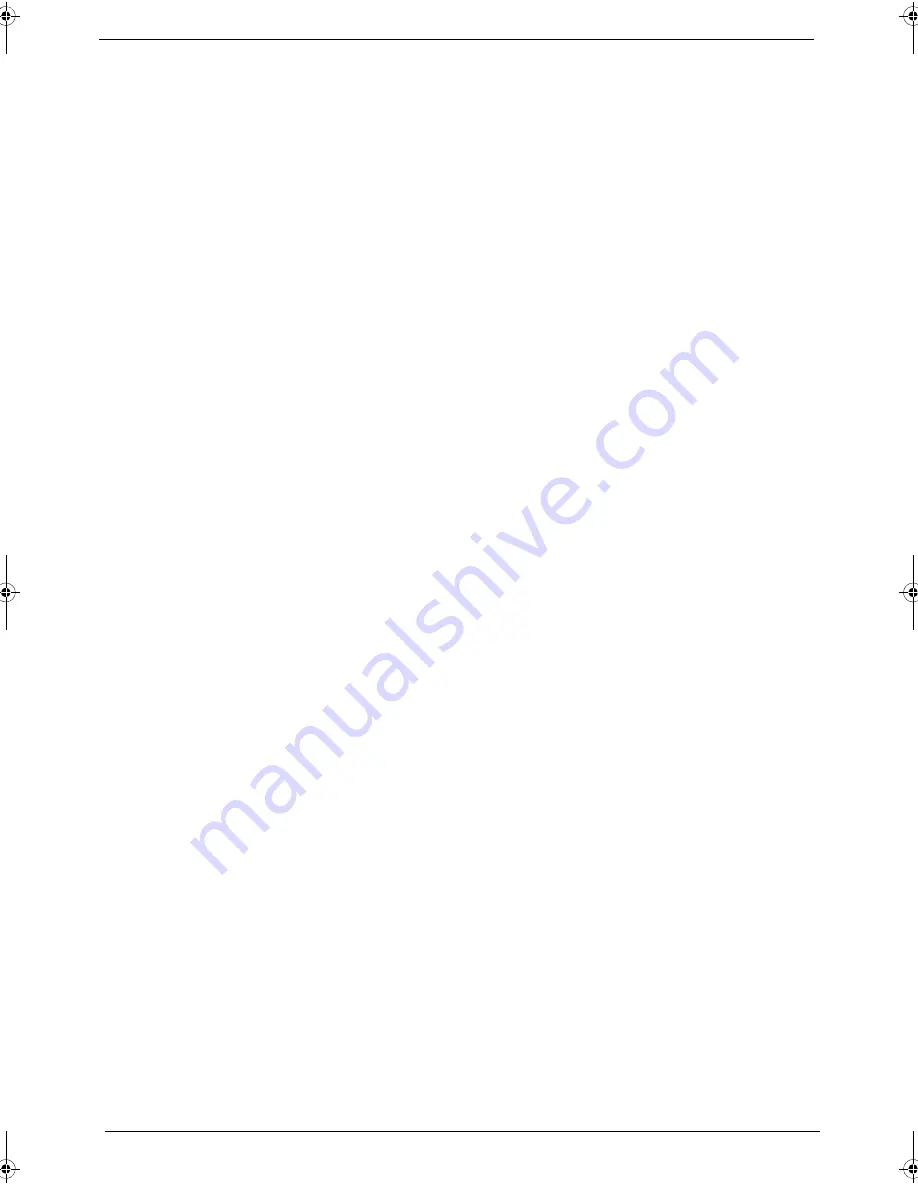
100
Chapter 4
Touchpad Check
If the touchpad doesn’t work, do the following procedures in sequence to correct the problem. Do not replace
a non-defective FRU:
1.
After rebooting, run Tracking Pad PS2 Mode Driver. For example Syn touch driver.
2.
Run utility with the PS/2 mouse function and check if the mouse is working.
3.
If the PS/2 mouse does not work, then click if the main board to switch board FPC is connected properly.
4.
If the main board to switch board FPC is connected correctly, then check if the FFC on the touch pad PCB
is connected properly.
5.
If the FFC on the touch pad PCB is connected correctly, check if LS851 JP1 Pin6 = 5V are pules. If yes,
then replace switch board. If not, then go to the next step.
6.
Replace the touch pad PCB.
7.
If the touch pad still does not work, then replace the FPC on Track Pad PCB.
After you use the touchpad, the pointer drifts on the screen for a short time. This self-acting pointer movement
will occur when a slight, steady pressure is applied to the touchpad pointer. This symptom is not a hardware
problem. No actions are necessary to be taken if the pointer movement stops in a short period of time.
SG_Aspire4920_Book.book Page 100 Monday, May 28, 2007 6:49 PM
Содержание Aspire 4920
Страница 10: ...x ...
Страница 50: ...40 Chapter 1 ...
Страница 58: ...48 Chapter 2 ...
Страница 94: ...84 Chapter 3 19 Carefully detach the RTC battery from the SD card slot ...
Страница 105: ...Chapter 3 95 17 Remove the microphones ...
Страница 106: ...96 Chapter 3 ...
Страница 123: ...Chapter 5 113 System Block Diagram System Block Diagram and Connector Locations Chapter 5 ...
Страница 126: ...116 Chapter 5 Switch Setting Short R525 to clear password ...
Страница 130: ...120 Chapter 4 Aspire 4920 Exploded Diagram ...
Страница 139: ...Chapter 4 129 ...
Страница 141: ...131 Appendix A ...
Страница 142: ...Appendix A 132 ...
Страница 148: ...138 Appendix B ...
Страница 150: ...140 Appendix C ...






























