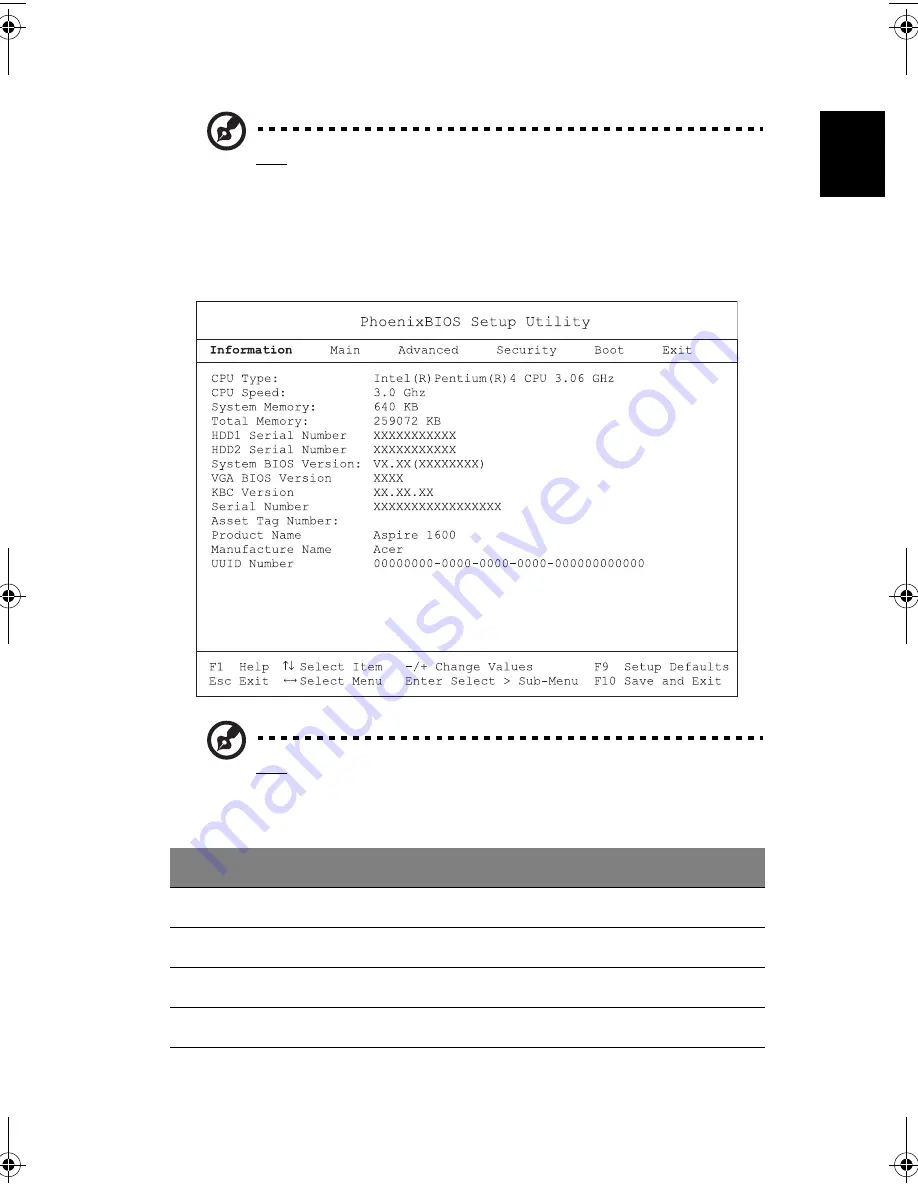
75
Engli
shEn
glish
Note: You can change the value of a parameter if it is enclosed in square brackets.
Navigation keys for a particular menu are shown on the bottom of the screen.
Information
The Information screen displays a summary of your computer hardware information.
Note: The screen above is for reference only. Actual values may differ.
The table below describes the parameters in this screen.
Parameter
Description
CPU Type
Describes the type of CPU installed in the system.
CPU Speed
Shows the speed of the CPU.
System Memory
Shows the system memory size.
Total Memory
Shows the total memory size.
As1600_E.book Page 75 Thursday, January 16, 2003 11:01 AM
Содержание Aspire 1600 series
Страница 1: ...Acer Aspire 1600 series User s guide ...
Страница 6: ...vi English ...
Страница 11: ...xi English English You spill liquid on the computer The computer does not operate normally ...
Страница 12: ...xii English ...
Страница 13: ...Getting familiar with your computer ...
Страница 46: ...Getting familiar with your computer 34 English ...
Страница 47: ...Operating on battery power ...
Страница 56: ...Operating on battery power 44 English ...
Страница 57: ...Peripherals and options ...
Страница 75: ...Moving with your computer ...
Страница 83: ...Software ...
Страница 99: ...87 English English Discard Changes Discards your changes Save Changes Saves your changes Parameter Description ...
Страница 100: ...Software 88 English ...
Страница 101: ...Troubleshooting ...
Страница 110: ...Troubleshooting 98 English ...
Страница 111: ...Appendix A Specifications ...
Страница 112: ...This appendix lists the general specifications of your computer ...
Страница 115: ...Appendix B Notices ...
Страница 116: ...This appendix lists the general notices for your computer ...
Страница 124: ...Appendix B Notices 112 English ...
Страница 128: ...116 ...
















































