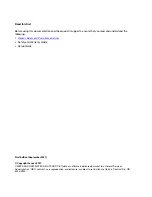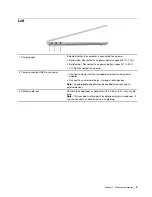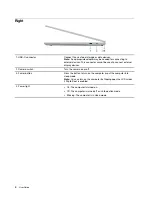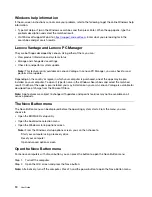Содержание Yoga Slim 7 Carbon
Страница 1: ...User Guide Yoga Slim 7 Carbon 14 6 ...
Страница 4: ...ii User Guide ...
Страница 6: ...iv User Guide ...
Страница 20: ...14 User Guide ...
Страница 30: ...24 User Guide ...
Страница 36: ...30 User Guide ...