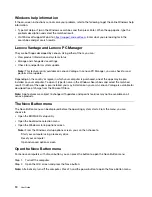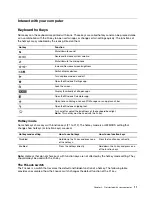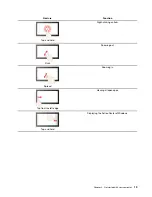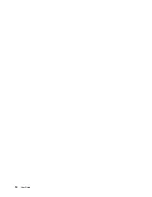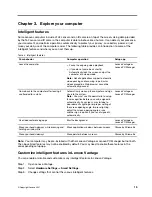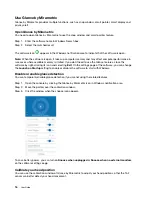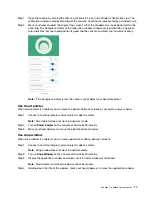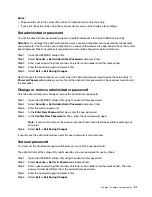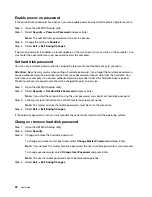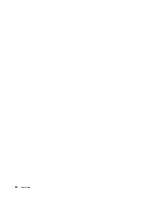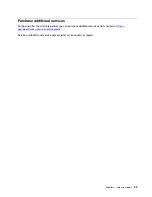Notes:
• All passwords set in the setup utility consist of alphanumeric characters only.
• If you start the setup utility using the user password, you can only change a few settings.
Set administrator password
You set the administrator password to prevent unauthorized access to the UEFI/BIOS setup utility.
Attention:
If you forget the administrator password, a Lenovo authorized service personnel cannot reset
your password. You must take your computer to a Lenovo authorized service personnel to have the system
board replaced. Proof of purchase is required and a fee will be charged for parts and service.
Step 1. Open the UEFI/BIOS setup utility.
Step 2. Select
Security
➙
Set Administrator Password
and press Enter.
Step 3. Enter a password string that contains only letters and numbers and then press Enter
Step 4. Enter the password again and press Enter.
Step 5. Select
Exit
➙
Exit Saving Changes
.
Next time you start the computer, you must enter the administrator password to open the setup utility. If
Power on Password
is enabled, you must enter the administrator password or the user password to start
the computer.
Change or remove administrator password
Only the administrator can change or remove the administrator password.
Step 1. Open the UEFI/BIOS setup utility using the administrator password.
Step 2. Select
Security
➙
Set Administrator Password
and press Enter.
Step 3. Enter the current password.
Step 4. In the
Enter New Password
text box, enter the new password.
Step 5. In the
Confirm New Password
text box, enter the new password again.
Note:
If you want to remove the password, press Enter in both text boxes without entering any
character.
Step 6. Select
Exit
➙
Exit Saving Changes
.
If you remove the administrator password, the user password is also removed.
Set user password
You must set the administrator password before you can set the user password.
The administrator of the setup utility might need to set a user password for use by others.
Step 1. Open the UEFI/BIOS setup utility using the administrator password.
Step 2. Select
Security
➙
Set User Password
and press Enter.
Step 3. Enter a password string that contains only letters and numbers and then press Enter. The user
password must be different from the administrator password.
Step 4. Enter the password again and press Enter.
Step 5. Select
Exit
➙
Exit Saving Changes
.
.
21
Содержание Yoga Slim 7 Carbon
Страница 1: ...User Guide Yoga Slim 7 Carbon 14 6 ...
Страница 4: ...ii User Guide ...
Страница 6: ...iv User Guide ...
Страница 20: ...14 User Guide ...
Страница 30: ...24 User Guide ...
Страница 36: ...30 User Guide ...