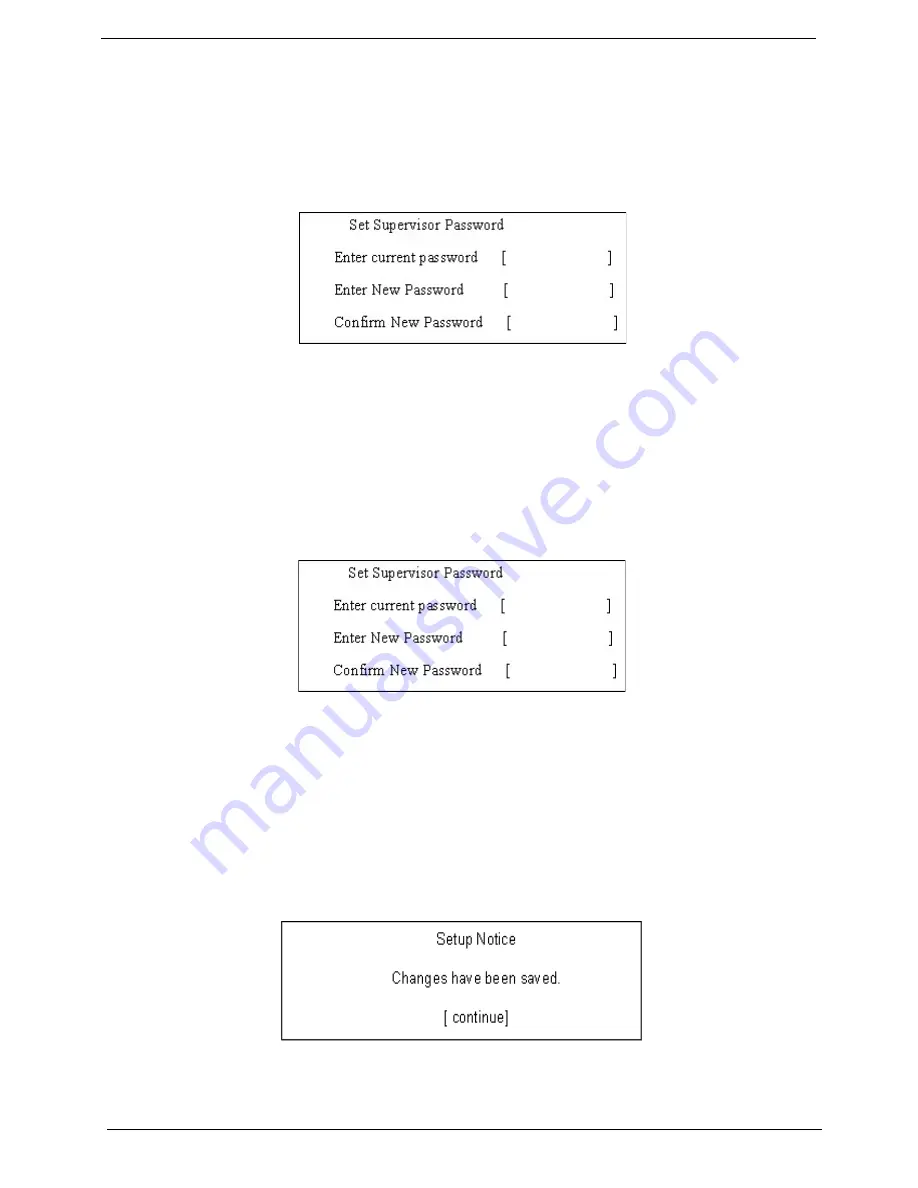
38
Chapter 2
5.
When you are done, press
u
to save the changes and exit the BIOS Setup Utility.
Removing a Password
Follow these steps:
1.
Use the
w
and
y
keys to highlight the Set Supervisor Password parameter and press the
e
key.
The Set Password box appears:
2.
Type the current password in the Enter Current Password field and press
e
.
3.
Press
e
twice
without
typing anything in the Enter New Password and Confirm New Password fields.
The computer then sets the Supervisor Password parameter to “Clear”.
4.
When you have changed the settings, press
u
to save the changes and exit the BIOS Setup Utility.
Changing a Password
1.
Use the
w
and
y
keys to highlight the Set Supervisor Password parameter and press the
e
key.
The Set Password box appears:
2.
Type the current password in the Enter Current Password field and press
e
.
3.
Type a password in the Enter New Password field. Retype the password in the Confirm New Password
field.
4.
Press
e
. After setting the password, the computer sets the User Password parameter to “Set”.
5.
If desired, you can enable the Password on boot parameter.
6.
When you are done, press
u
to save the changes and exit the BIOS Setup Utility.
If the verification is OK, the screen will display as following.
The password setting is complete after the user presses
u
.
Содержание Aspire 1510 Series
Страница 6: ...VI ...
Страница 36: ...28 Chapter 1 ...
Страница 55: ...Chapter 3 47 Removing the Battery Pack 1 Slide the battery latch 2 Then remove the battery pack ...
Страница 95: ...Chapter 4 87 8 You will see the screen displaying PASS when the system has buit NAPP Master hard disc drive ...
Страница 96: ...88 Chapter 4 ...
Страница 100: ...92 Chapter 6 Exploded Diagram The Base LCD 14 1 15 0 ...
Страница 101: ...Chapter 6 93 Main Board Module ...
Страница 111: ...Chapter 6 103 ...
Страница 118: ...110 Appendix B Audio Jacks microphone Labtec Verse 504 Alwa Mini Microphone No Brand Item Specifications ...
Страница 120: ...112 Appendix C ...
Страница 121: ...www s manuals com ...






























