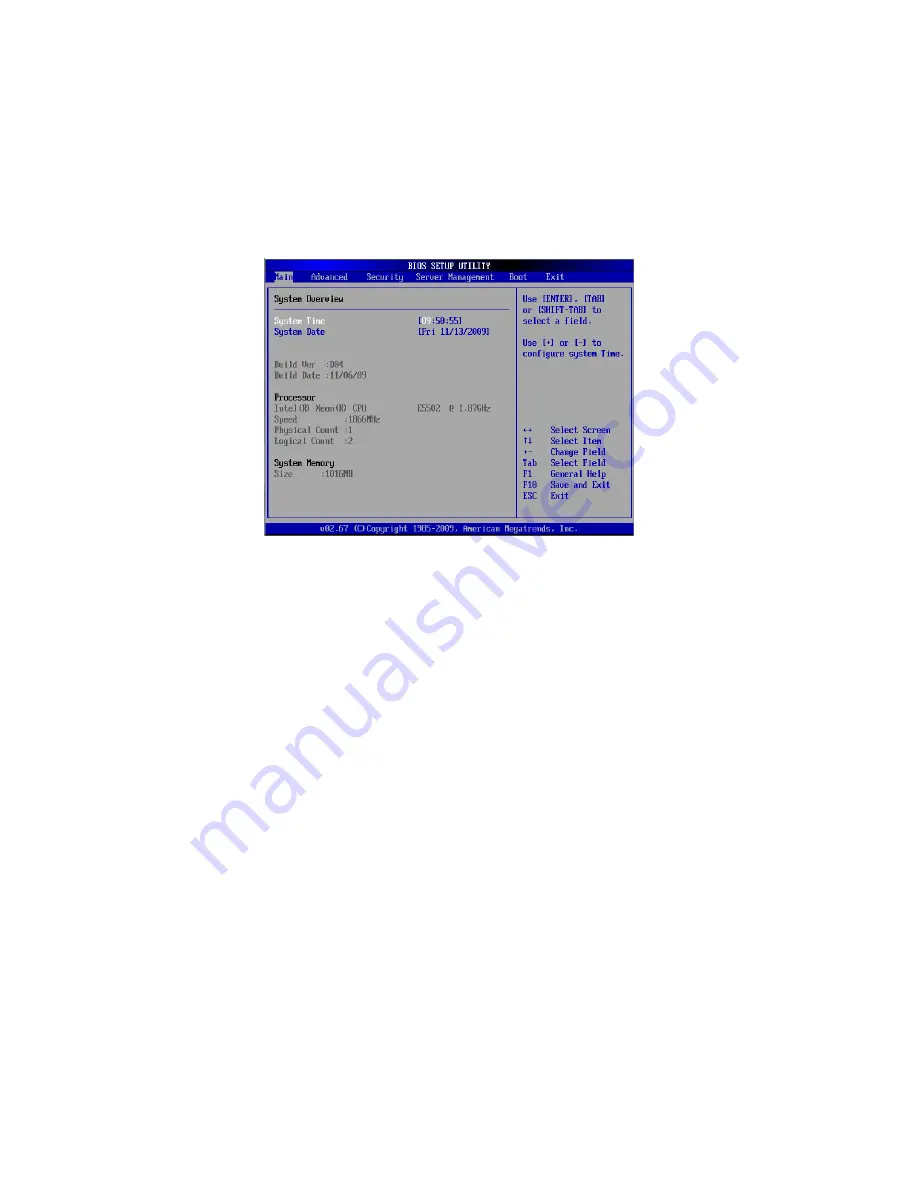
4 System BIOS
60
Main setup
When you first enter the BIOS setup utility, you will enter the main
setup screen. You can always return to the main setup screen by
selecting the main tab on the top of the screen. The main BIOS setup
screen is shown below.
System Overview
System Time/System Date
Use this option to change the system time and date. Highlight System
Time or System Date using the arrow keys. Enter new values using the
keyboard. Press the <Tab> key or the arrow keys to move between
fields. The date must be entered in MM/DD/YY format. The time is
entered in HH:MM:SS format. (Note: The time is in the 24-hour format.
For example, 5:30 P.M. appears as 17:30:00.)
BIOS Build Ver: This item displays the BIOS revision used in your system.
BIOS Build Date: This item displays the date this BIOS was completed.
Processor
The BIOS will automatically display the status of the processor used in
your system and indicate the CPU type used.
Speed: This item displays the speed of the CPU detected by the BIOS.
Physical Count: This item displays the number of processors installed in
your system as detected by the BIOS.
Содержание AR180 F1 Series
Страница 1: ...AR180 F1 Series User Guide ...
Страница 6: ...vi manufacturer Dispose of used batteries according to the manufacturer s instructions ...
Страница 18: ...xviii ...
Страница 19: ...1 System tour ...
Страница 33: ...2 System setup ...
Страница 40: ...2 System setup 22 ...
Страница 41: ...3 System upgrades ...
Страница 49: ...31 3 Lock the HDD carrier 4 Observe the post installation instructions described on page 25 ...
Страница 74: ...3 System upgrades 56 ...
Страница 75: ...4 System BIOS ...
Страница 111: ...93 are designed for maximum system stability but not for maximum performance ...
Страница 112: ...4 System BIOS 94 ...
Страница 113: ...5 System troubleshooting ...
Страница 123: ...Appendix A Server management tools ...
Страница 135: ...Appendix B Rack mount configuration ...
Страница 146: ...Appendix B Rack mount configuration 128 ...
Страница 147: ...Appendix C Acer Smart Console ...
Страница 175: ...157 Exit Yes At the prompt click Yes to exit from remote redirection No Click No to return to the current session ...
Страница 176: ...Appendix C Acer Smart Console 158 ...






























