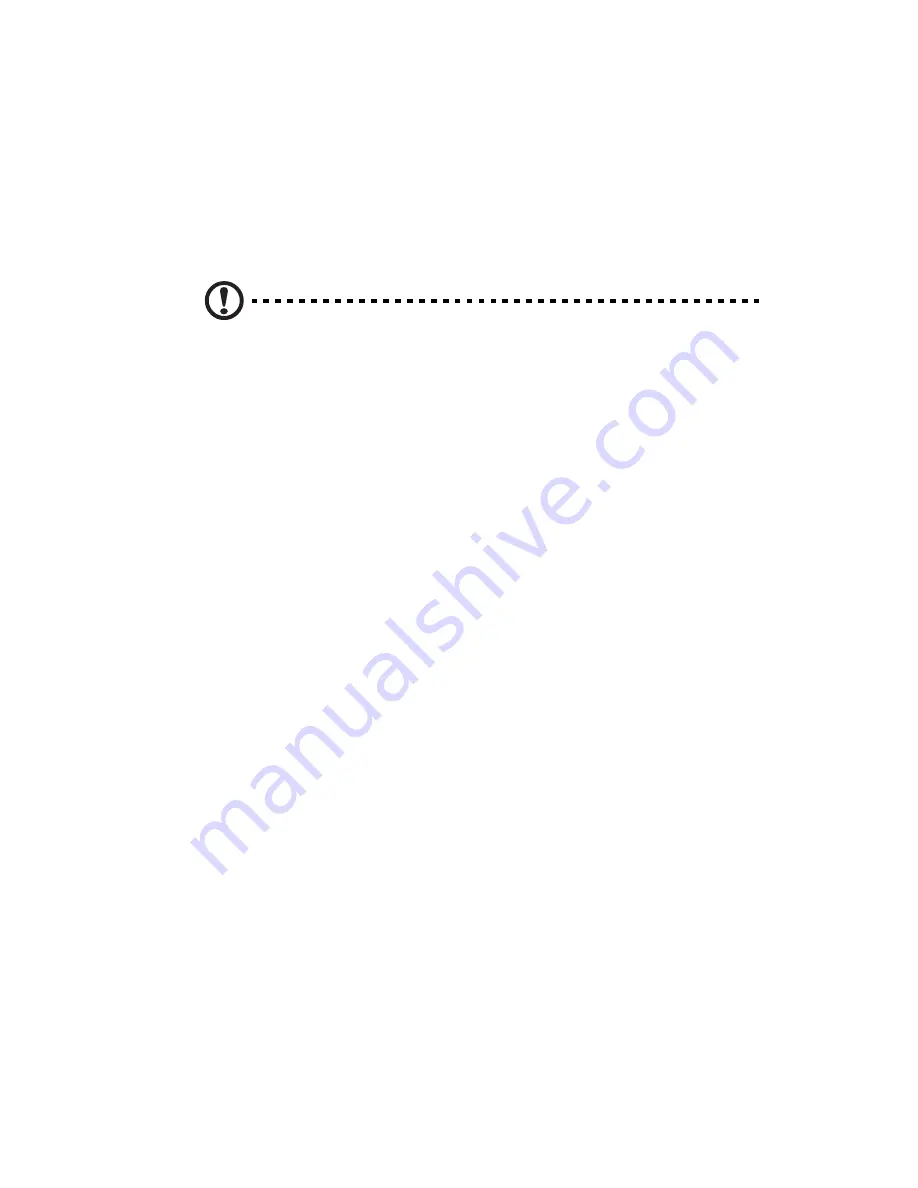
99
Hardware diagnostic testing
This section provides a more detailed approach to identifying a
hardware problem and its source.
Checking the boot-up status
Caution! Before disconnecting any peripheral cables from the
system, turn off the system and any external peripheral devices.
Failure to do so can cause permanent damage to the system and/
or the peripheral device.
1
Turn off the system and all external peripheral devices.
2
Disconnect each device from the system, except for the keyboard
and the display monitor.
3
Make sure the system power cord is plugged into a properly
grounded AC outlet and in the power supply module cord socket.
4
Make sure the display monitor and keyboard are correctly
connected to the system.
5
Turn on the display monitor.
6
Set the display brightness and contrast controls to at least two
thirds of their maximum range.
Refer to the documentation that came with your display monitor.
7
If the operating system normally loads from the hard drive, make
sure there is no diskette in floppy drive and no disc in the optical
drive.
8
If the power indicator is lit, attempt to boot from a floppy diskette
or from a disc.
9
Turn on the system.
If the power indicator on the control panel does not light, see
“Power indicator does not light” on page 101.
Содержание AR180 F1 Series
Страница 1: ...AR180 F1 Series User Guide ...
Страница 6: ...vi manufacturer Dispose of used batteries according to the manufacturer s instructions ...
Страница 18: ...xviii ...
Страница 19: ...1 System tour ...
Страница 33: ...2 System setup ...
Страница 40: ...2 System setup 22 ...
Страница 41: ...3 System upgrades ...
Страница 49: ...31 3 Lock the HDD carrier 4 Observe the post installation instructions described on page 25 ...
Страница 74: ...3 System upgrades 56 ...
Страница 75: ...4 System BIOS ...
Страница 111: ...93 are designed for maximum system stability but not for maximum performance ...
Страница 112: ...4 System BIOS 94 ...
Страница 113: ...5 System troubleshooting ...
Страница 123: ...Appendix A Server management tools ...
Страница 135: ...Appendix B Rack mount configuration ...
Страница 146: ...Appendix B Rack mount configuration 128 ...
Страница 147: ...Appendix C Acer Smart Console ...
Страница 175: ...157 Exit Yes At the prompt click Yes to exit from remote redirection No Click No to return to the current session ...
Страница 176: ...Appendix C Acer Smart Console 158 ...






























