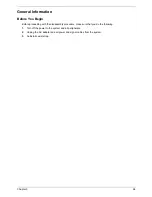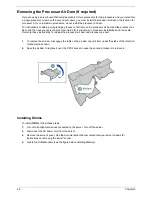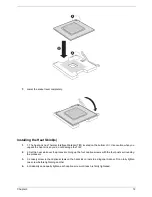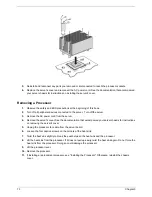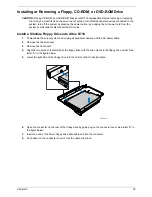Chapter 3
78
6.
Push in on the blue lever at the rear of the drive carrier Remove the drive carrier at the left side of the
chassis to release the drive carrier.
7.
Slide the drive carrier out through the front of the chassis.
8.
Press downward on the side of the drive tray and release the drive.
9.
Remove the small screw that attaches the interposer board to the drive.
10.
Store the screw and floppy carrier for future use. Suggestion: tape the screw and backplate to the top
surface of the drive bracket.
11.
Install the slim line filler panel into slim-line bay.
12.
If installing a new floppy drive start from step "Install a Slimline Floppy Drive into Altos R710"
13.
Install the chassis cover.
14.
Install the front bezel.
Install a Slimline Optical Drive Into Altos R710
NOTE:
The carrieer for the slimline optical drive was pre-installed in the slimline drive bay of your Altos R710
Server. You will need to remove it from the chassis before beginning.
1.
Power down the server system and unplug all peripheral devices and the AC power cable.
2.
Remove the chassis cover.
3.
Remove the front bezel.
4.
Align the two holes at left edge of DVD-ROM /CD-ROM drive with the cutouts in drive carrier. See letter
"A" in the figure below.
5.
Lower the right side of the DVD-ROM / CD-ROM drive into the carrier until it clicks into place. See letter
"B" in the figure below.
6.
Use the two screws indicated in the figure to attach the interpose board to the DVD-ROM / CD-ROM drive.
See letters "C" and "D" in the figure.
7.
Attach the 44-pin CD-ROM drive cable to the exposed side / back of the interposer board.
Содержание Altos R710
Страница 6: ...VI ...
Страница 9: ...IX Table of Contents ...
Страница 13: ...4 Chapter 1 System Block Diagram ...
Страница 14: ...Chapter 1 5 System Board Layouts Connector and Header Locations ...
Страница 23: ...14 Chapter 1 L Control Panel M Hard Drive Bays Item Description ...
Страница 72: ...63 Chapter 3 Disassembly FlowChart ...
Страница 75: ...Chapter 3 66 ...
Страница 130: ...121 Chapter 6 ...
Страница 132: ...123 Appendix A ...
Страница 146: ...137 Appendix B ...
Страница 148: ...139 Appendix C ...