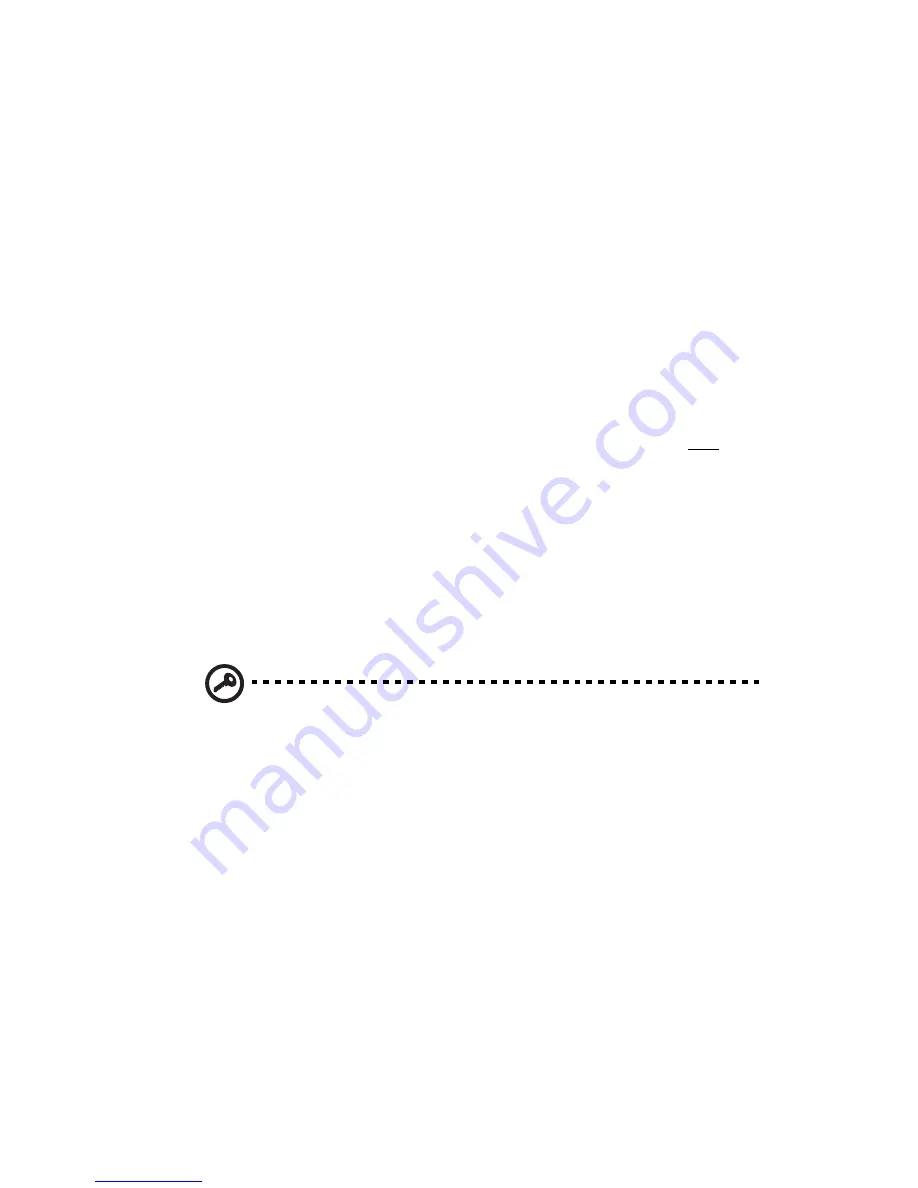
81
Upgrading the BIOS
The BIOS upgrade utility allows you to upgrade the BIOS in flash
memory. The code and data in the upgrade file include the following:
•
Onboard system BIOS, including the recovery code, latest version
of the Setup utility, and strings.
•
Onboard video BIOS, and other option ROMs for devices
embedded on the mainboard.
•
OEM logo
•
Microcode
To record the current BIOS settings:
Select the
Save as User Default Values
option of the Setup Exit
menu to save the current configuration settings. After upgrading the
BIOS, you have the option to reload these settings without having to
manually enter them again by selecting the
Restore User Default
Values
option.
To obtain the BIOS upgrade utility:
Download the BIOS image file to a temporary folder on your hard
drive or to a USB flash device.
Important:
Review the instructions and release notes that are
provided in the readme file distributed with the BIOS upgrade
utility before attempting a BIOS upgrade. The release notes
contain critical information regarding jumper settings, specific
fixes, or other information to complete the upgrade.
Содержание Altos G330 Series
Страница 1: ...Acer Altos G330 Series User s Guide ...
Страница 18: ......
Страница 19: ...1 System tour ...
Страница 33: ...2 System setup ...
Страница 40: ...2 System setup 22 ...
Страница 41: ...3 System upgrade ...
Страница 68: ...3 System upgrade 50 ...
Страница 69: ...4SystemBIOS ...
Страница 101: ...5 System troubleshooting ...
Страница 113: ...Appendix A Intel Active Management Technology ...
Страница 121: ...Appendix B SATA RAID configuration ...
Страница 122: ...This appendix explains how to use the SATA RAID configuration utilities for creating a RAID volume in SATA drives ...
Страница 127: ...Appendix C SAS RAID configuration ...
Страница 128: ...This appendix explains how to use the SAS configuration utility for creating a RAID volume in SAS SATA drives ...
Страница 130: ...Appendix C SAS RAID configuration 112 ...
















































