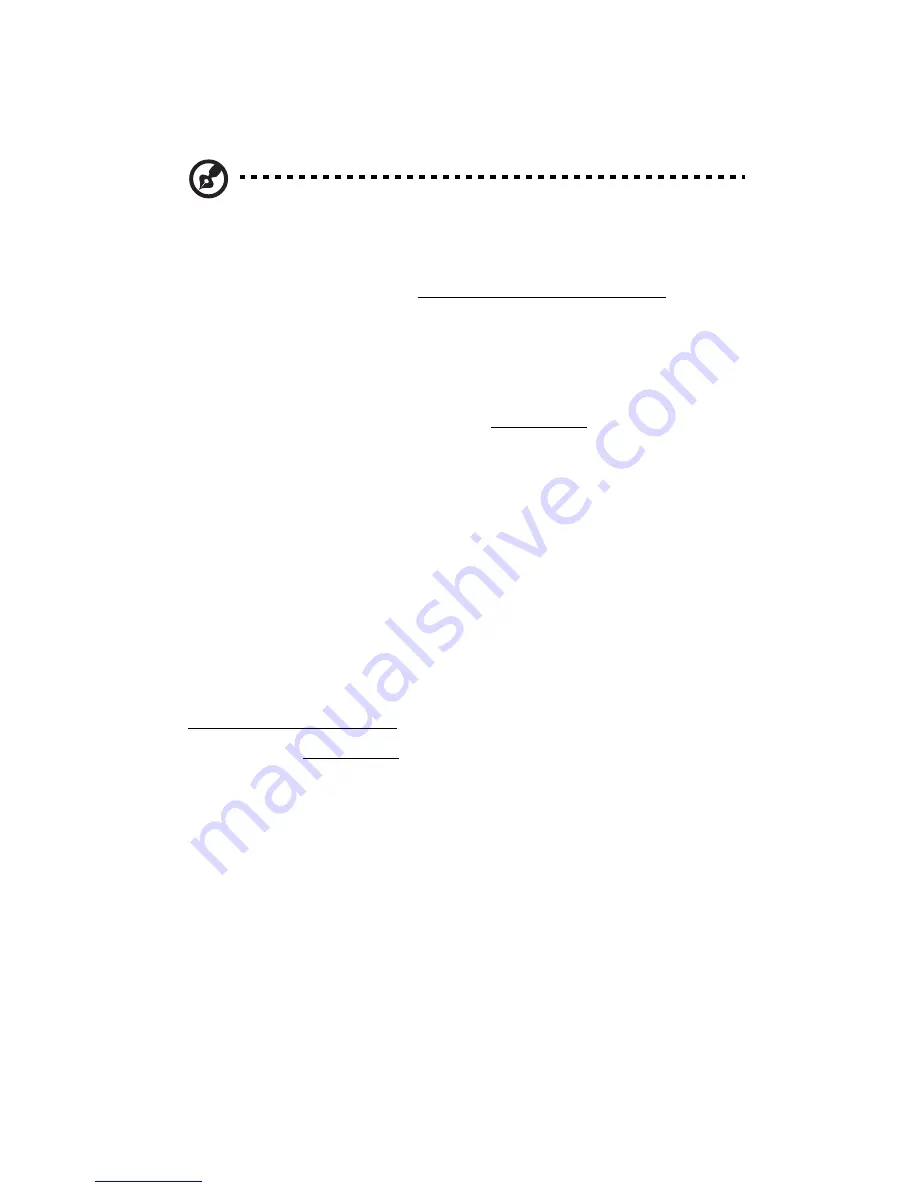
Appendix B: SATA RAID configuration
106
Entering the onboard Intel SATA RAID Configuration Utility
Note:
There must be more than two SATA hard drives installed in
the system, otherwise the Intel Matrix Storage Manager option
ROM will be disabled.
During POST, press
Ctrl
-
I
in the Intel Matrix Storage Manager option
ROM prompt.
Creating the RAID 1 volume
1
In the Onboard SATA RAID Configuration Utility, select
1. Create RAID Volume
under the Main Menu, then press
Enter
.
2
Specify a name for the new RAID volume, then press
Enter
.
3
Use the
Up
and
Down
arrow keys to select
RAID 1 (Mirror)
, then
press
Enter
.
4
Use the space bar to select the drives that you want to add to the
array, then press
Enter
.
This step is only applicable for systems with more than two hard
drives installed.
5
Press
Enter
to accept the RAID 1 volume capacity.
6
Press
Enter
, then
Y
to start creating the new RAID 1 volume.
Once the new RAID 1 volume is created, it’ll be listed under the
Disk/Volume Information.
7
Revert to the Main Menu and select
4. Exit the MAIN MENU
,
then proceed to the OS installation.
Содержание Altos G330 Series
Страница 1: ...Acer Altos G330 Series User s Guide ...
Страница 18: ......
Страница 19: ...1 System tour ...
Страница 33: ...2 System setup ...
Страница 40: ...2 System setup 22 ...
Страница 41: ...3 System upgrade ...
Страница 68: ...3 System upgrade 50 ...
Страница 69: ...4SystemBIOS ...
Страница 101: ...5 System troubleshooting ...
Страница 113: ...Appendix A Intel Active Management Technology ...
Страница 121: ...Appendix B SATA RAID configuration ...
Страница 122: ...This appendix explains how to use the SATA RAID configuration utilities for creating a RAID volume in SATA drives ...
Страница 127: ...Appendix C SAS RAID configuration ...
Страница 128: ...This appendix explains how to use the SAS configuration utility for creating a RAID volume in SAS SATA drives ...
Страница 130: ...Appendix C SAS RAID configuration 112 ...

























