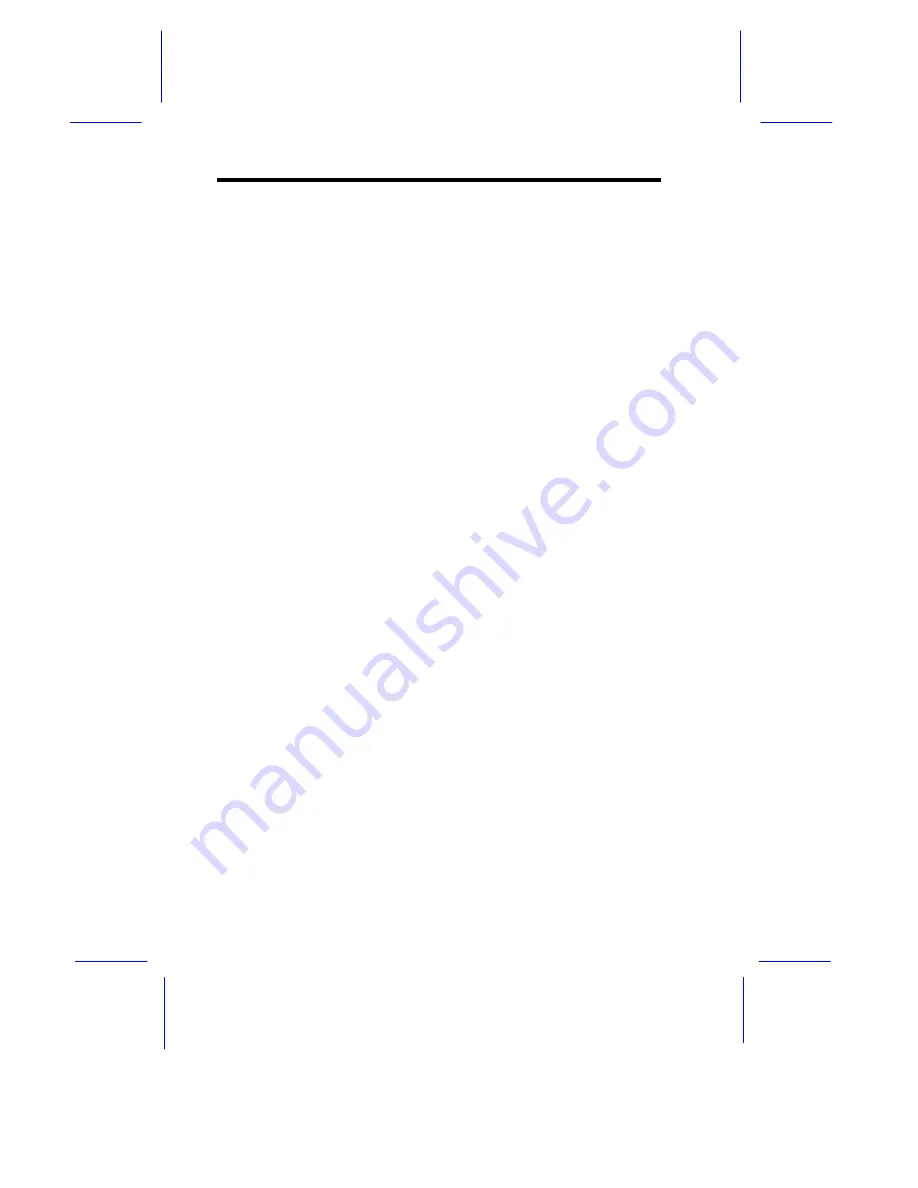
2-10
AcerAltos 19000Pro4 System Guide
2.4
Power-on Problems
If the system does not boot after you have applied power, check the
following factors that might have caused the boot failure.
The pointing symbol (
*
) indicates a possible cause of the problem.
The check mark (
4
) tells you how to correct the problem.
*
The front panel security is not completely unlocked.
4
Insert the front panel key and turn it counter-clockwise until it
points to the unlocked icon. See Figure 1-4.
*
The external power cable may be loosely connected.
4
Check the power cable connection from the power source to the
power socket on the rear panel. Make sure that the cable is
properly connected.
*
No power comes from the grounded power outlet.
4
Have an electrician check your power outlet.
*
The right panel or left panel door, or both, may be ajar.
4
Close the panel door/s completely.
The system has two microswitches located right inside the lower
front corners of the housing. The microswitches connect to the
power backplane and are in direct contact with the left and right
panel doors. When you open either one of the panel doors, the
microswitch goes off thereby cutting off the system power. This
provides additional system safety.
See Figure 2-8 for the microswitch location.
Содержание Altos 19000PRO4
Страница 1: ...AcerAltos 19000Pro4 AcerAltos 19000Pro4 System Guide ...
Страница 8: ...viii This chapter describes how to use the AFlash BIOS Utility and the EISA Configuration Utility ...
Страница 32: ...1 14 AcerAltos 19000Pro4 System Guide ...
Страница 39: ...2 6 AcerAltos 19000Pro4 System Guide 2 2 2 Mouse Figure 2 4 Connecting a Mouse ...
Страница 40: ...Setting Up the System 2 7 2 2 3 VGA Monitor Figure 2 5 Connecting a VGA Monitor ...
Страница 64: ...3 20 AcerAltos 19000Pro4 System Guide Figure 3 21 Removing the Thermal Air Guide ...






























