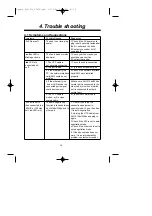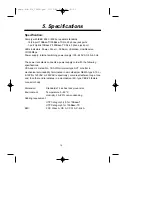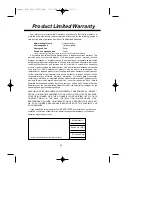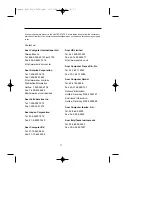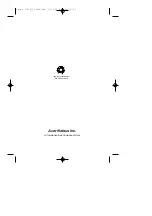Acer Netxus Incorporated (ANI) warrants its product to be free from defects in
materials and workmanship, under normal use and service, for the following lengths of
time from the date of purchase from ANI or its Authorized Resellers.
Network adapter card
Limited Lifetime
Unmanaged hub
*Limited Lifetime
Dual-speed hub
*3 year
Switch and managed hub
*3 year
* Power supply/adapter and fans in these devices covered by ONE YEAR warranty
All products with limited lifetime warranty have a standard five-year warranty. This
warranty does not cover the product if it is damaged by abuse, accident, misuse,
improper installation, or improper testing. If a product does not operate as warranted
during the applicable warranty period, ANI shall, at its option and expense, either repair
the defective product or part returned to ANI, or deliver to customer an equivalent
product or part to replace the defective item. All products that are replaced will become
the property of ANI. Replacement products may be new or reconditioned. Any
replacement or repaired product or part shall be covered by warranty for ninety days,or
for the remainder of the initial warranty period, whichever is longer. ANI shall not be
responsible for any software, firmware, information, or memory data of customer
contained in, stored on, or integrated with any products returned to ANI pursuant to any
warranty. Before you obtain warranty service, you must request an RMA (Return
Materials Authorization) number by calling, faxing or writing ANI’s Customer Service
Department at the numbers listed below. You must use the original container (or the
equivalent) and pay the shipping charge.
ANI SHALL NOT BE HELD LIABLE FOR INCIDENTAL, CONSEQUENTIAL, INDIRECT,
SPECIAL OR RUNTIME DAMAGES OF ANY KIND; OR FOR LOSS OF REVENUE,
LOSS OF BUSINESS, OR OTHER FINANCIAL LOSS ARISING OUT OF OR IN
CONNECTION WITH THE SALE, INSTALLATION, MAINTENANCE, USE,
PERFORMANCE, FAILURE, OR INTERRUPTION OF ITS PRODUCTS, EVEN IF ANI
OR ITS AUTHORIZED DEALER HAS BEEN ADVISED OF THE POSSIBILITY OF
SUCH DAMAGES.
If you purchased this product in the UNITED STATES, some states do not allow the
limitation or exclusion of liability for incidental consequential damages, so the above
limitation may not apply to you.
Product Limited Warranty
16
( Authorized distributors' or Resellers' Stamp )
Model Name
Series No. (S/N)
Purchase Date
/ /
update ALH-316_324UM.qxd 11/10/99 8:42 AM ›¶›– 1 6