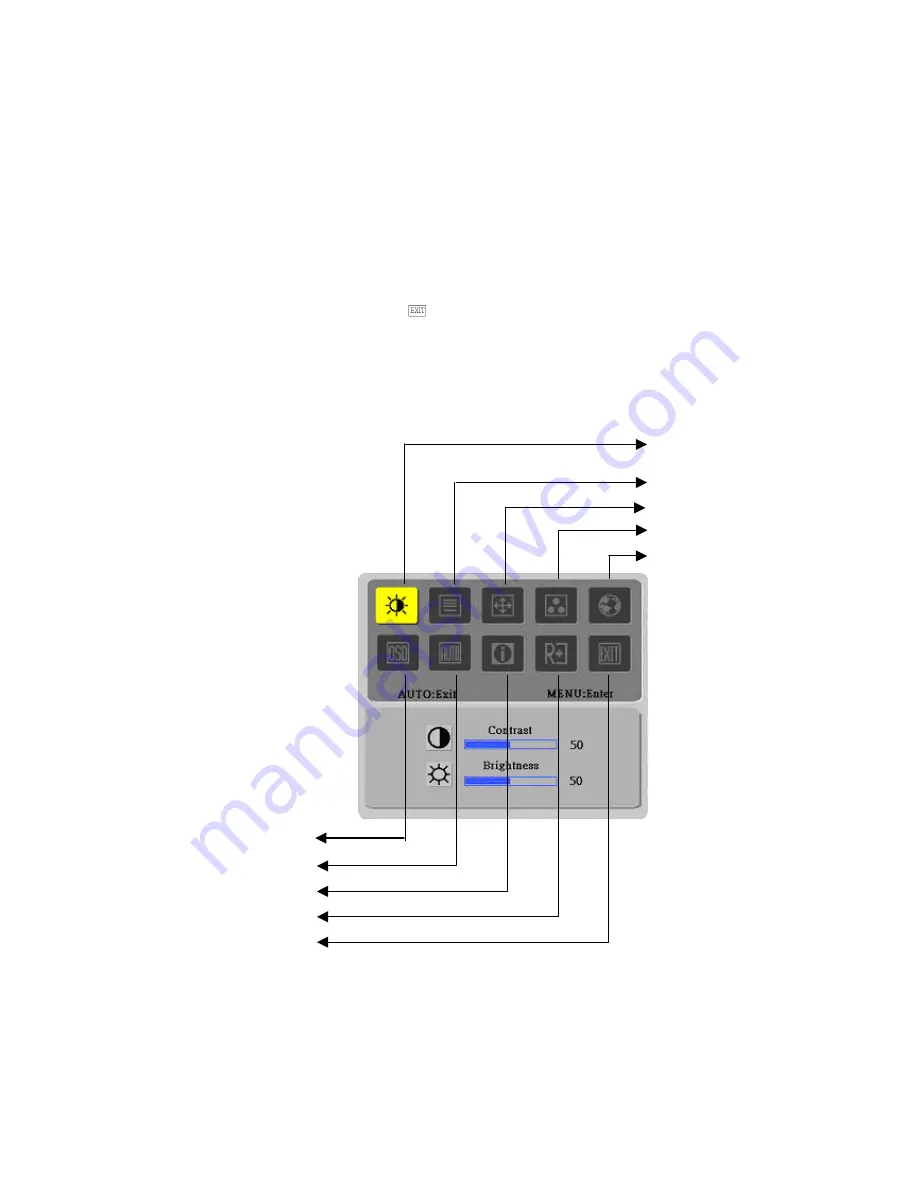
Operation
Your LCD display has been adjusted to its optimal status before shipment. (See Page 8).
Your can also adjust the image in accordance with the following illustrations and steps.
Steps:
1.
Click MENU to display the OSD window as shown in the following figure.
2.
Click < or > to select the function to be adjusted as shown in the following figure.
3.
Click the MENU to select the function to be adjusted.
4.
Click < or > to change current settings.
5. To exit OSD, select “
” to close the OSD window and save changes. To change other
settings, repeat steps 2-4.
Bright/Contract Adjustment
Phase/Clock pulse Adjustment
Horizontal/Vertical Adjustment
Color Temp. Adjustment
Language Selection
OSD Setting
Auto Adjustment
Message
Restore
Exit
4



























