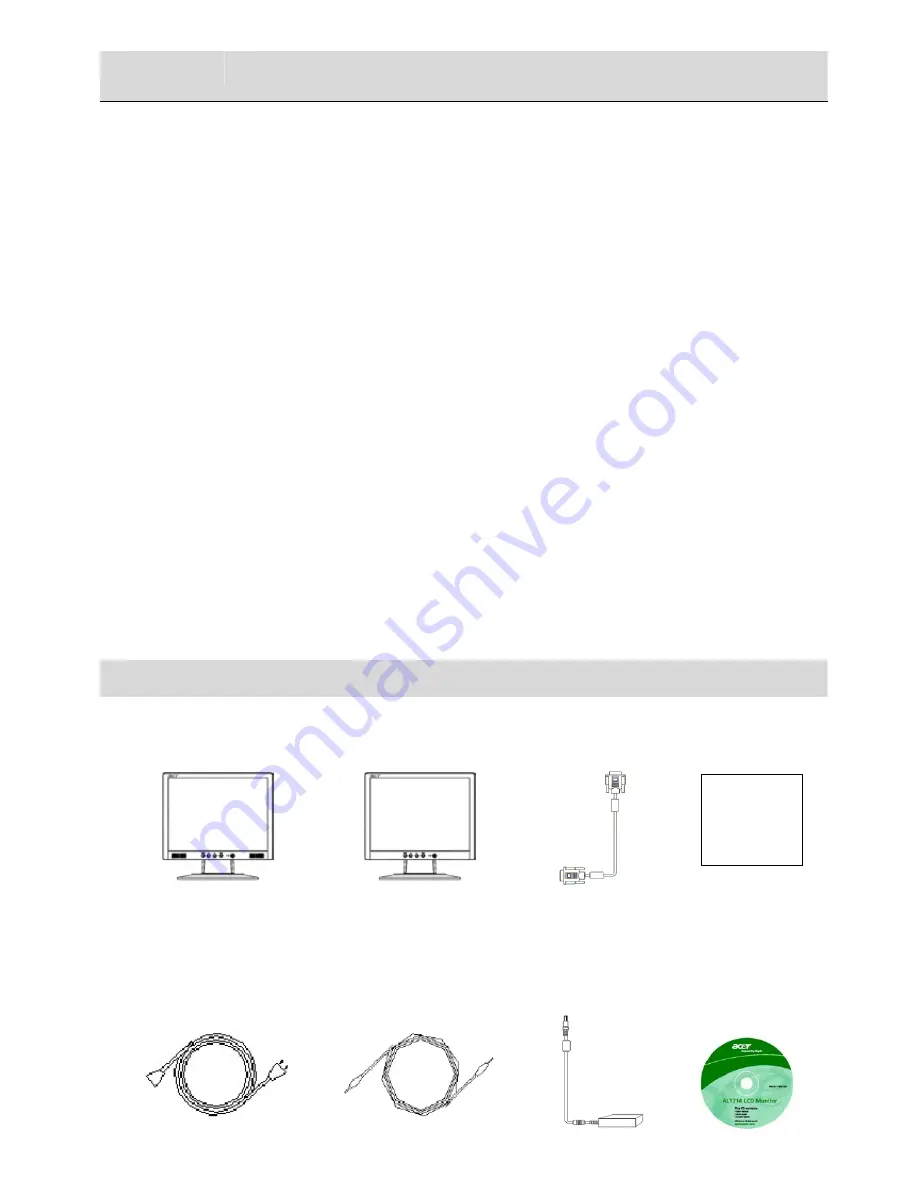
Safety Rules
Note:
To ensure your safety and prolong the life of the product, read the following safety rules
carefully when you use the product for the first time.
Electrical Safety
DO NOT touch the inside of the display. Only authorized and qualified technicians are
allowed to open the LCD display case.
Only hold the plug, not the power cable, when you connect the plug to the receptacle.
Make sure that your hands are dry without moisture.
Don’t expose your LCD display in the rain, water, or the environment with high
temperature or humidity, such as kitchens, surroundings of a swimming pool, any place
near flower vases, etc.)
If your LCD display operates abnormally, especially if there is smoke, noise or smell,
remove the plug immediately and contact our authorized dealer or service center.
Installation Safety
Don’t touch your LCD display with your fingers or any hard objects to avoid scratching
or leaving any oil sludge on the surface of the display
Install your LCD display at the place where the risk of dust contamination is low. Take
moisture-proof and ventilation measures to protect your LCD display.
Don’t install your LCD display near any heat source, such as kitchen tables, ovens, or
fire sources, or in the sun.
Install your LCD at the place where children will not touch it to avoid electric shock, or
dropping. Secure your LCD firmly or explain the safety rules to children, if required.
When installing your LCD display or adjusting its angle, attention shall be paid to the
loading capability and leveling of the display.
Cleaning Safety
Don’t spray or pour cleanser or water onto your LCD display or its case directly.
When cleaning your LCD display, make sure that no liquid permeates into the inside of
the LCD display or any accessory.
Moisten a clean and soft lint-free cloth with water, ammonia-free water, or glass
cleanser without alcohol, wrench it dry and wipe the surface of your LCD display gently.
It is recommended to use a silk cloth that is exclusively used to clean the display.
Components and Accessories
LCD Display (with speakers) LCD Display (without speakers) Signal Cable Quick Start Guide
Power Cable Audio Cable (with speakers) Adaptor User’s Manual (CD-ROM)
(POTRANS: UP060B1190
or ASIAN: DA-60F19)
Quick Start Guide
1



























