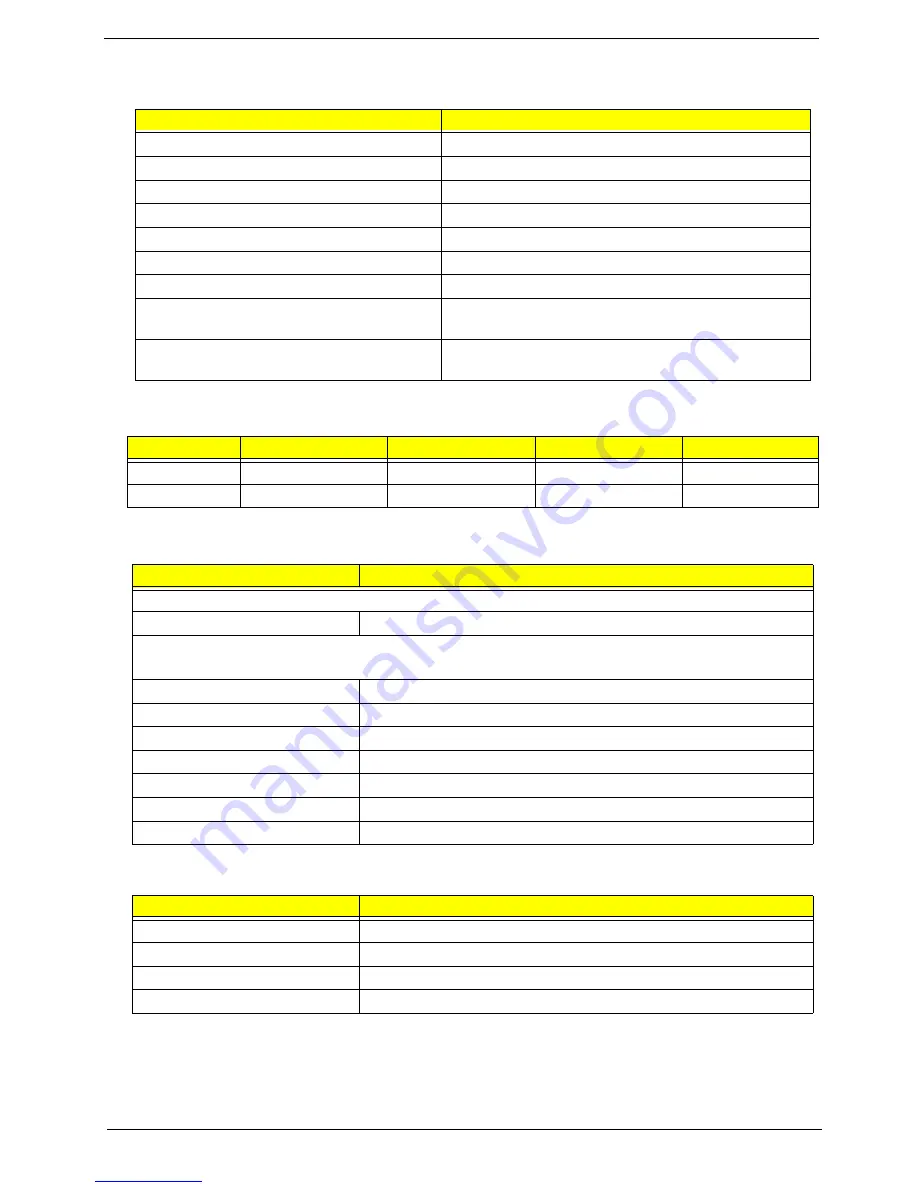
Chapter 1
27
System Memory
Item
Specification
Memory Slot Number
2 Slots
Supported Memory Size per Slot
256 MB ~ 1GB
Supported Maximum Memory Size
2GB
Supported Memory Speed
400/533/667 MHz
Supported memory voltage
1.8 V
Support memory module package
240-pin DIMM
Support to parity check feature
Yes
Support to Error Correction Code (ECC)
feature
Yes
Memory module combinations
You can install memory modules in any combination as
long as they match the above specifications.
VRM (Voltage Regulator Module)
Function
VRM Specification
Typical Voltage
Power Source
Maximum Output
CPU VRM
VRM10.1
0.8375~1.6v
12 Voltage
101A
CPU VRM
VRM 9.0
1.1-1.85 Voltage
12 Voltage
70A
Cache Memory
Item
Specification
First-Level Cache Configurations
Cache function control
Enable/Disable by BIOS Setup
Second-Level Cache Configurations
The information below is only applicable to system installed with a Pentium 4 processor
Tag RAM Location
On Processor
L2 Cache RAM Location
On Processor
L2 Cache RAM type
PBSRAM (Pipelined-burst Synchronous RAM)
L2 Cache RAM size
Depends on CPU, which is local configured
L2 Cache RAM speed
Full of the processor core clock frequency (Advanced Transfer Cache)
L2 Cache function control
Enable/Disable by BIOS Setup
L2 Cache scheme
Fixed in write-back
LAN Interface
Item
Specification
LAN Controller
Marvell 8EE8001 GigaLAN Controllers
LAN Controller Resident Bus
PCI Bus
LAN Port
ONE RJ-45 on board
Function Control
Enable/Disable by BIOS Setup
Содержание AcerPower F5
Страница 7: ...2 ...
Страница 117: ...Chapter 4 111 16 PCI BKT 17 LEFT COVER Item Description ...
















































