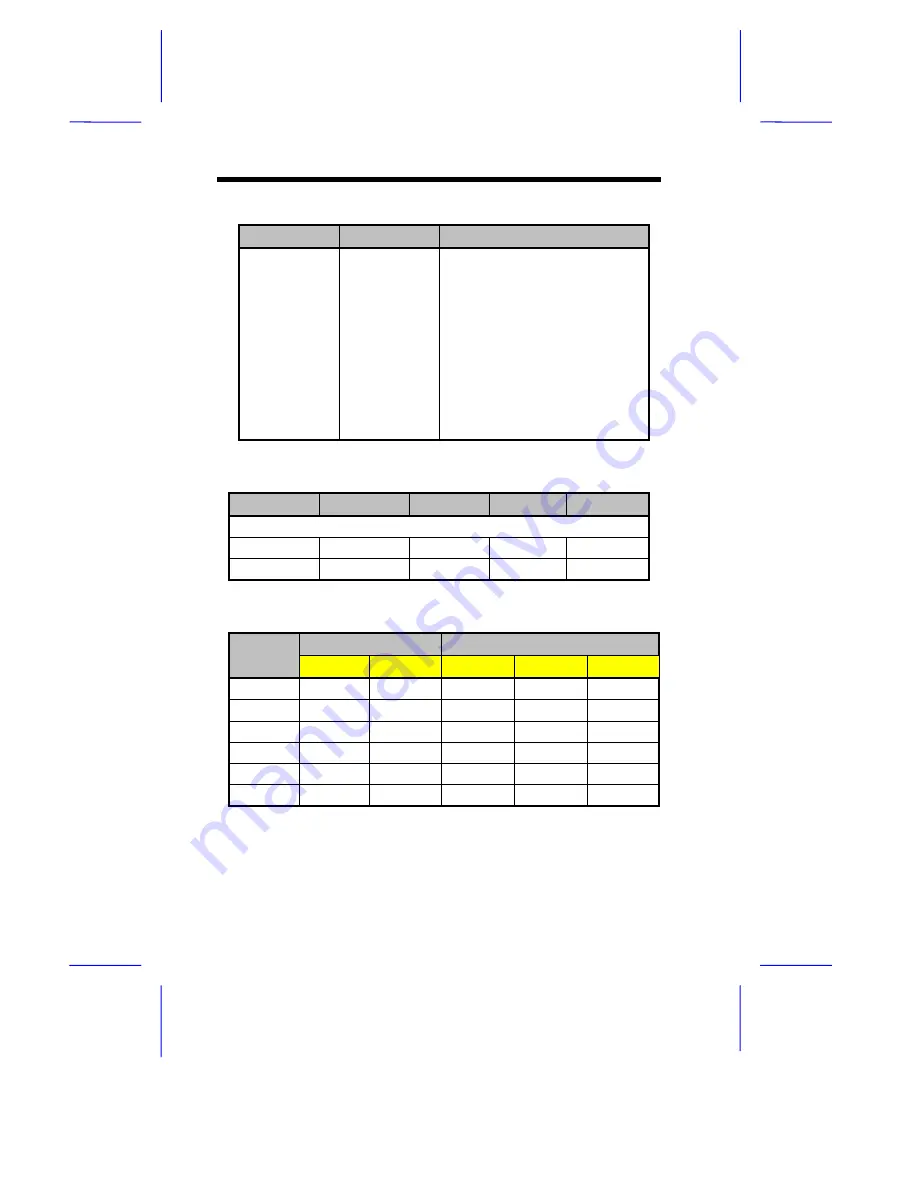
1-6
User’s Guide
Table 1-1
Jumper Settings (continued)
Jumper
Setting
Function
S1
Switch 2
On
Off
Switch 3
On
Off
Switch 6
On
Off
Onboard Sound
Disabled
Enabled
Onboard LAN
Disabled
Enabled
Clock Select
Cypress CY2273
Clk 9148
Table 1-2
Host Bus Frequency Select
Jumper
60 MHz
66 MHz
75 MHz
83 MHz
CY2273
JP14
1-3, 2-4
1-3, 2-4
3-5, 4-6
3-5, 4-6
JP15
1-3, 2-4
3-5, 4-6
1-3, 2-4
3-5, 4-6
Table 1-3
CPU/Host Bus Frequency Ratio Select
S1
CPU/Host Bus Frequency Ratio
JP11
switch 4
switch 5
Intel
AMD
Cyrix
2-3
On
On
2.5
2.5
2.5
2-3
Off
Off
1.5/3.5
1.5/3.5
3.5
2-3
Off
On
2.0
2.0
2.0
2-3
On
Off
3.0
3.0
3.0
1-2
Off
On
4.0
1-2
On
On
4.5





































