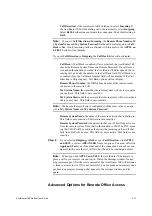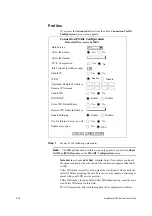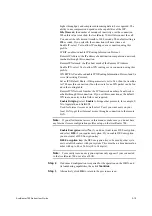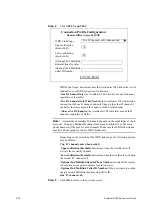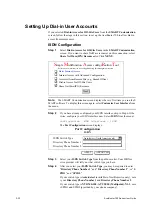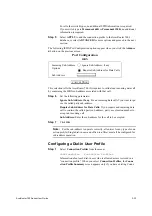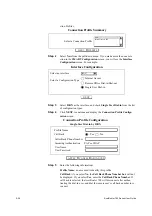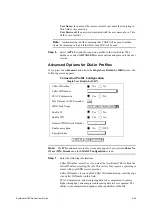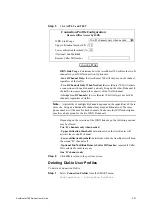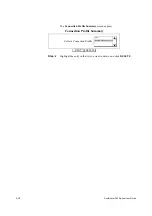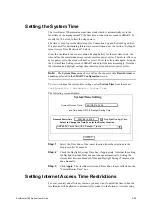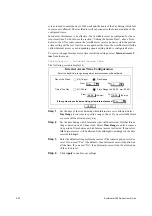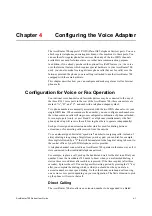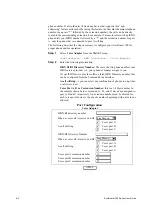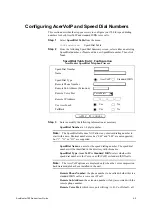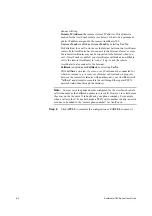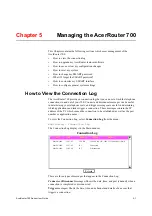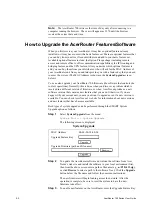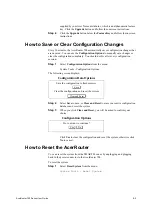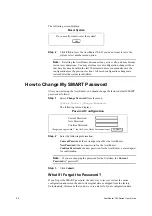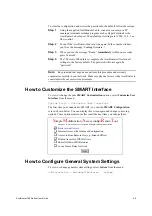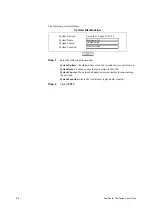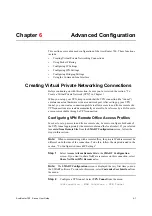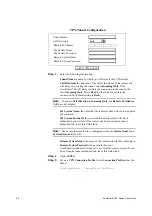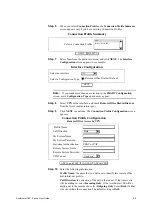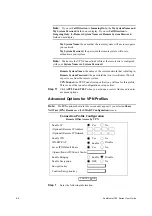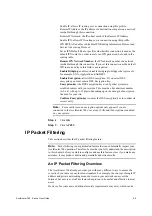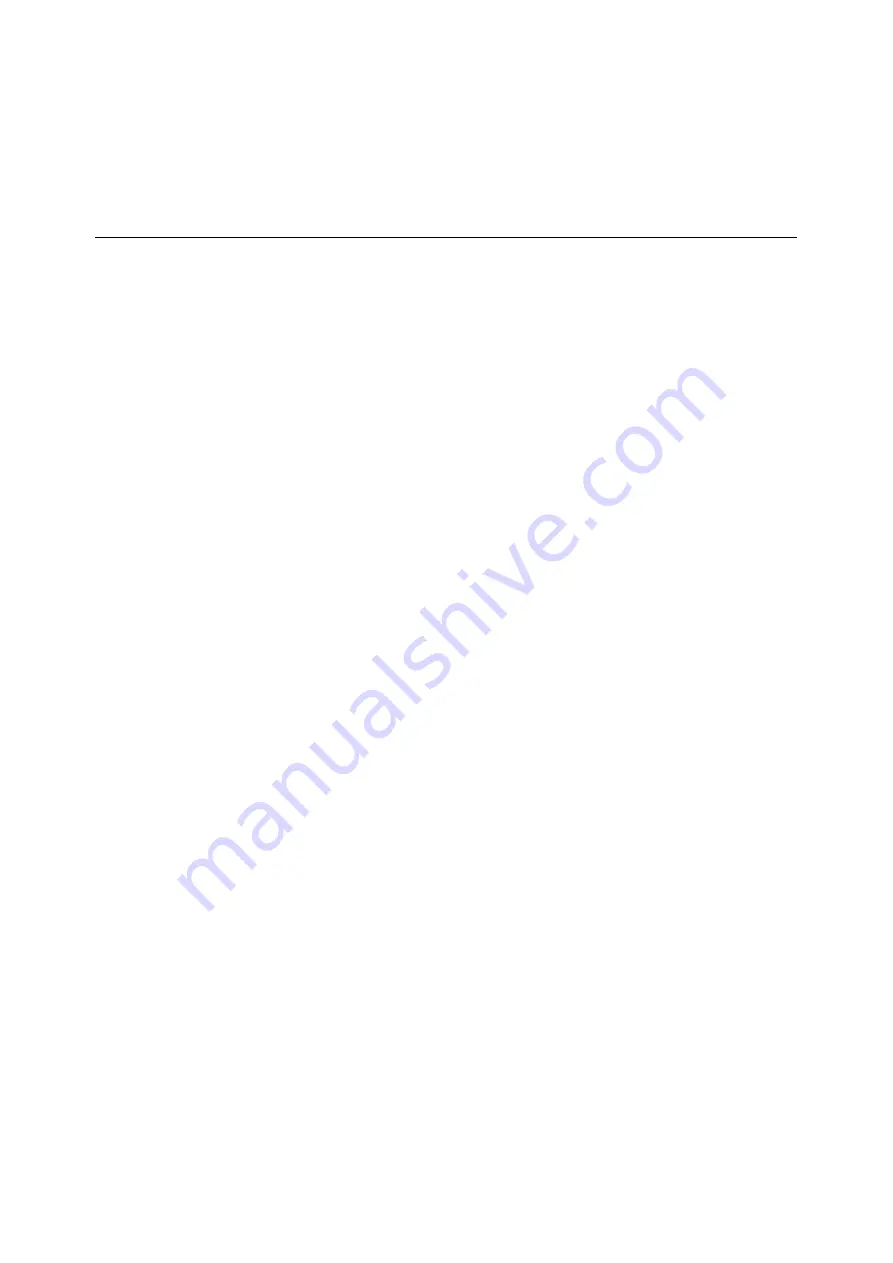
AcerRouter 700 Series User Guide
4-1
4
Chapter
4
Configuring the Voice Adapter
The AcerRouter 700 supports 3 POTS (Plain Old Telephone Service) ports. You can
attach regular telephones, answering machines, or fax machines to these ports. You
can use them for regular phone/fax services when any of the two ISDN channels
available is not used for Internet access or other data communication purposes.
In addition, if you already purchased the optional AcerVoIP feature (i.e., the voice
over the Internet feature, which requires special hardware in your AcerRouter 700
unit), you can also make free long distance phone calls (but not fax calls) over the
Internet, provided the phone you are calling is attached to another AcerRouter 700
equipped with the same hardware.
This chapter describes how you can configure and make regular as well as Internet
phone calls.
Configuration for Voice or Fax Operation
Conventional voice handsets and facsimile devices may be connected to the any of
the three RJ-11 voice ports in the rear of the AcerRouter 700 (these connectors are
marked “A”, “B”, and “C”, and each with a telephone-shaped symbol.
Two phone numbers are normally associated with the two ISDN channels over your
single ISDN line. When someone calls a number, you can configure each number so
that when someone calls will ring some configured combination of phones attached,
for example, port A only, or port B and C, or all phones simultaneously (the first
phone picked up will receive the call, leaving the others to operate independently).
Each port is assigned an extension number which is used for dialing between
extensions, or for directing calls received from the outside.
You can also assign abbreviated “speed dial” number for outgoing calls - instead of
always dialing a long string of digits from your key pad, you can dial, for example,
three digits followed by a “#” that will be translated to the long dial string to be sent to
the central office of your ISDN/telephone service provider.
A telephone handset connected to an AcerRouter 700 operates in the same way as if it
were connected to the traditional telephone network.
For example, to place a call, pick up the handset and wait for the dial tone. Dial your
number. Since the AcerRouter 700 needs to know when you are finished dialing, it
starts a three second timer after each key is pressed. If the timer expires (after three
seconds), it places the call. You can bypass this waiting period by pressing the “#” key
after you complete the dialing, which is what you should do when you dial an
extension number or use speed dialing. On the other hand, an inbound call can ring
one or more voice ports depending on your configuration. The first extension to pick
up the phone will receive that call.
Direct Calling
The AcerRouter 700 also allows an extension number to be appended to a dialed
Содержание 700 Series
Страница 1: ...AcerRouter 700 Series Multifunction Router User Guide ...
Страница 8: ...viii AcerRouter 700 Series User Guide ...
Страница 76: ...6 16 AcerRouter 700 Series User Guide ...
Страница 84: ...7 8 AcerRouter 700 Series User Guide ...
Страница 94: ...C 4 AcerRouter 700 Series User Guide ...