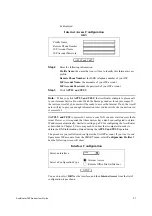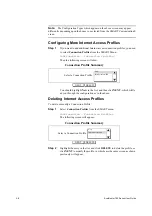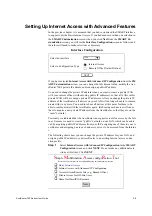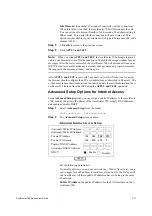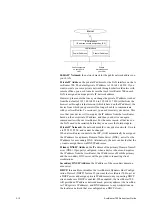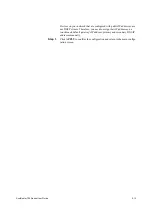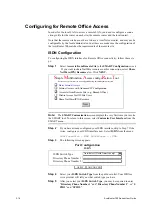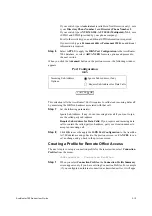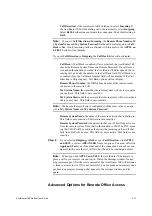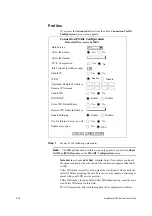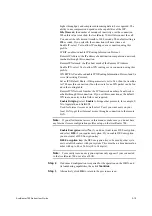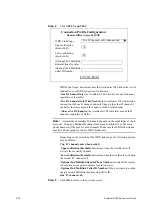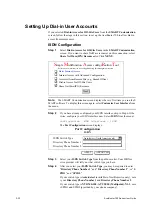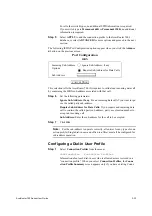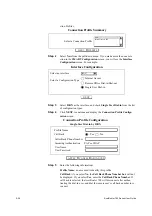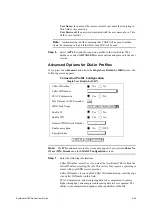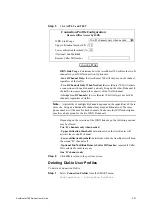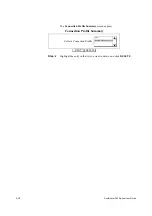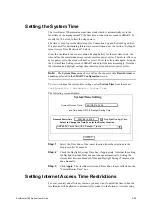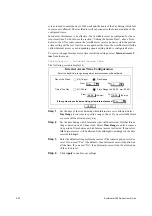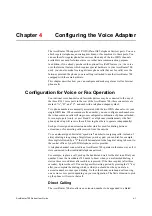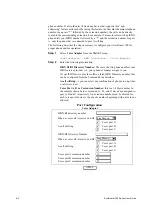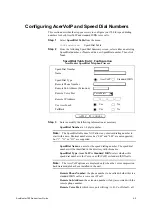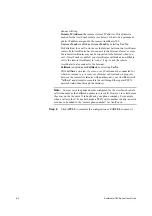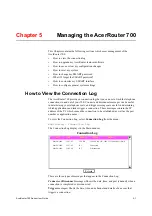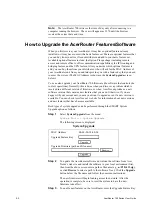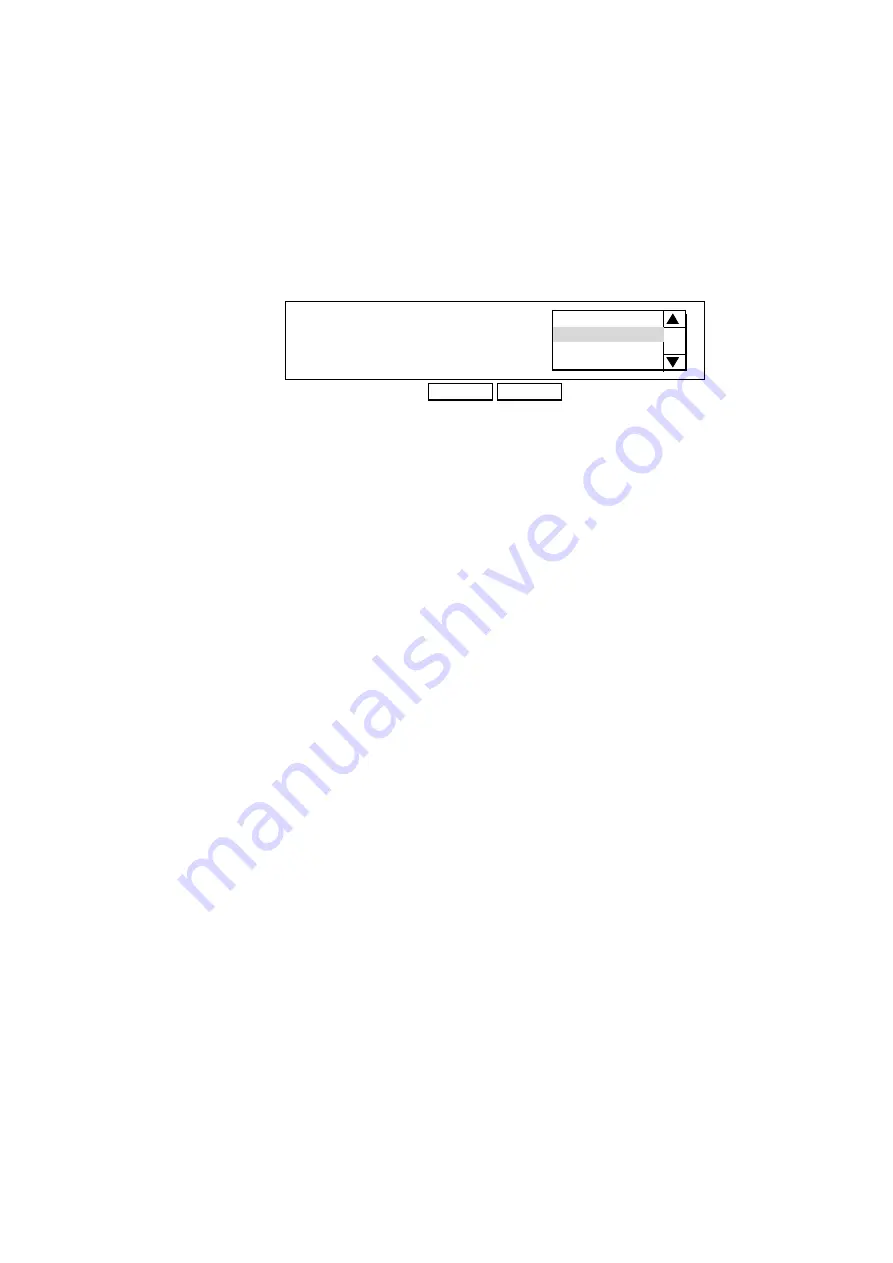
AcerRouter 700 Series User Guide
3-21
Deleting Remote Office Access Profiles
To delete a Connection Profile:
Step 1
Select Connection Profiles from the SMART menu.
Configuration - Connection Profiles
The following screen appears.
Step 2
Highlight the entry in the list you want to delete, and click DELETE.
Select a Connection Profile
DELETE
Connection Profile Summary
NEXT
New
Remote dial in/out:tofu
Содержание 700 Series
Страница 1: ...AcerRouter 700 Series Multifunction Router User Guide ...
Страница 8: ...viii AcerRouter 700 Series User Guide ...
Страница 76: ...6 16 AcerRouter 700 Series User Guide ...
Страница 84: ...7 8 AcerRouter 700 Series User Guide ...
Страница 94: ...C 4 AcerRouter 700 Series User Guide ...