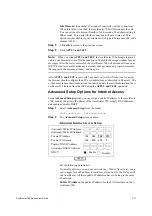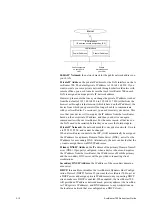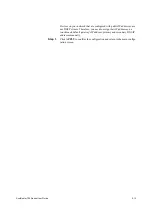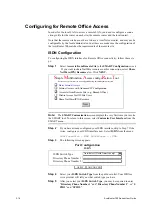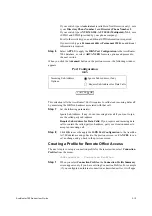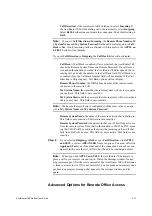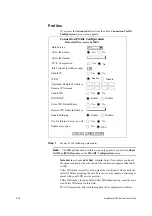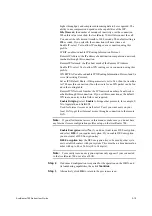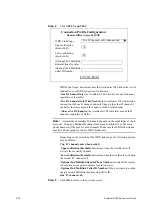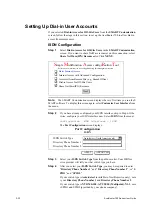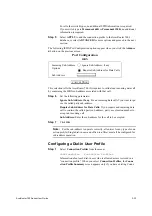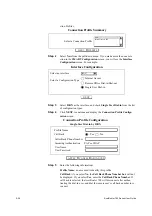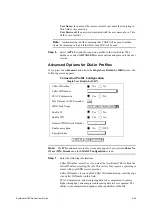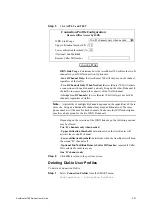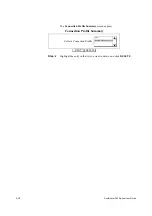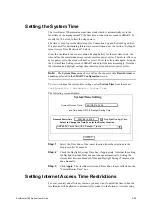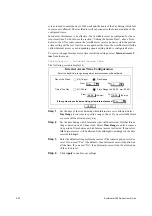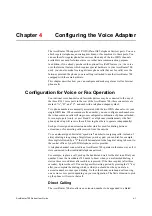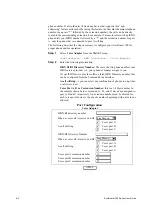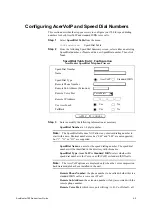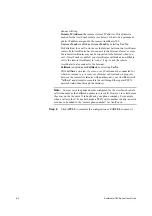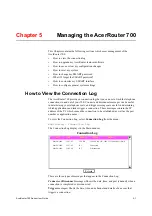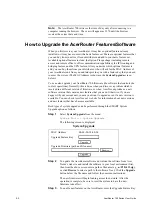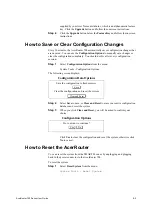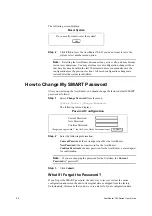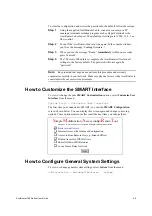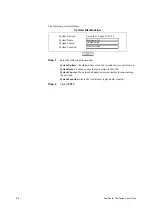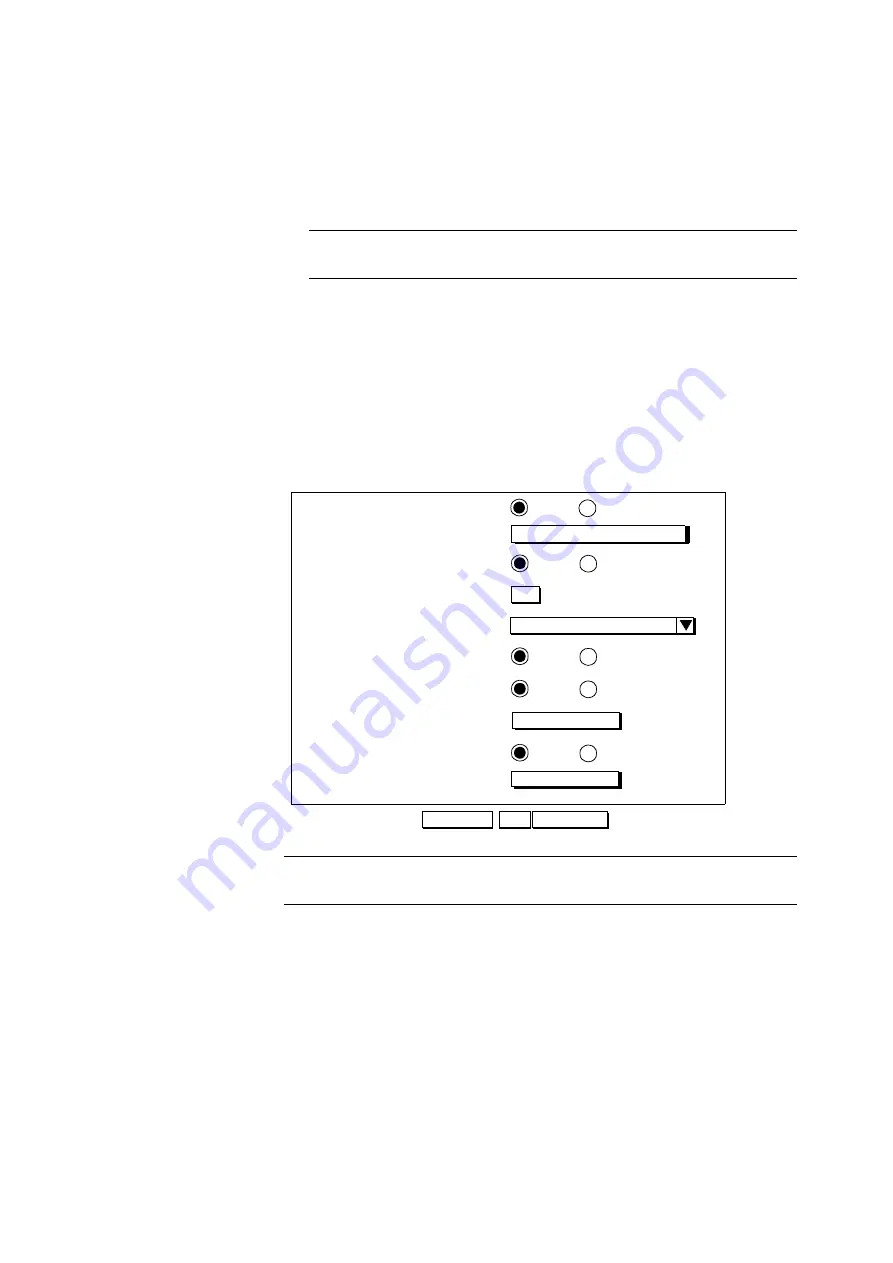
AcerRouter 700 Series User Guide
3-25
User Name: the name of the remote system’s user name that is dialing in.
This field is case sensitive.
User Password: the password associated with the user name above. This
field is case sensitive.
Note:
Authentication is Either, meaning that CHAP will be used to authen
ticate the incoming call, and if that fails, then PAP will be used.
Step 6
Select APPLY to add the connection profile to the AcerRouter 700’s
database, or select ADVANCED for more options and proceed to the next
section.
Advanced Options for Dial-in Profiles
If you press the Advanced button from the Single User Dial-in by ISDN screen, the
following screen appears.
Note:
The IPX options shown in this screen only appear if you selected Share Ne
tWare (IPX) Resource on the SMART Configuration screen.
Step 1
Enter the following information:.
Caller ID Authen: select Yes if you want the AcerRouter 700 to check the
caller ID before accepting the call. This service may require a special agre
ement with your ISDN service provider.
Caller ID Number: if you enabled Caller ID Authentication, enter the expe
cted Caller ID Number in this field.
STAC Compression: allows outgoing data to be compressed to achieve
higher throughput, and compressed incoming data to be recognized. The
ability to use compression depends on the capabilities of the ISP.
Connection Profile Configuration
Idle Timeout (0-3600 seconds)
120
Single User Dial-in by ISDN
Enable IP
Enable IPX
Caller ID Authen.
Yes
No
Caller ID Number
ISDN Link Usage
Two “B” Channels only when needed
STAC Compression
Enable encryption
Encryption key
Yes
No
Yes
No
Yes
No
Remote IPX Network Number
No
DES
CANCEL
OK
MULTILINK
Содержание 700 Series
Страница 1: ...AcerRouter 700 Series Multifunction Router User Guide ...
Страница 8: ...viii AcerRouter 700 Series User Guide ...
Страница 76: ...6 16 AcerRouter 700 Series User Guide ...
Страница 84: ...7 8 AcerRouter 700 Series User Guide ...
Страница 94: ...C 4 AcerRouter 700 Series User Guide ...