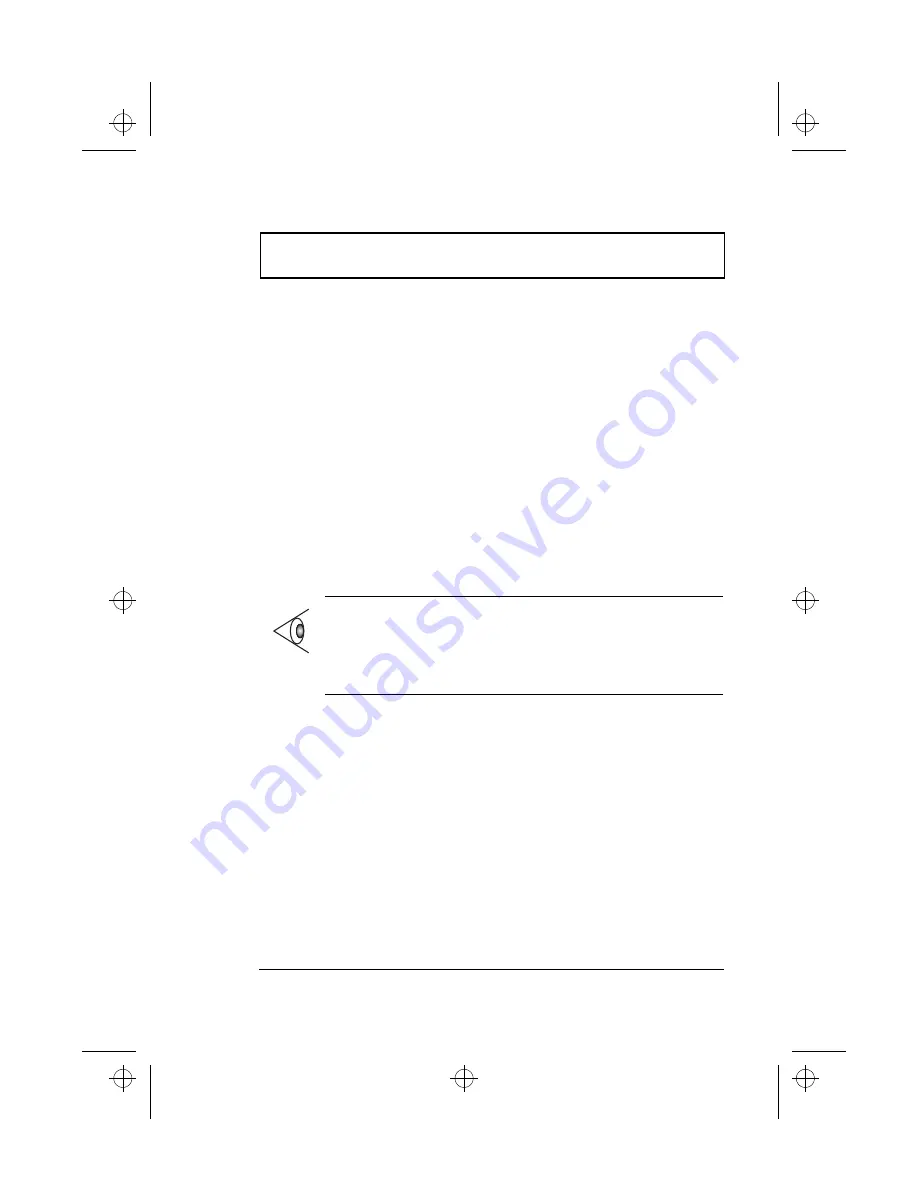
External Monitor
Chapter 3 Peripherals and Options
47
Enabling Dual Display
To enable and set dual display options, follow these steps:
1.
Click on
Start, Settings....
, then
Control Panel
.
2.
Double-click on
Display
.
3.
Click on the
Settings
tab.
The Display Properties window shows two display
devices, labeled
1
and
2
. Typically, 1 would refer to your
computer LCD and 2 to the external device.
4.
Set these display devices individually by first clicking on
the desired device, then clicking on the different tabs to
set display properties for that device.
5.
Click on display device
2
.
6.
Click
Extend my Windows desktop onto this monitor
to
enable dual display.
7.
Click on
OK
.
Note:
The dual display function of the display controller
must be enabled (which is true by default) for dual display
to work properly. This feature is enabled or disabled in
the
NeoMagic
tab when you click on
Advanced...
in the
Settings tab of the Display Properties window.
510.book : 510-3.fm Page 47 Thursday, March 4, 1999 1:03 PM
Содержание 510 Series
Страница 1: ...510 book 510 COP fm Page i Thursday March 4 1999 1 03 PM ...
Страница 22: ...xxii 510 book 510 PRE fm Page xxii Thursday March 4 1999 1 03 PM ...
Страница 84: ...Key Component Upgrades 62 User s Guide 510 book 510 3 fm Page 62 Thursday March 4 1999 1 03 PM ...
Страница 128: ...BIOS Utility 106 User s Guide 510 book 510 5 fm Page 106 Thursday March 4 1999 1 03 PM ...






























