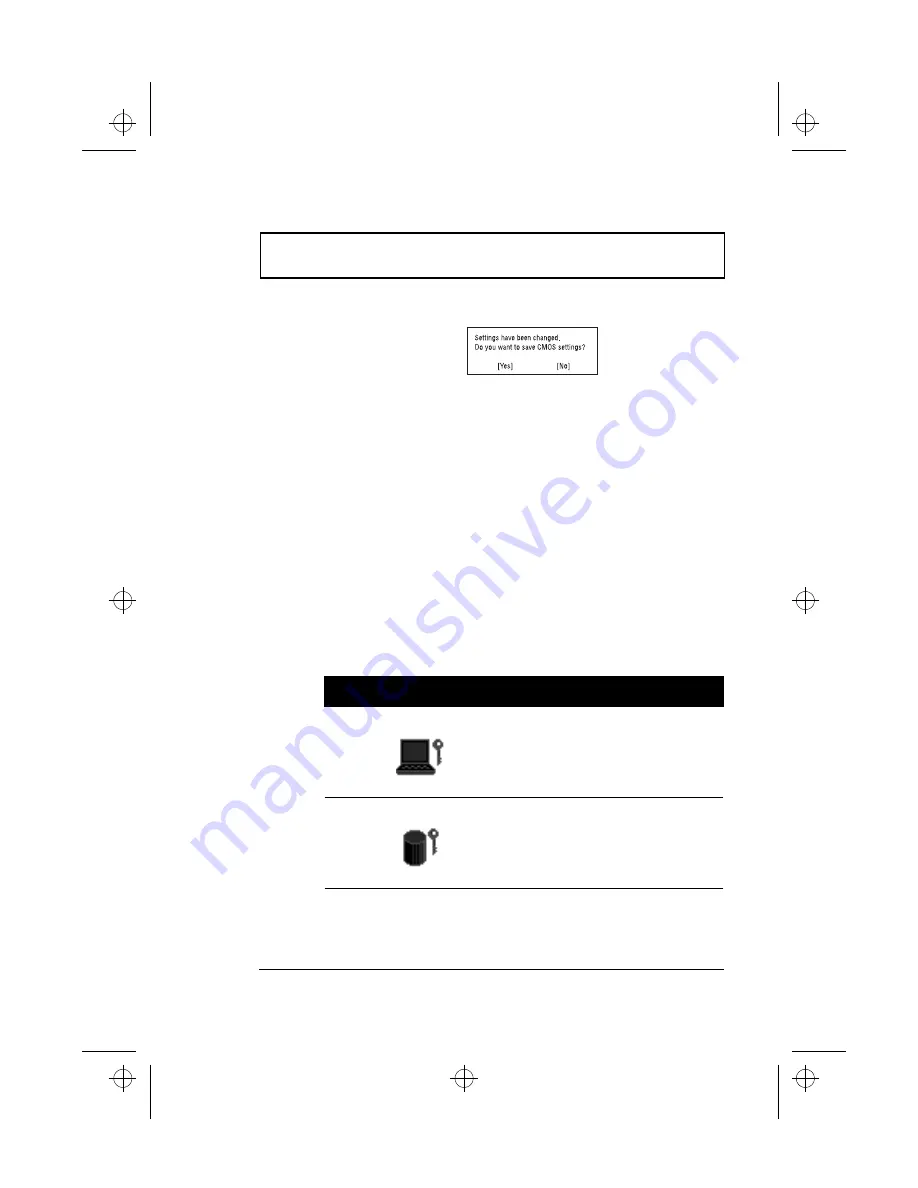
BIOS Utility
Chapter 5 Software
101
6.
Press
Esc
. The following dialog box appears.
7.
Select
Yes
and press
Enter
to save the password and
exit the BIOS Utility.
Changing a Password
To change a password, follow the same steps used to set a
password.
Removing a Password
To remove a password, use the
n
and
p
keys to highlight a
password parameter and press the “Enter” key as the first
character.
Password Icons
Below are the password icons and their descriptions:
Parameters
Description
Power-on Password Icon
When set to present, prompts
the user to input the correct
password for the system to
continue. It is shown after the
TravelMate logo.
Hard Disk Password Icon
When set to present, prompts
the user to input the correct
password for the hard disk to
operate. It is shown after the
Power-on Password Icon.
510.book : 510-5.fm Page 101 Thursday, March 4, 1999 1:03 PM
Содержание 510 Series
Страница 1: ...510 book 510 COP fm Page i Thursday March 4 1999 1 03 PM ...
Страница 22: ...xxii 510 book 510 PRE fm Page xxii Thursday March 4 1999 1 03 PM ...
Страница 84: ...Key Component Upgrades 62 User s Guide 510 book 510 3 fm Page 62 Thursday March 4 1999 1 03 PM ...
Страница 128: ...BIOS Utility 106 User s Guide 510 book 510 5 fm Page 106 Thursday March 4 1999 1 03 PM ...






























