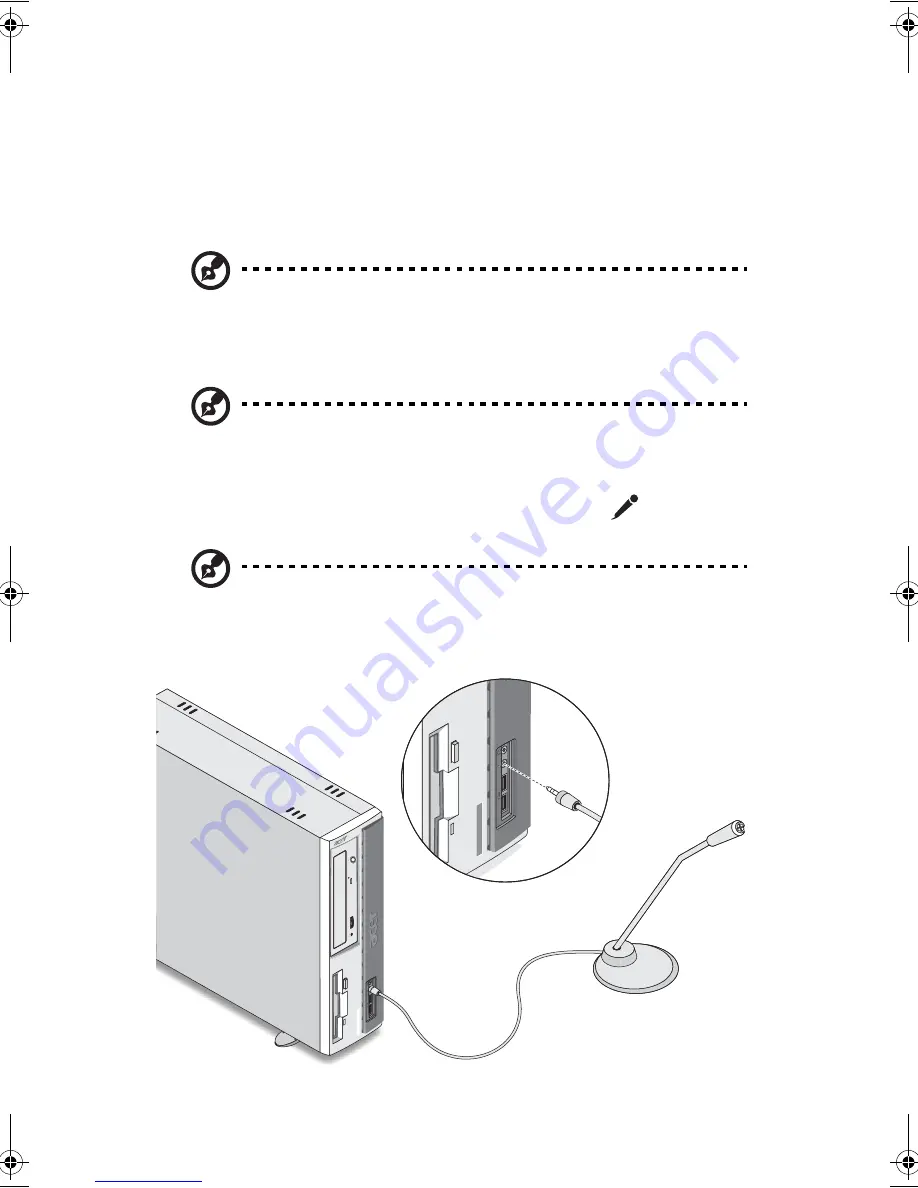
3 Setting up your computer
52
Connecting multimedia devices
You can connect multimedia devices such as microphone, earphone or
headphone, external speakers, and audio line-in device. These devices
will allow you to take advantage of your computer’s multimedia
features.
Note:
The multimedia devices shown below are for your
reference only. Actual device models may vary in select countries.
Plug the devices in as follows:
Note:
For information on how to configure multimedia devices,
consult the documentation that came with each device.
•
microphone: connects to the microphone-in jack
(pink port)
located on the front and rear panel of your computer
Note:
The system has two microphone-in jacks (front and rear).
However, you can not use both of them at the same time. By
default, your system enables the microphone-in jack in front and
disables the one at the back.
WU4711tfsjft`FO/cppl!!Qbhf!63!!Uivstebz-!Bqsjm!4-!3114!!5;28!QN
Содержание 3600 Series
Страница 1: ...Veriton 3600 series User s guide ...
Страница 6: ...vi ...
Страница 7: ...1 First things first ...
Страница 8: ......
Страница 9: ...This chapter describes the system specifications and the contents of your computer package ...
Страница 14: ...1 First things first 8 ...
Страница 15: ...2 System tour ...
Страница 16: ......
Страница 17: ...This chapter discusses the features and components of your computer ...
Страница 38: ...2 System tour 32 ...
Страница 39: ...3 Setting up your computer ...
Страница 40: ...3 Setting up your computer 34 ...
Страница 43: ...37 2 Attach the foot stands to the slots on the housing frame b as shown in the figure below ...
Страница 63: ...4 Upgrading your computer ...
Страница 64: ......
Страница 72: ...4 Upgrading your computer 66 Veriton 3600G mainboard layout ...
Страница 85: ...5 System utilities ...
Страница 86: ......
Страница 87: ...This chapter describes the applications that are preinstalled on your computer ...
Страница 104: ...5 System utilities 98 ...
Страница 105: ...6 Frequently asked questions ...
Страница 106: ...6 Frequently asked questions 100 ...
Страница 111: ...105 Appendix A Notices ...
Страница 116: ...Appendix A Notices 110 ...
Страница 117: ...111 Appendix B Taking care of your computer ...
Страница 120: ...Appendix B Taking care of your computer 114 ...
















































