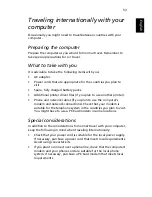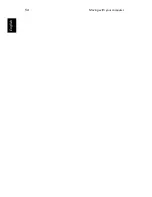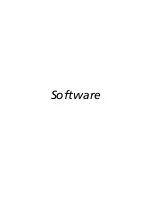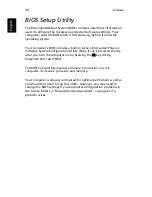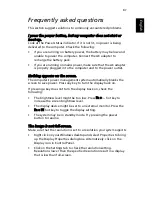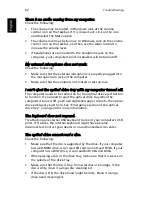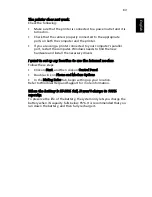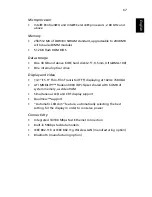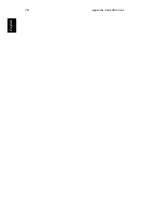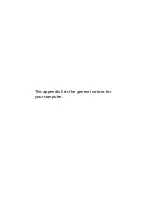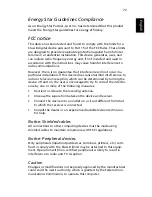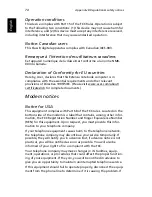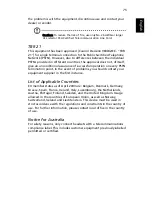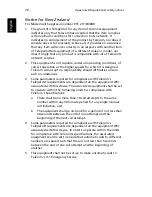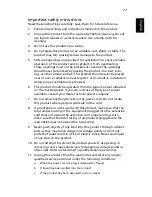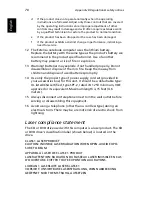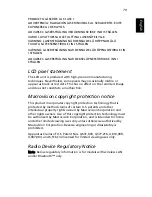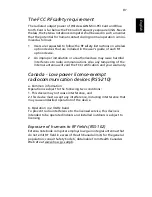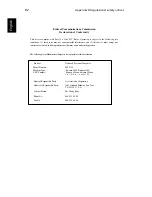67
Eng
lish
Eng
lis
h
Microprocessor
•
Intel® Pentium® 4 and Intel® Celeron® processors, 2.80 GHz and
above
Memory
•
256/512 MB of DDR333 SDRAM standard, upgradeable to 2048 MB
with dual soDIMM modules
•
512 KB flash ROM BIOS
Data storage
•
One 30 GB and above E-IDE hard disk (2.5", 9.5mm, UltraDMA-100)
•
One internal optical drive
Display and video
•
14.1”/15.0” Thin-Film Transistor (TFT) displaying at 1024 x 768 XGA
•
ATI MOBILITY™ Radeon 9000 IGP chipset shared with 64 MB of
system memory, as video RAM
•
Simultaneous LCD and CRT display support
•
DualView™ support
•
“Automatic LCD dim” feature, automatically selecting the best
setting for the display in order to conserve power
Connectivity
•
Integrated 10/100 Mbps Fast Ethernet connection
•
Built-in 56Kbps fax/data modem
•
IEEE 802.11b or IEEE 802.11g Wireless LAN (manufacturing option)
•
Bluetooth (manufacturing option)
Содержание 2000 Series
Страница 1: ...Extensa 2000 2500 Series User s Guide ...
Страница 6: ...vi English ...
Страница 10: ...English ...
Страница 11: ...Getting familiar with your computer ...
Страница 38: ...Getting familiar with your computer 28 English ...
Страница 39: ...Operating on battery power ...
Страница 46: ...Operating on battery power 36 English ...
Страница 47: ...Peripherals and options ...
Страница 56: ...Peripherals and options 46 English ...
Страница 57: ...Moving with your computer ...
Страница 64: ...Moving with your computer 54 English ...
Страница 65: ...Software ...
Страница 69: ...Troubleshooting ...
Страница 75: ...Appendix A Specifications ...
Страница 76: ...This appendix lists the general specifications of your computer ...
Страница 80: ...Appendix A Specifications 70 English ...
Страница 81: ...Appendix B Regulation safety notices ...
Страница 82: ...This appendix lists the general notices for your computer ...
Страница 94: ...Appendix B Regulation safety notices 84 English ...
Страница 98: ...88 English ...