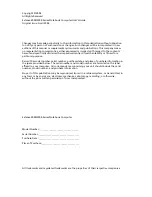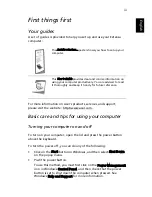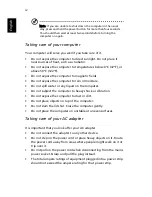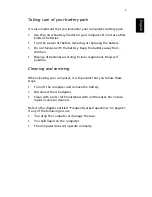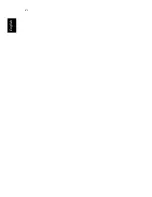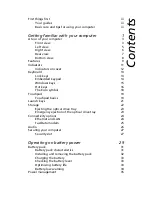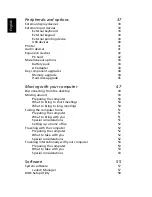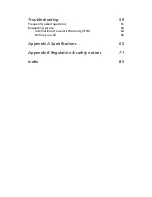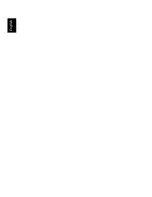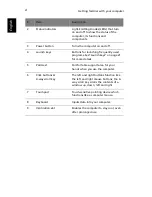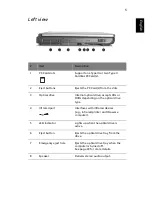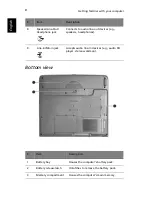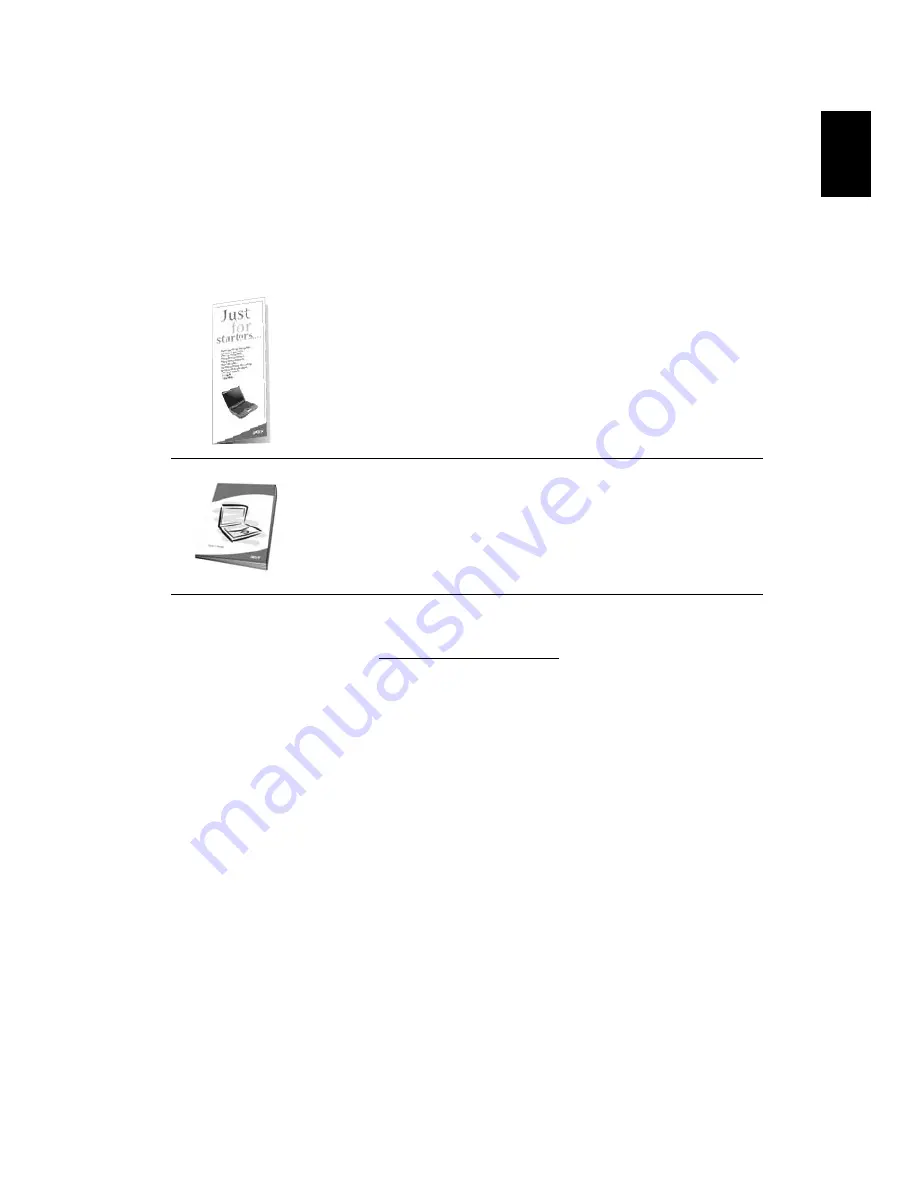
iii
Eng
lish
Eng
lis
h
First things first
Your guides
A set of guides is provided to help you set up and use your Extensa
computer:
For more information on Acer’s products, services, and support,
please visit the web site: http://www.acer.com.
Basic care and tips for using your computer
Turning your computer on and off
To turn on your computer, open the lid and press the power button
above the keyboard.
To turn the power off, you can do any of the following:
•
Click on the Start button in Windows, and then select Shut Down
on the popup menu.
•
Push the power button.
To use this method, you must first click on the Power Management
icon in Windows Control Panel, and then check that the power
button is set to shut down the computer when pressed. See
Windows Help and Support for more information.
The
Just for starters
… poster shows you how to set up your
computer.
This
User's Guide
provides clear and concise information on
using your computer productively. You are advised to read
it thoroughly and keep it handy for future reference.
Содержание 2000 Series
Страница 1: ...Extensa 2000 2500 Series User s Guide ...
Страница 6: ...vi English ...
Страница 10: ...English ...
Страница 11: ...Getting familiar with your computer ...
Страница 38: ...Getting familiar with your computer 28 English ...
Страница 39: ...Operating on battery power ...
Страница 46: ...Operating on battery power 36 English ...
Страница 47: ...Peripherals and options ...
Страница 56: ...Peripherals and options 46 English ...
Страница 57: ...Moving with your computer ...
Страница 64: ...Moving with your computer 54 English ...
Страница 65: ...Software ...
Страница 69: ...Troubleshooting ...
Страница 75: ...Appendix A Specifications ...
Страница 76: ...This appendix lists the general specifications of your computer ...
Страница 80: ...Appendix A Specifications 70 English ...
Страница 81: ...Appendix B Regulation safety notices ...
Страница 82: ...This appendix lists the general notices for your computer ...
Страница 94: ...Appendix B Regulation safety notices 84 English ...
Страница 98: ...88 English ...