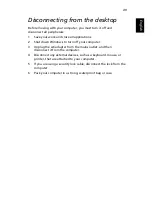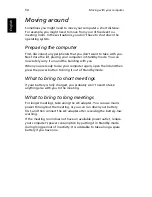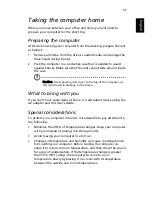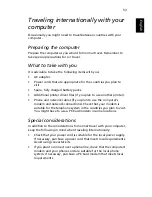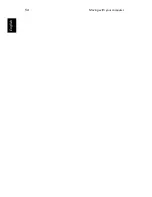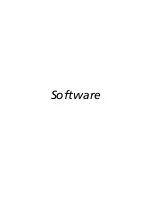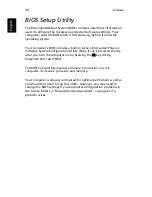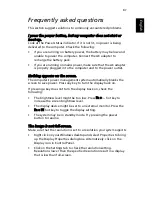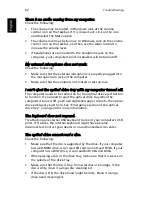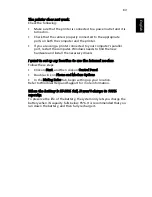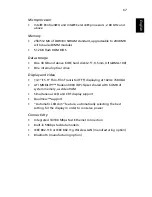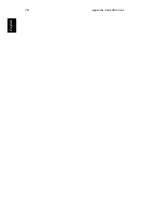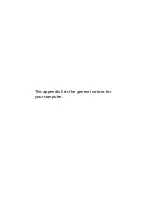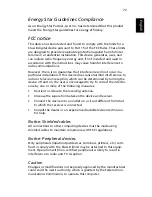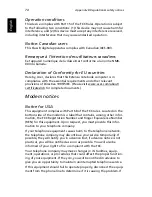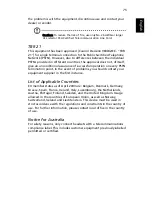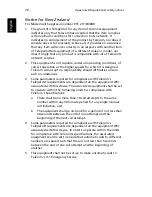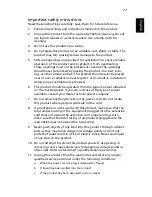Troubleshooting
62
English
There is no audio coming from my computer.
Check the following:
•
The volume may be muted. In Windows, look at the volume
control icon on the taskbar. If it is crossed-out, click on the icon
and deselect the Mute option.
•
The volume level may be too low. In Windows, click on the volume
control icon on the taskbar, and then use the slider control to
increase the volume level.
•
If headphones are connected to the headphone jack on the
computer, your computer's built-in speakers will be turned off.
My external microphone does not work.
Check the following:
•
Make sure that the external microphone is properly plugged into
the microphone-in jack on the computer.
•
Make sure that the volume is not muted or set too low.
I can't eject the optical drive tray with my computer turned off.
The computer needs to be turned on for the optical drive eject button
to function. If you need to eject the optical drive tray when the
computer is turned off, push a straightened paper clip into the optical
drive emergency eject hole. See “Emergency ejection of the optical
drive tray” on page 23 for more information.
The keyboard does not respond.
Try attaching an external USB keyboard to one of your computer's USB
ports. If it works, the internal keyboard might have become
disconnected. Contact your dealer or an authorized service center.
The optical drive cannot read a disc.
Check the following:
•
Make sure that the disc is supported by the drive. If your computer
has a CD-ROM drive, it can read CDs but cannot read DVDs. If your
computer has a DVD drive, it can read both CDs and DVDs.
•
When placing a disc in the drive tray, make sure that it is secure on
the spindle of the drive tray.
•
Make sure that the disc is free from scratches or smudges. If the
disc is dirty, clean it using a disc cleaning kit.
•
If the disc is OK, the drive head might be dirty. Clean it using a
drive head cleaning kit.
Содержание 2000 Series
Страница 1: ...Extensa 2000 2500 Series User s Guide ...
Страница 6: ...vi English ...
Страница 10: ...English ...
Страница 11: ...Getting familiar with your computer ...
Страница 38: ...Getting familiar with your computer 28 English ...
Страница 39: ...Operating on battery power ...
Страница 46: ...Operating on battery power 36 English ...
Страница 47: ...Peripherals and options ...
Страница 56: ...Peripherals and options 46 English ...
Страница 57: ...Moving with your computer ...
Страница 64: ...Moving with your computer 54 English ...
Страница 65: ...Software ...
Страница 69: ...Troubleshooting ...
Страница 75: ...Appendix A Specifications ...
Страница 76: ...This appendix lists the general specifications of your computer ...
Страница 80: ...Appendix A Specifications 70 English ...
Страница 81: ...Appendix B Regulation safety notices ...
Страница 82: ...This appendix lists the general notices for your computer ...
Страница 94: ...Appendix B Regulation safety notices 84 English ...
Страница 98: ...88 English ...