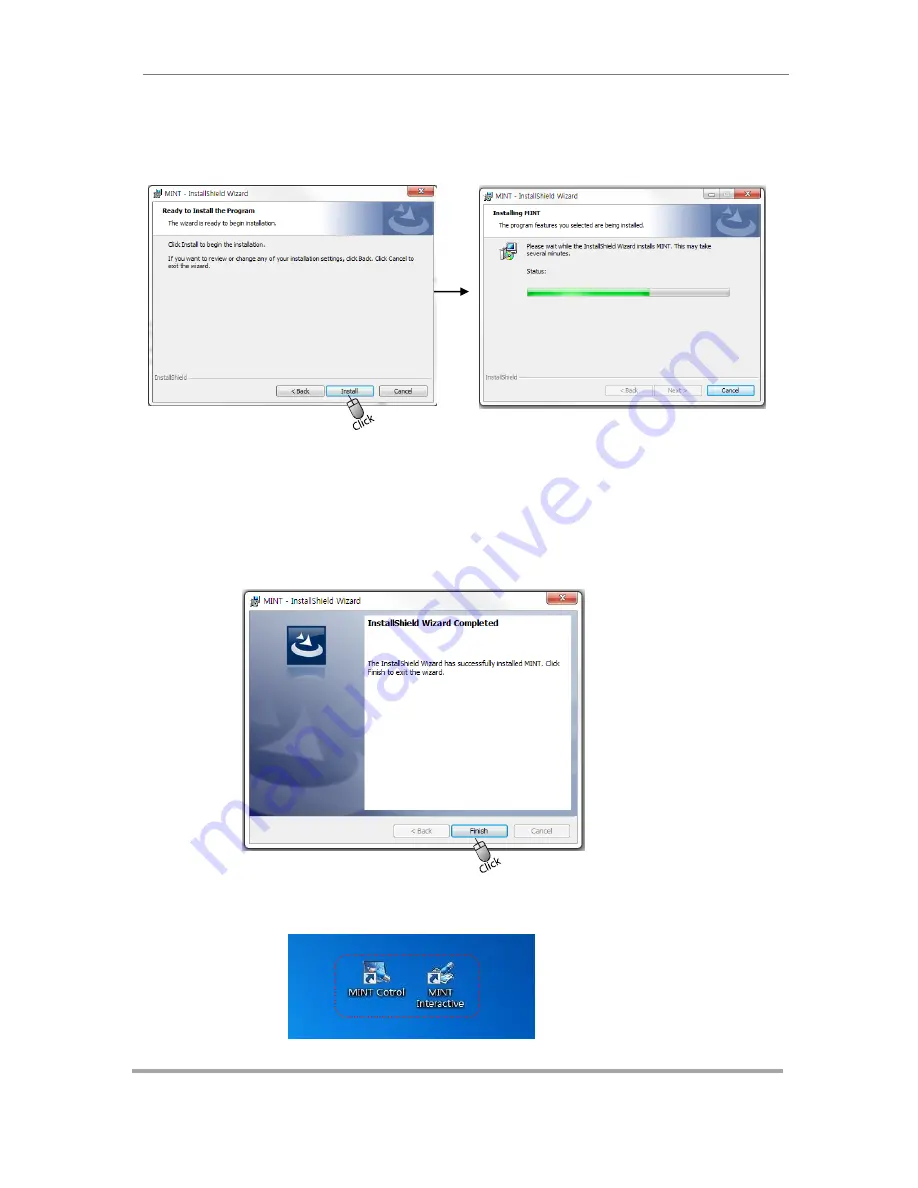
eBoard Installation guide
15
In the following popup window, click [Install] to install MINT softwares. Then InstallShield
Wizard starts software installation. It takes a minute to be finished completely.
[Step 5]
If software installation is completed successfully, click [Finish] to exit program.
When [Step 5] is successfully finished, you can see 2 new icons on the window desktop.


























