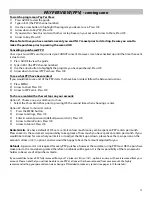6
CALLER ID & MESSAGES
To view Caller ID & Messages:
1)
Press the MENU button
2) Arrow
to
Vault
, Press OK
3)
Arrow down to either Caller ID or Messages (both at very bottom of the list)
4)
View the information you choose by using the arrow and OK buttons
5)
When done press EXIT to get out of Settings
Caller ID
is where you would like to go to view a log of the calls that have come to your home. Please note that you
must have Ace’s Caller ID service in order for this feature to appear.
Messages
are notes sent to your TV from Ace. These may pertain to special events, outages, and more. Please
explore this feature on a regular basis to stay up-to-date on information coming to you.
Set a Reminder:
This feature is useful when you want to be reminded of an upcoming program you would like to view.
1)
Arrow on the guide to the program you would like to be reminded about, Press OK
2) Arrow
to
Set Reminder
, Press OK
3)
The Reminder symbol (a clock) will appear next to that program
4)
Press EXIT to continue viewing the current program
REMINDERS
Reminder—What Next:
1) When the program is about to begin a notice will appear on screen, Press INFO
2)
The box will tell you the program name, Press OK to view the program
3) You may also arrow to
Cancel
, Press OK, and the reminder will disappear
Reminder Repeat (Schedule Event):
Use this feature when you want to be reminded of an upcoming program on a single, daily, or weekly basis.
1)
Arrow on the guide to the program you would like to be reminded about, Press OK
2) Arrow
to
Schedule Event,
Press OK
3)
Use the arrow buttons to move around the screen, Press OK to change the field you want to edit
4)
Use the arrow buttons to move through the choices, Press OK to change fields
5)
When done, arrow to
OK
, Press OK
Set Auto Tune:
This feature will automatically tune your television to the previously indicate channel. Great to use when recording.
1)
Arrow on the guide to the program you would like to be reminded about, Press OK
2) Arrow
to
Set Auto Tune
, Press OK
3)
The Auto Tune symbol (an orange dot) will appear next to that program
4)
Press EXIT to continue viewing the current program
AUTO TUNE
When the program is about to begin a notice will appear on screen, Arrow to
Tune In
or
Cancel
, Press OK. If you
choose not ignore the notice, you will automatically be taken to that channel.