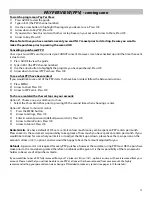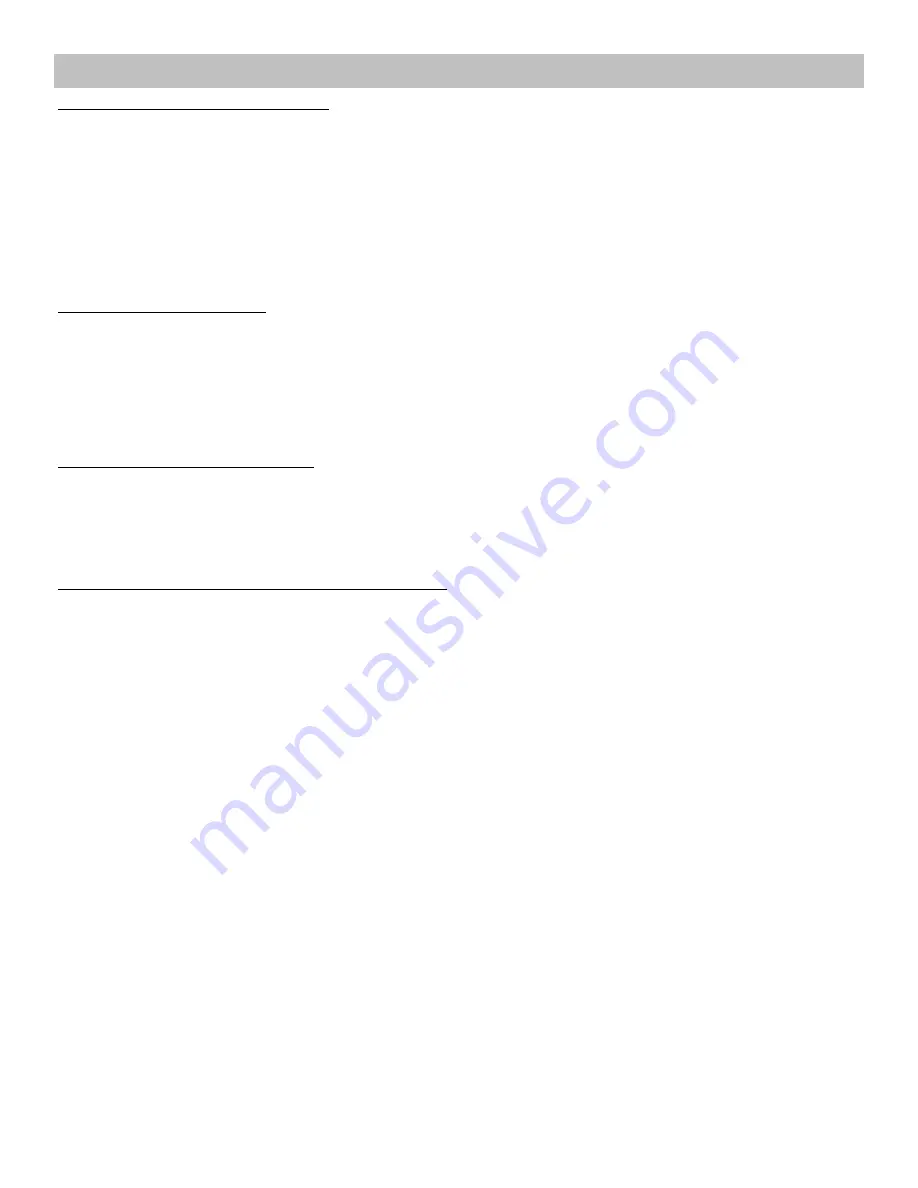
12
PAY PER VIEW (PPV) -
coming soon
To watch a program on Pay Per View:
1)
Press GUIDE to view the guide
2)
Type in 801 (the PPV channel number)
3)
Use the arrow button to highlight the program you desire to see, Press OK
4) Arrow
down
to
Buy PPV
, Press OK
5) If you want to share this rental with other set top boxes on your account, Arrow to
Share
,
Press OK
6) Arrow
to
Buy
, Press OK
Please Note: Once you have rented an event you can ONLY cancel prior to it starting. Be sure you want to
make the purchase prior to pressing the second OK.
To see what PPV have been rented:
If you would like to see a list of the PPV items that have been rented, follow the below instructions.
1) Press
MENU
2) Arrow
to
Vault
, Press OK
3) Arrow
to
PPV Events
, Press OK
If you would like to have PPV fully removed from your TV, please
call Ace at 1811
, option 3 and we will have it removed from your
account. Please note that you will not be able to see PPV at all once it has been removed from your account. We highly
recommend setting your parental controls or having a PIN added to make any rentals (see pages 8-10 for details).
Refunds.
A password is not required for every PPV purchase, however the customer using PPV must OK the purchase
twice prior to the movie being rented therefore no refunds will be given. It is the responsibility of the main account
holder to be aware of all purchases made.
Rental Limits.
Ace has a default of $75 set as a limit on how much money can be spent on PPV rentals per month.
Please note it is the customer’s responsibility to keep track of how much you have spent on rentals per month. If you
would like to know for sure what your limit is or to adjust the limit up or down, please have the main person on the
account
call Ace at 1811, option 3
and we would be happy to have that amount adjusted for you.
Cancelling a purchased PPV:
Once a purchased PPV event has started you CANNOT cancel it.
However, it can be cancelled up until the time the event
is due to start.
1) Press GUIDE to view the guide
2) Type in 801 (the PPV channel number)
3) Use the arrow button to highlight the program you have purchased, Press OK
4) Arrow
down
to
Cancel PPV Purchase
, Press OK
To share a rental with other set tops on your account:
Option #1: Choose on a per rental basis to share
y
Select
the
Share Rental
box prior to pressing OK the second time when choosing a rental.
Option #2: Choose to share ALL rentals
1)
Press the MENU button
2) Arrow
to
Settings
, Press OK
3) Enter in current password (default password is 0), Press OK
4) Arrow
to
Share Rentals
, Press OK
5) Arrow
to
Submit
, Press OK