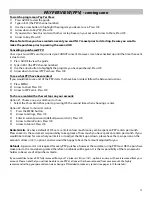4
1) Press
MENU
2) Arrow
to
Search
, Press OK
3) Arrow to the search box, Press OK
4)
Press OK again
5) A letter and number pad will appear, use the arrow keys to spell out the name or part of the name of the
program you are looking for.
6)
When finished arrow to “done,” Press OK
7)
The word is in the search box, arrow to the “search guide” box, Press OK.
8) Choose “extended (up to 14 days out)” or “quick (within three days out),” Press OK
9) A list will appear of the found programs. Arrow to your choice, Press SELECT. From here you can set to remind,
Auto Tune, etc. or if the program is currently on you can choose to watch it immediately.
SEARCH
Notes on Search:
y
Try to use words to search that will not bring hundreds of results (ex. the, and, etc).
y
After your search is complete you can do the following:
Set Recording (DVR)
Set
Reminder
Set
Autotune
Schedule
Event
Add to Favorites
CHANNEL BANNER
The
channel banner
is the blue banner that appears across the bottom of your TV screen while changing channels or
using the channel buttons.
While the channel banner is on, you may:
y
Use the RIGHT ARROW button to see what is coming up next on this channel.
y
Use the UP & DOWN ARROW buttons to see what current programming is on other channels (without changing
the current picture).
y
Use the OK button if you wish to change the channel (when scrolling through the programming).
y
Use the EXIT button to remove the channel banner immediately.
The Different Lists (on the left underneath the picture):
y
All
= a list of all of the channels that Ace offers
y
Subscribed
= list of the channels that you are subscribed to (Basic, Expanded, Premiums, and/or Choice Channels)
y
Favorites
= it is a list of the channels that you subscribe to that you have deemed your favorites
y
HD
= a list of the HD channels available as a suite
DIFFERENT LISTS
Maneuver Between Lists on the Guide:
y
Press the GUIDE button to move between lists
y
If you do not have HD or a Favorites list they will not appear as a list when you are pressing GUIDE