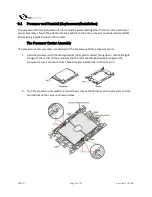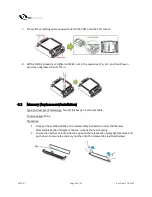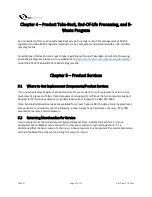ACE097
Page 21 of 23
Rev Date:3.18.2022
3.3 Data Storage Devices (Replacement/Installation)
Type and number of fastenings: HDD = two locking clasps, SSD = two locking clasps.
Tools required: None.
Procedure:
1.
Remove the dummy drive, which comes pre-installed in the drive carrier. Pull out the
two locking clasps on the left outside of the carrier and lift out the dummy drive.
2.
Position the drive above the carrier with the PCB side facing down and the connector
end toward the rear of the carrier.
3.
Tilt the drive to insert it onto the two posts on the right inside of the carrier.
4.
Pull out the two spring locking clasps and allow the drive to sit fully in the carrier, then
close them to secure the drive.
5.
Insert the drive carrier into its bay, keeping the release button on the right. When the
carrier reaches the rear of the bay, the release handle will retract.
6.
Push the handle until it clocks into its locked position.