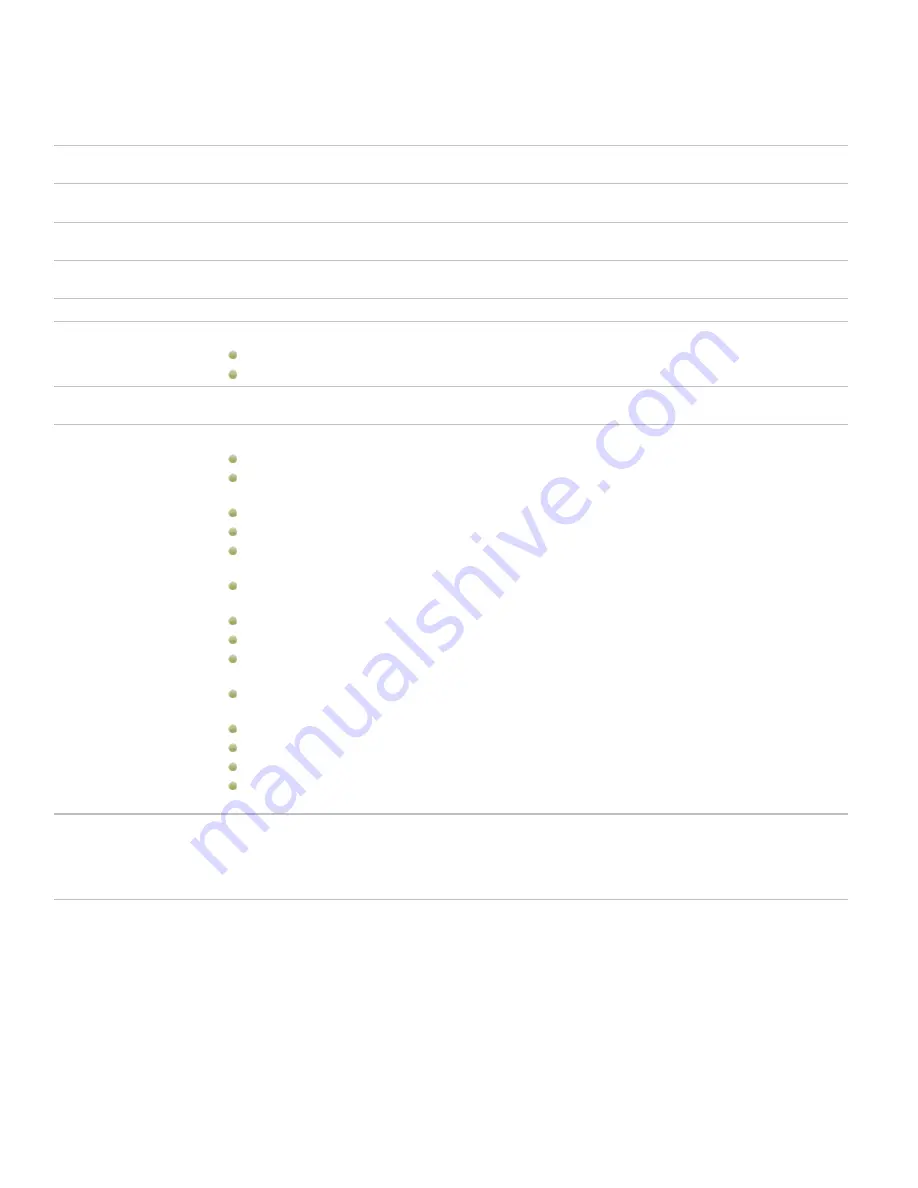
ACDSee 12 User Guide
Vignette options
Horizontal
Specifies the focal point of the portrait on the horizontal axis. A value of 500 places the center in the
middle of the photo.
Vertical
Specifies the focal point of the portrait on the vertical axis. A value of 500 places the center in the
middle of the photo.
Clear zone
Specifies the size of the clear area around the focal point in the portrait. Drag the slider to the left to
reduce the size of the clear area. Drag the slider to the right to increase the size of the clear area.
Transition zone
Specifies the width of the transition area between the clear zone and the frame. Drag the slider to the
left to narrow the transition area. Drag the slider to the right to widen the transition area.
Stretch
Stretches the vignette horizontally to make the shape elliptical rather than round.
Shape
Specifies the shape of the frame:
Round
: Select Round if you want the frame to be round.
Rectangular
: Select Rectangular if you want the frame to be square.
Show outline
Select
Show outline
if you want to display an outline that shows the outside edge of the clear zone
and the inside edge of the frame.
Frame
Applies the following special effects to the vignette frame area around the focal point:
Color
: Changes the color of the frame area to the color you select in the color picker.
Saturation
: Removes color from the people or objects in the vignette frame so they are gray
scale.
Blur
: Blurs the vignette frame area.
Clouds
: Applies a Clouds effect to the frame area.
Edges
: Applies an Edges effect by tracing the lines and details of people or objects with neon col-
ors.
Radial Waves
: Creates the appearance of waves radiating from the focal point into the frame
area.
Radial Blur
: Creates a Radial Blur that rotates and stretches the frame area.
Zoom Blur
: Applies a Zoom Blur to the frame area.
Crayon Edges
: Applies the Crayon Edges effect by tracing the lines and details around people or
objects with crayon.
Dauber
: Creates the impression that the people or objects around the focal point were painted
with a brush.
Pixelate
: Applies a pixel effect to the frame.
Old
: Applies an aging effect to the frame to make it look like an old photo.
Glowing Edges
: Applies glowing edges to all the strong lines in the frame area.
Ripple
: Adds ripples to the frame so that it looks like liquid ripples moving outwards from the
focal area.
Frame settings
The settings that display below the Frame drop-down list change depending on the frame you select.
For example, if you select
Color
in the
Frame
drop-down list, a color picker displays so that you can
select the color for the vignette. Similarly, if you select
Blur
in the
Frame
drop-down list, a slider
appears that you can use to change the amount of blur surrounding the photo. For some choices, like
Edges, there are no settings to apply.
About special effect filters
You can use filters to add unique effects to your images. ACDSee 12 includes more than 20 special effect filters, such as
Crosshatch, Pencil Drawing, and Solarize.
To access the special effects filters:
In Edit mode, in the Add group, click
Special Effect
.
For more information about each effect, click the
Help
button to view a Help file page specific to that effect.
122
Содержание ACDSEE 12
Страница 1: ...The easy way to organize and share your photos User Guide...
Страница 4: ......
Страница 13: ...Glossary 199 Index 209 xiii...
Страница 14: ......
Страница 28: ......
Страница 104: ......
Страница 118: ......
Страница 168: ......
Страница 174: ......
Страница 204: ......
Страница 210: ......
Страница 212: ......
Страница 222: ......
Страница 232: ...Serial number 2006 2010 ACD Systems International Inc All Rights Reserved Worldwide...






























