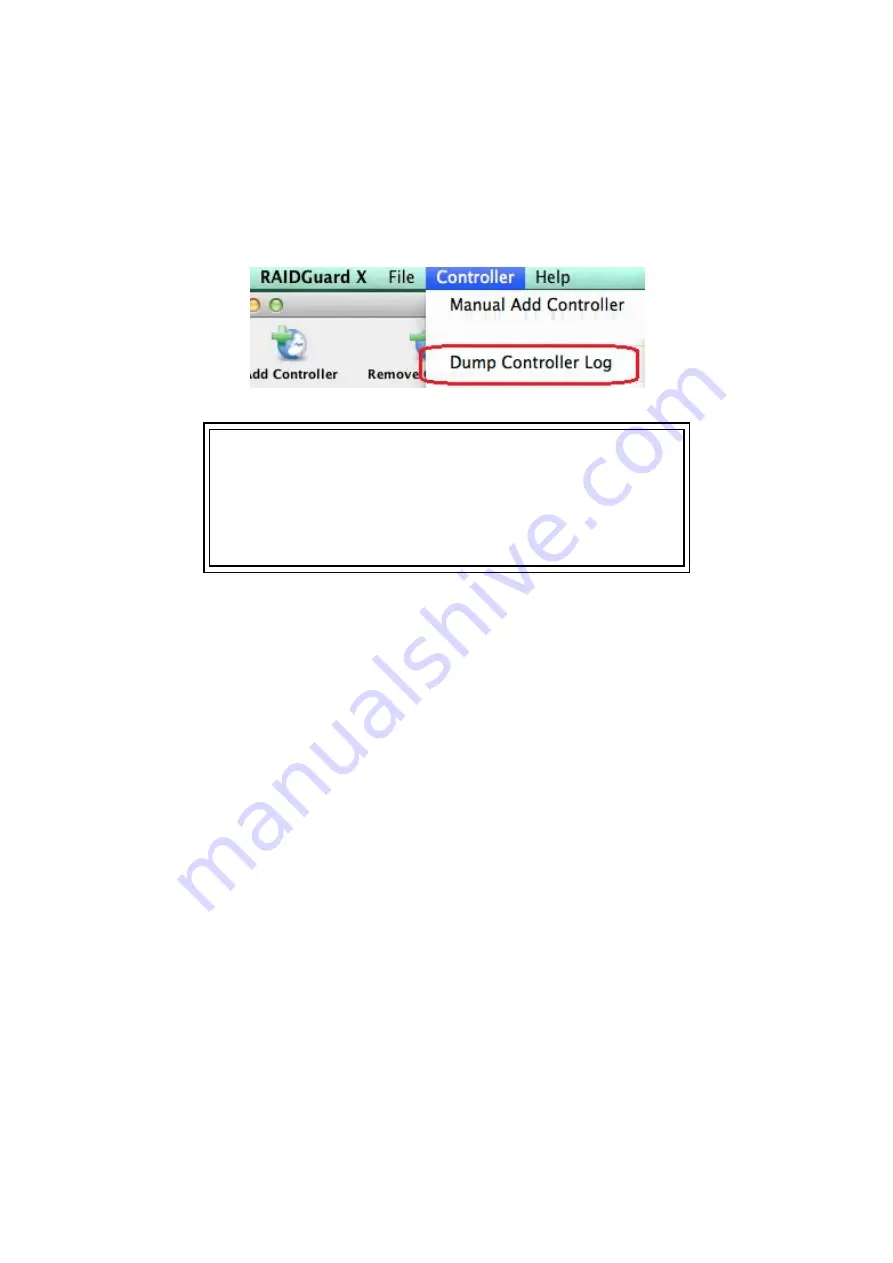
5.8 Download Controller Log
Download the event log for troubleshooting by pressing
Dump Controller Log
, log file
(zip) will be saved at RAIDGuardX installed folder,
Note
Default folder to save zipped log file,
MAC
: /Application/RAIDGuardX/Log
Windows
: /Program Files/Accusys/RAIDGuardX/Log
Linux
: /
{RAIDGuardX-Client folder}
/RAIDGuardX/Log
5.9 Disk RW Test
Read/Write throughput is highly depending on the condition of disk inserted in RAID
system. When one of disks begins to drop down in Read/Write, the entire RAID
system would slow down, and sometimes SMART function cannot figure out which
one is the slow disk; Disk RW Test funtion executes read/write test on each disk and
list the result on Event page for reference. User can replace the slowest disk to
improve the whole system performance.
When performing Disk RW Test,
-
All disks in RAID/JBOD enclosures would be individually executed sequently in a
few seconds
-
Both read/write test on all spare disk
-
ONLY read test on all array member disk
Executing Disk RW Test
1. Stop IO access into RAID system
2. Click RAIDGuardX > Tab/Controller > Disk RW test
Содержание TShare A16T3-Share
Страница 1: ...A16T3 Share User Guide Accusys Storage Ltd 2017 Version V1 0 ...
Страница 2: ...Revision Sheet Release No Date Revision Description V1 0 2017 8 Officially released ...
Страница 8: ...1 Introduce Shareable Thunderbolt RAID System ...
Страница 10: ...2 What s in the box ...
Страница 12: ...3 Introduce A16T3 Share ...
Страница 17: ...4 Install A16T3 Share ...
Страница 26: ...5 RAIDGuardX ...
Страница 51: ...1 Select the drive with the icon It will change to the icon 2 Check the Confirm box and click Unlock Drive ...
Страница 54: ...2 Click Yes on dialog window 3 Display test result on Event page Spare disks Array Member disks ...
Страница 55: ...6 RAID Overview ...
Страница 60: ...7 Appendix ...











































