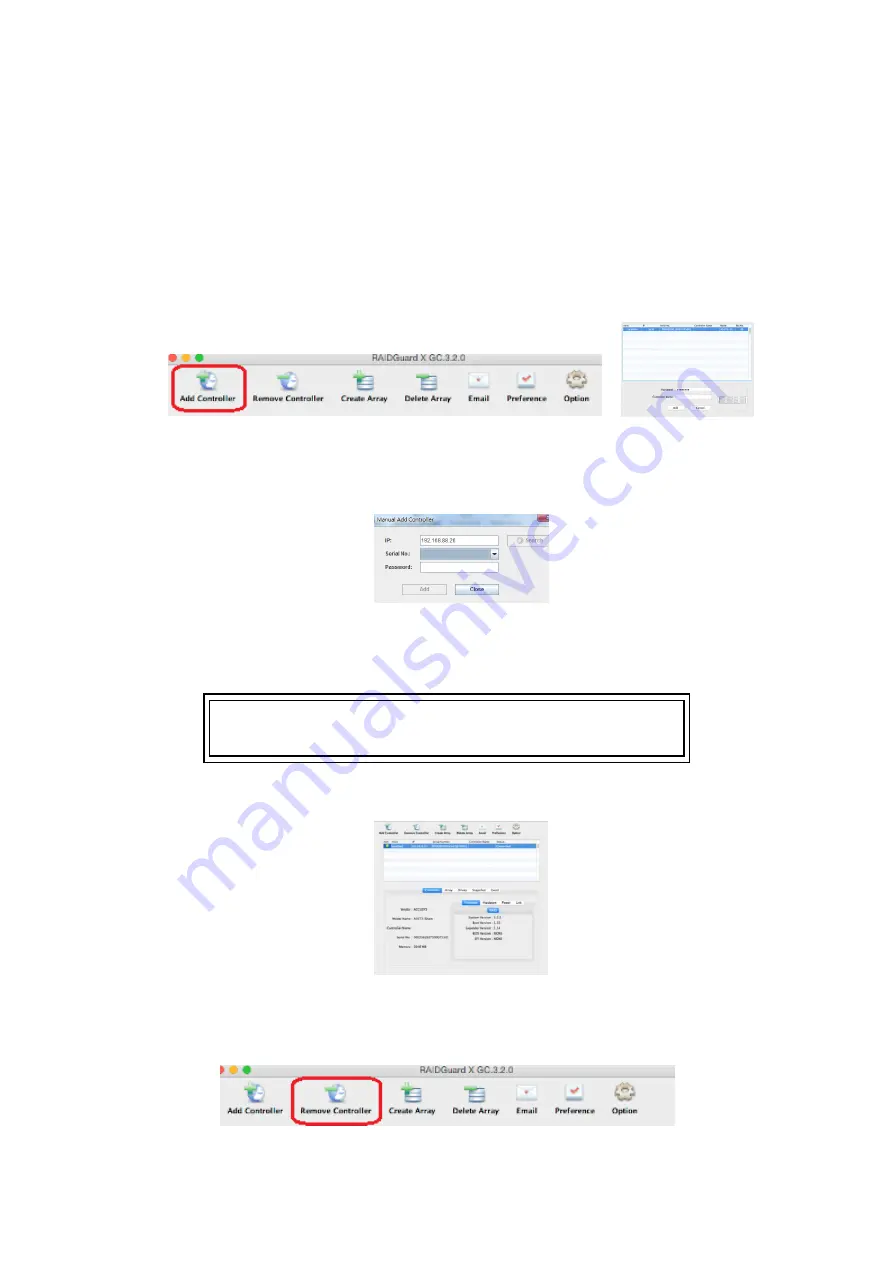
5.2 Add/Remove Controller
RAIDGuardX can manage the RAID controller locally or remotely via intranet access.
5.2.1 Add Controller
1. Open RAIDGuardX-Client, you may add controller by
locally
or
remotely
;
Locally
: Click
Add Controller
to display a list of available controllers
Remote
: Click Controller tab > Manual Add Controller, type the remote host IP
address (Where the RAIDGuard-Server installed is), click search to display all
available controllers.
2. Click on a controller and enter password (default is 00000000, 8 zeros), then you
can type a controller name to remark, click
Add
to open main console
Note
Password can be changed in section
Preference > MISC
.
3. In main console, you can monitor and manage this RAID system.
5.2.2 Remove Controller
Click
Remove Controller
icon can remove this RAID system out of RAIDGuardX.
Содержание TShare A16T3-Share
Страница 1: ...A16T3 Share User Guide Accusys Storage Ltd 2017 Version V1 0 ...
Страница 2: ...Revision Sheet Release No Date Revision Description V1 0 2017 8 Officially released ...
Страница 8: ...1 Introduce Shareable Thunderbolt RAID System ...
Страница 10: ...2 What s in the box ...
Страница 12: ...3 Introduce A16T3 Share ...
Страница 17: ...4 Install A16T3 Share ...
Страница 26: ...5 RAIDGuardX ...
Страница 51: ...1 Select the drive with the icon It will change to the icon 2 Check the Confirm box and click Unlock Drive ...
Страница 54: ...2 Click Yes on dialog window 3 Display test result on Event page Spare disks Array Member disks ...
Страница 55: ...6 RAID Overview ...
Страница 60: ...7 Appendix ...






























