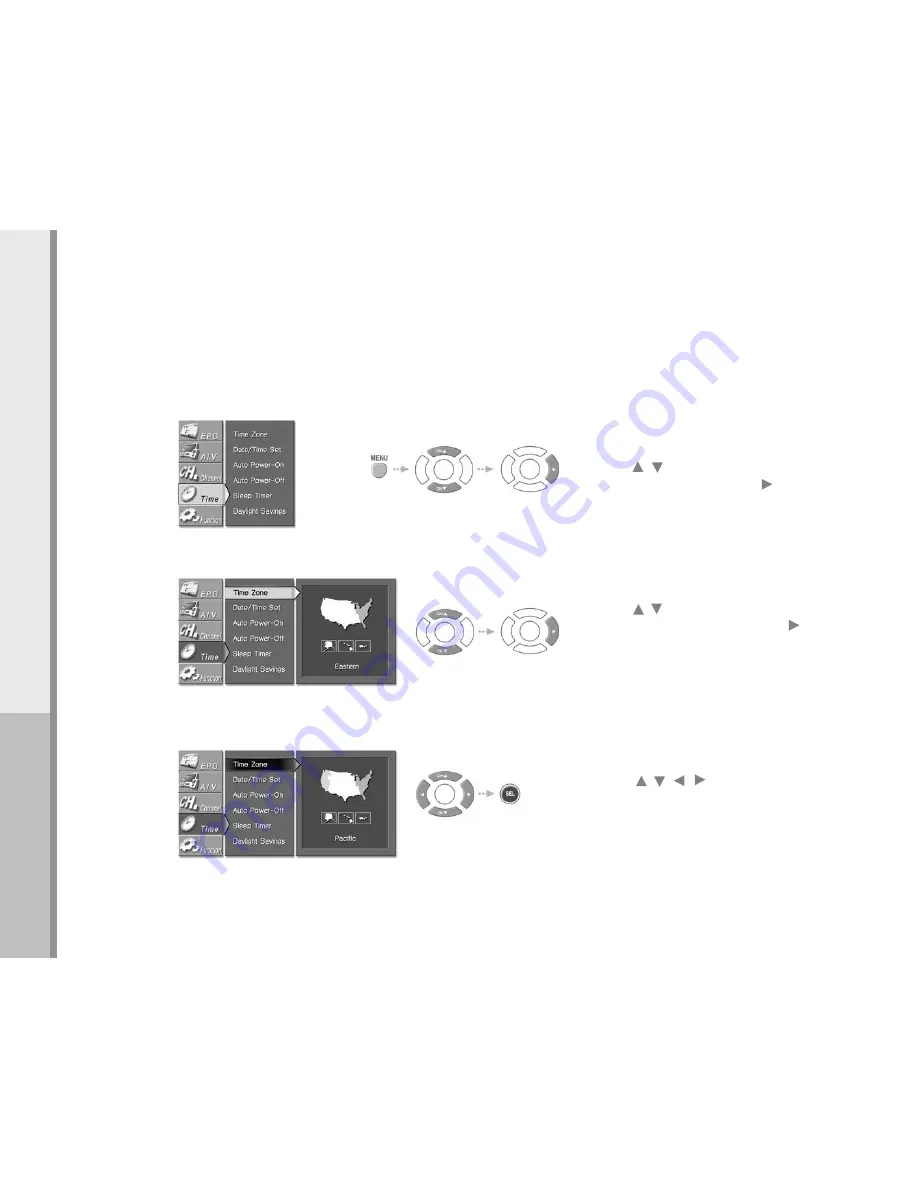
36
Operating
Select “Time” in the menu
Press the MENU button.
Press the / on the remote control to
highlight the “Time” icon and press the or SEL
button.
Select “Time Zone”
Press the / button on the remote control to
highlight the “Time Zone” icon and press the
or SEL button.
Time zone set
Press the / / / button on the remote
control to highlight the Time Zone you are in and
press the SEL button to save the setting.
3.
1.
2.
Setting The Time Zone
Important:
Time zone must be correctly set for all auto time functions to work properly.
Tim
e
Содержание 16-3499
Страница 1: ......
Страница 2: ......
Страница 6: ......
Страница 10: ......
Страница 54: ...54 Troubleshooting andWarranty Troubleshooting andWarranty Troubleshooting Guide Specifications Warranty ...
Страница 58: ...Memo ...






























