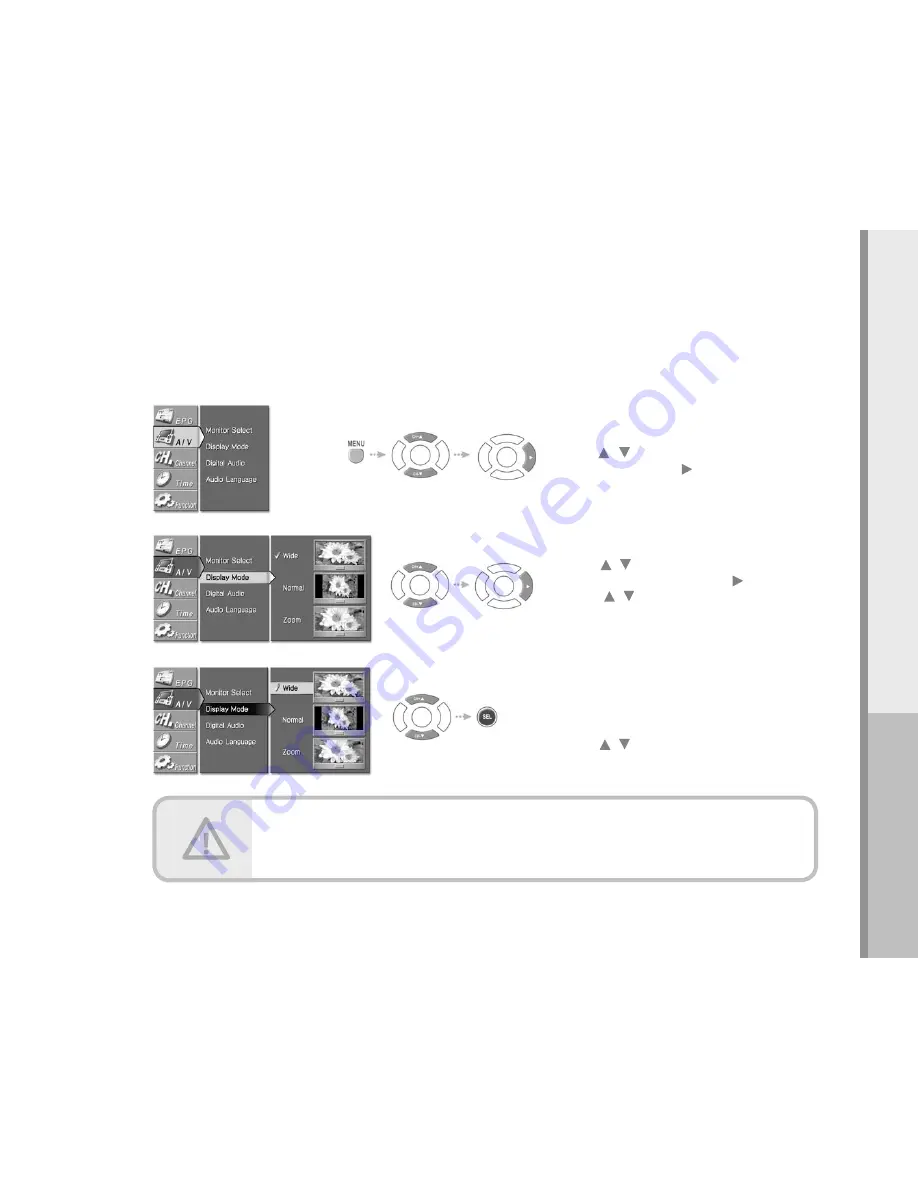
31
Operating
- The availability of display mode format features depends on the resolution select and current broadcasting
signal format.
- You may press the “ASPECT” button on the remote to toggle through available display mode options.
Display Modes
How to select available display modes.
1.
2.
3.
Select “A/V” in the menu
Press the Menu button.
Press the / on the remote control to highlight
the “A/V” icon and press the or SEL button.
Select “Display Mode”
Press the / button on the remote control to highlight
the “Display Mode” icon and press the or SEL button.
Press the / button on the remote control to select
a “Display Mode” among ʻNormalʼ, ʻWideʼ or ʻZoomʼ.
Normal/Wide/Zoom
Available display modes will be highlighted.
Press the / buttons to choose desired mode and
press the SEL button to select.
Содержание 16-3499
Страница 1: ......
Страница 2: ......
Страница 6: ......
Страница 10: ......
Страница 54: ...54 Troubleshooting andWarranty Troubleshooting andWarranty Troubleshooting Guide Specifications Warranty ...
Страница 58: ...Memo ...
















































