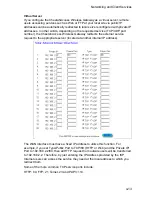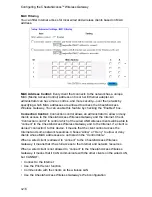4-1
Chapter 4: Configuring the CheetahAccess
™
Wireless
Gateway
After you have configured TCP/IP on a client computer, you can use a Web browser
to configure the CheetahAccess
™
Wireless Gateway. The CheetahAccess Wireless
Gateway can be configured by any Java-supported browser including Internet
Explorer 4.0 or above, or Netscape Navigator 4.0 or above. Using the Web
management interface, you can configure the CheetahAccess Wireless Gateway
and view statistics to monitor network activity.
To access the CheetahAccess Wireless Gateway’s management interface, enter the
IP address of the CheetahAccess Wireless Gateway in your Web browser’s
“Address” field (http://192.168.2.1). The CheetahAccess Wireless Gateway login
screen will appear. Leave the Password field blank and click on “login.” (There is no
password by default.) The home page displays the Main Menu on the left-hand side
of the screen and descriptive information on the right-hand side. The Main Menu
links are used to navigate to other menus that display configuration parameters and
statistics.
Navigating the Web Browser Interface
The CheetahAccess Wireless Gateway’s management interface includes four key
menus – Status, Help, Tools, and Setup. The Status and Help menus provide
general information on the current settings and how to configure the CheetahAccess
Wireless Gateway. The Setup menu is used to configure the LAN, WAN and
wireless interface, as well as other advanced functions. The Tools menu is used to
reset the CheetahAccess Wireless Gateway, restore the factory settings, or upgrade
firmware.
Содержание CheetahAccess Wireless Gateway AC-IG2004W
Страница 1: ...CheetahAccessTM Wireless Gateway AC IG2004W User Guide...
Страница 2: ......
Страница 12: ...Introduction 1 4...
Страница 22: ...Configuring Client PCs 3 2...
Страница 48: ...Configuring Client TCP IP 5 6...
Страница 58: ...Configuring Printer Services 6 10...
Страница 66: ...Cables B 6...
Страница 70: ...Specifications C 4...
Страница 72: ...Ordering Information D 2...
Страница 73: ......
Страница 74: ...AC IG2004W E102001 R01 Part Number 650 10511...