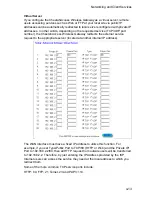Installation
2-8
Note:
When connecting to the WAN port, use 100-ohm Category 3, 4 or 5 shielded or
unshielded twisted-pair cable with RJ-45 connectors at both ends for all
connections.
Connect the CheetahAccess
™
Wireless Gateway to a Printer
If you connect a printer to the CheetahAccess Wireless Gateway, all the computer
users connected to your LAN can have access to the printer. Connect a standard
parallel printer cable to the Printer port on the CheetahAccess Wireless Gateway,
and configure the printer server as described on page 6-1.
Connecting the Power Adapter
Plug the power adapter into the power socket on the CheetahAccess Wireless
Gateway, and the other end into a power outlet. Check the indicator marked Power
on the front panel to be sure it is on. If the power indicator does not light up, refer to
Troubleshooting in Appendix A.
Verify Port Status
Check the power and port indicators as shown in the following table.
LED
Condition
Status
Power
(Green)
On
CheetahAccess Wireless Gateway is receiving power.
WLAN
(Green)
On
The CheetahAccess Wireless Gateway has established a valid
wireless connection.
WAN
(Green)
On
The WAN port has established a valid network connection.
LAN
Link
(Green)
On
The indicated LAN port has established a valid network
connection.
Activity
(Amber)
Flashing
The indicated LAN port is transmitting or receiving traffic.
Содержание CheetahAccess Wireless Gateway AC-IG2004W
Страница 1: ...CheetahAccessTM Wireless Gateway AC IG2004W User Guide...
Страница 2: ......
Страница 12: ...Introduction 1 4...
Страница 22: ...Configuring Client PCs 3 2...
Страница 48: ...Configuring Client TCP IP 5 6...
Страница 58: ...Configuring Printer Services 6 10...
Страница 66: ...Cables B 6...
Страница 70: ...Specifications C 4...
Страница 72: ...Ordering Information D 2...
Страница 73: ......
Страница 74: ...AC IG2004W E102001 R01 Part Number 650 10511...