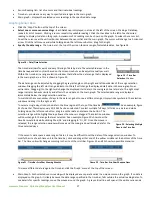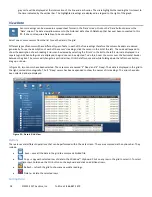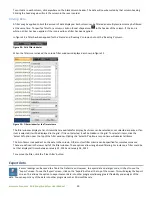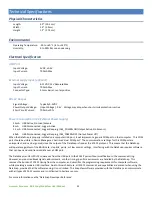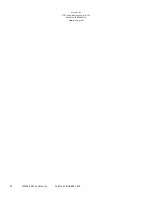www.acclima.com DataSnap/SnapView
User Manual
7
To view more details about the port, open the
‘
Device Manger
’
in the Control Panel. The Data Snap is visible in the Device Manager
under the
‘
Ports (COM & LPT)
’
heading. The Device Manager only shows ports that are active. When the Data Snap is disconnected
from the computer, it will no longer be visible in the Device Manager.
Setting Up a New System
Adding Sensors to the DataSnap
The DataSnap can communicate with and read any type of SDI-12 sensor. It is not limited to Acclima sensors. The DataSnap must be
configured to know which sensors to read.
This is easily done in the ‘Configuration’ section
of the SnapView software. To add
sensors,
go to the ‘Sensors’ screen and click ‘Add Acclima Sensors’ or the ‘Add a Single Sensor’ at the bottom of the screen.
The SDI-12 protocol does not provide a way to search for multiple connected sensors. Therefore, only one sensor can be connected
to the DataSnap when adding a sensor. This is only true for non-
Acclima sensors and requires the use of the ‘Add a Single Sensor’
option.
Acclima has engineered a more efficient and intelligent way to configure multiple Acclima sensors simultaneously. This significantly
simplifies the configuration process and is done using the ‘Add Acclima Sensors’ option.
The process for adding sensors to a DataSnap is as follows:
Add Acclima Sensors
To add one or more Acclima sensors to the DataSnap:
•
Wire each Acclima sensor to the DataSnap as described in the ‘Wiring Sensors to the SDI
-
12 Port’
section below
•
Click the ‘Add Acclima Sensors’ butto
n
•
Each Acclima sensor is automatically detected and added to the DataSnap. Each newly added sensor is configured with a set
of default properties that can be changed at any time. This is addressed later in this document.
Add non-Acclima Sensors
Each non-Acclima sensor must be added individually to the DataSnap. To add a non-Acclima sensor to the DataSnap:
•
Physically disconnect the wires of all existing sensors from the DataSnap
•
Wire the new sensor to the DataSnap as described in the ‘Wiring Sensors to the
SDI-
12 Port’
section below
•
Click the ‘Add a Single Sensor’ button
•
The sensor is detected automatically and added to the DataSnap. The newly added sensor is configured with a set of default
properties. These can be changed at any time.
•
Repeat the above steps for each non-Acclima sensor
The DataSnap does not support duplicate serial numbers. If there are multiple sensors with the same serial number, the sensor that
was configured last will be used.
Modifying Sensor Settings
Each sensor has its own unique set of reading descriptions which can be modified. This includes a descriptive sensor name and
descriptive names for each of the 5 sensor
readings. To modify sensor settings click on the sensor in the ‘Configured Sensors’ list.
The details for the selected
sensor will display. Make any desired changes and click the ‘Save’ button.
When a sensor is added, its reading descriptions are automatically set based on the defaults for this type of sensor. These default
reading descriptions can be modified or removed
using the ‘Manage Reading Descriptions’ screen in the Tools menu. If there are no
defaults for a particular sensor type, SnapView can automatically create them. This occurs the first time a user enters reading
descriptions on the ‘Sensor Details’ window and clicks ‘Save’.
For more details, see the ‘Using Acclima SnapView Software’ section
later in this document.
Validating Sensors