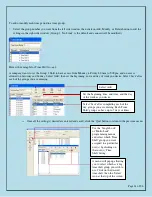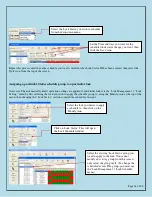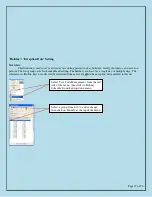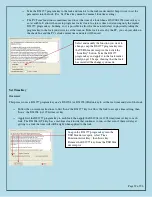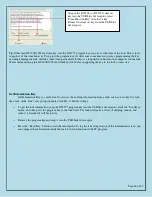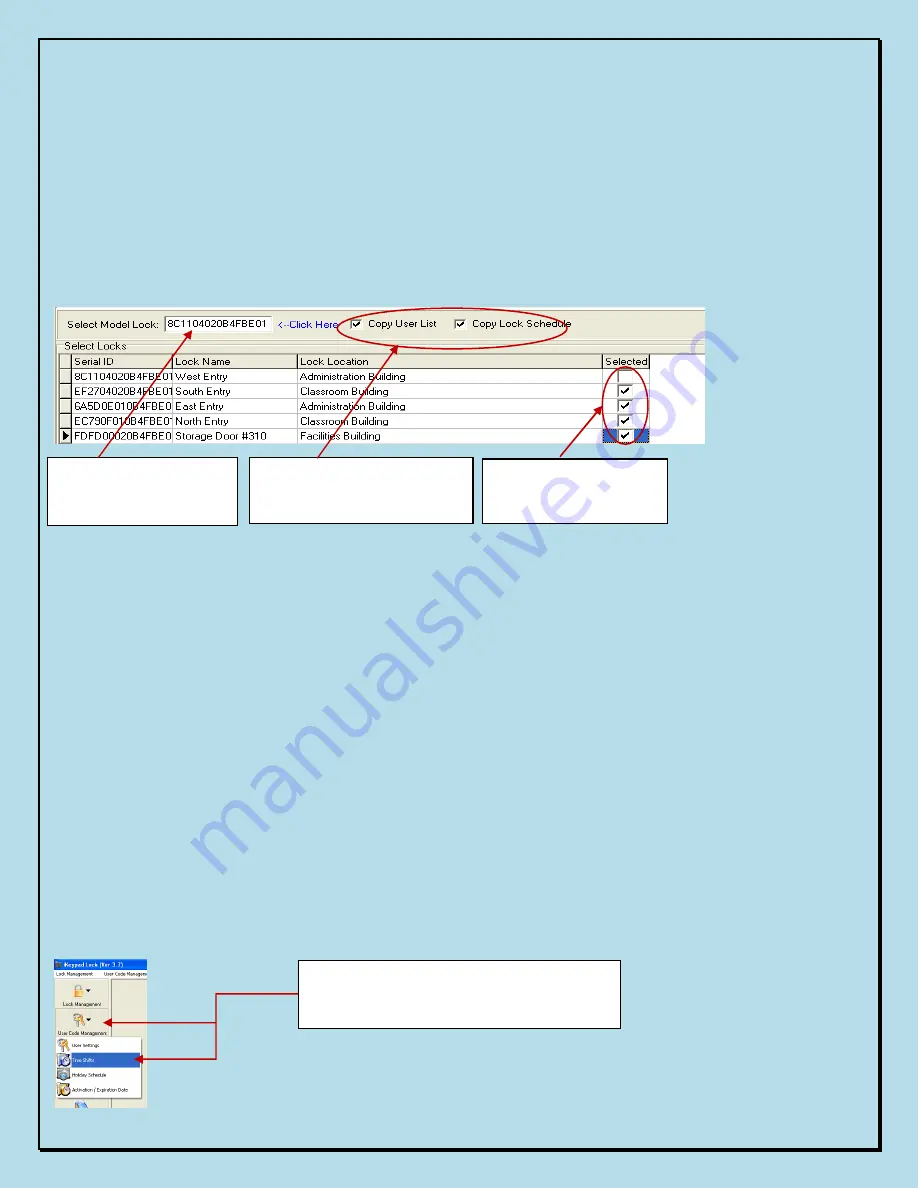
Page 30 of 56
Copy Lock Setting
Overview:
This is a very useful tool when multiple locks have identical setting such as key list and/or timetable. After
enrolling all the locks and users into the system, assign timetables and assign user keys/codes to one lock, then use this
lock as model lock.
¬
Double click on the field of “Select Model Lock”, and select the lock from the pop up screen.
¬
Check the “Selected” boxes and issue the program key using the USB blue dot receptor.
¬
Complete the process by touching the programming key to each of the selected lock readers and hear the double
beep conformation from each lock.
3.
Advanced access control Management
III.
Time Schedule Settings
Time shift, activation/expiration, and exception date settings can be applied by using the 'Time Shift', 'Holiday
Schedule', and the 'Activation / Expiration' menus to set the time periods you want, then by selecting the desired timing
groups during later key assignments to locks with 'Single Lock Programming' or 'Multilock Programming'.
Time Shift Setting
This function is used to set the restricted time period(s) for user keys, which prevents unauthorized or unwanted
personnel from entering the facility during off-hours. The beginning time and ending time of each days period can be
added based on user group’s permission. There are 16 Time Shift Groups in total and up to 7 settings in each group. (This
can allow for different schedules for each day if you wish)
The first group is 'No Limit'. This is a default setting for each new key and this group cannot be modified. Other
groups can be modified and assigned if the 'No Limit' group is not what is desired.
Step1: Click here to
select 'model' lock from
the popup lock list
Step2: Select “Same Key
List” or/and “Same Time
Table” to be copied
Step3: Select the locks
to copy TO from the list
Select 'User Code Management' from the left
side icon, then click on 'Time Shifts' from
the drop-down menu
Содержание Eternity 4
Страница 56: ...Page 56 of 56 ...