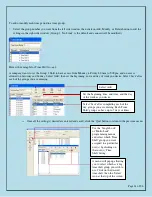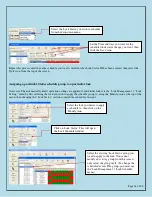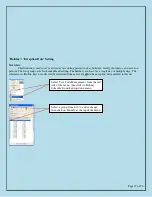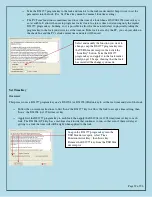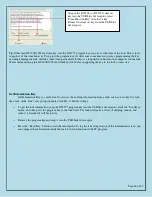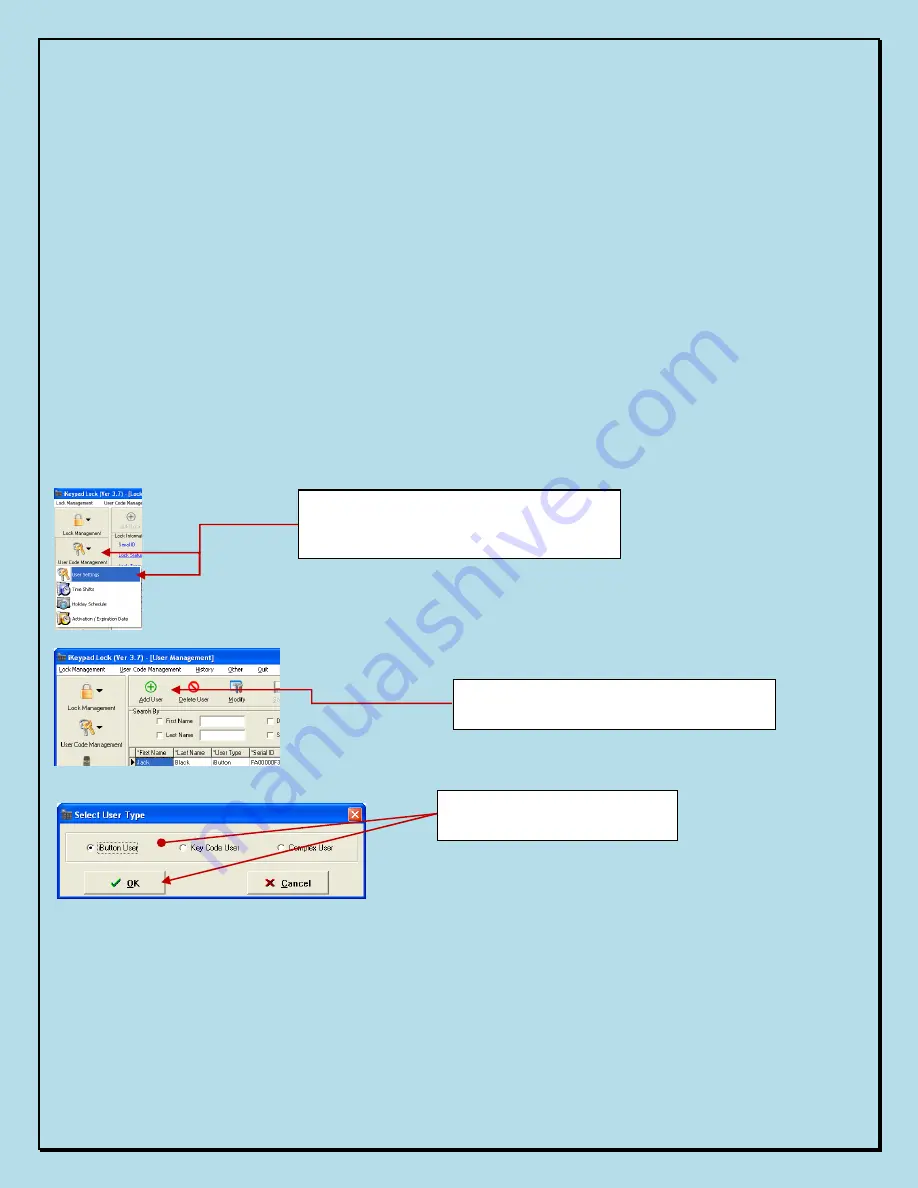
Page 25 of 56
II.
User Setup
Setting User Access codes and/or iButtons
Overview:
¬
Add/Edit user information
¬
Select 'User Code Management' from the main menu. Select 'User Settings' from the drop down menu.
¬
To add an iButton / key code user, click “Add User” button in the key setting menu (or 'Modify' if you wish to
change an existing user)
¬
For new users, enter the name information, and if desired the 'Title', 'Department' and 'To add iButton user,
click ok and snap a user iButton key into the USB blue dot receptor. Click on the empty field of “Serial ID”,
the iButton key ID will be detected by the system and automatically entered.
¬
To add key pad code user, check the “Key Code User” and click 'OK'. Type in user code under Key Code
field. If the either user key type or name already exists in the system, the software will pop up a warning.
¬
To enter a 'Complex' user (Requires that the user use
BOTH an iButton AND a keypad code
every time for extra
security) click on "Complex User, then 'OK'.
For any of the three user types, enter the user profile as follows:
Select 'User Code Management' from the
main menu. Select 'User Settings' from the
drop down menu.
To add an iButton / key code user, click
“Add User” button in the key setting menu
Select the user type you desire,
then click on 'OK'
Содержание Eternity 4
Страница 56: ...Page 56 of 56 ...