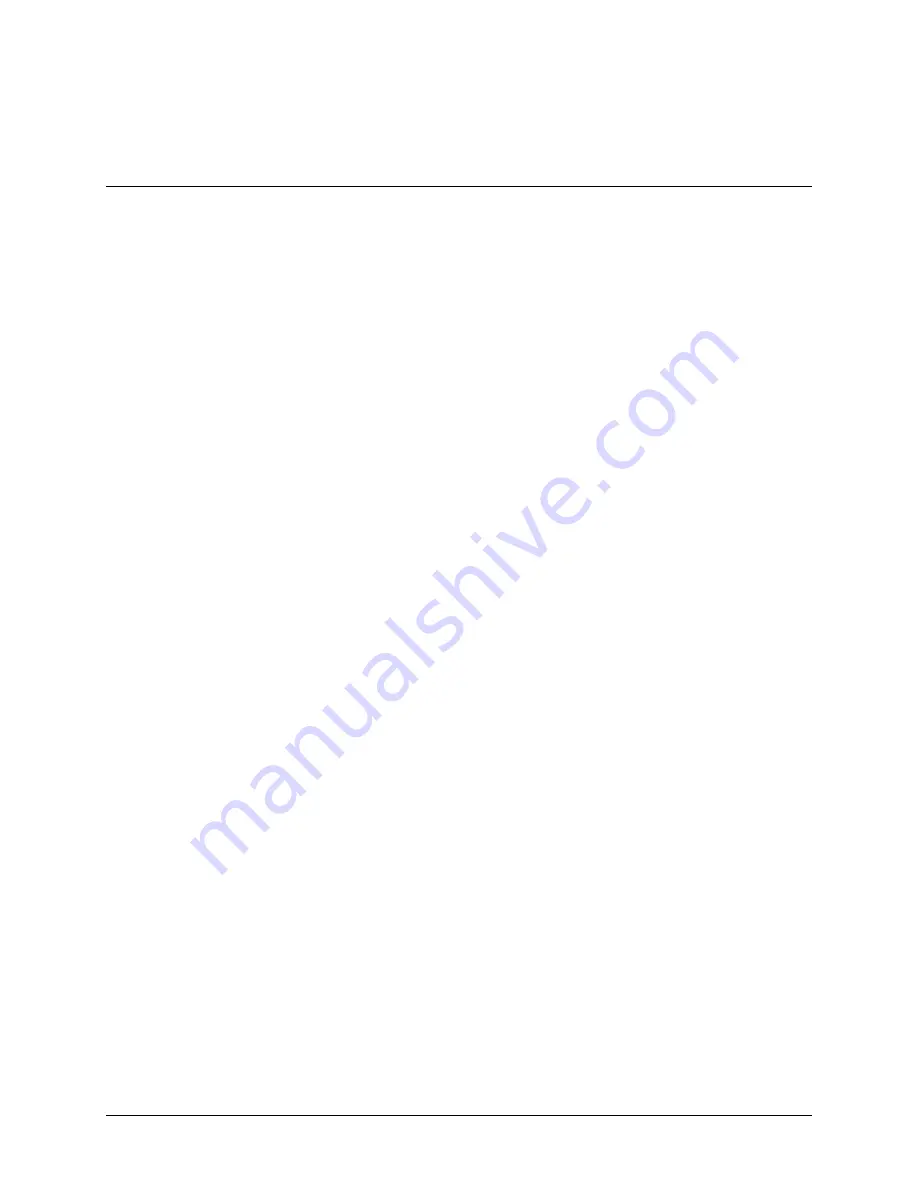
Accent 1400 Hardware Manual for Dedicated Devices
Page 34
Managing Power Settings
To manage your device’s power settings, go to the Toolbox, select
Maint Menu
, and select
Power
Management
. The power management options are I/O Function, Shutdown, Restart, Auto Backlight
Dim, and Auto Sleep.
Using the Maintenance Menu Power Options
I/O Function
The options are Sleep, Hibernate, Shutdown, and Disable. The options operate as follows when selected.
Sleep
When Sleep is selected, your device will go to sleep when you press the power
button. Press the button again to “wake” the device. In Sleep mode, the device uses
only a small amount of battery energy and will come back up more quickly than
after a shutdown. The device will also return you to where you were before it went
to sleep. Select this mode if you won’t be using the device for a relatively short
amount of time (less than an hour, for example). Sleep is the default setting.
Hibernate
When Hibernate is selected, your device will hibernate when you press the power
button. Press the button again to “wake” the device. In Hibernate mode, the device
virtually shuts down, thus saving even more battery energy than Sleep mode. The
device will take longer to come back up than it would in Sleep mode, but it will
come up faster than after a shutdown. The device will also return you to where you
were before it went to sleep. Select this mode if you won’t be using the device for a
prolonged amount of time (more than a few hours, for example).
Shutdown
When Shutdown is selected, your device will shut down completely when you press
the power button. In this state, your device uses almost no battery energy. It also will
take your device longer to come back up when you turn it back on.
Disable
When you select Disable, the power button is disabled. If you select this option,
once you turn your device on, it will not turn off again. This option does
not
save
battery energy.
Shutdown
The Shutdown key allows you to completely shut down your device. For details on using this key, see
“Performing a Full Shutdown” on page 35.
Restart
The Restart key provides a way to restart your device. You should rarely need to use this key.
Auto Backlight Dim
Auto Backlight Dim will dim your backlight automatically after the amount of time you set passes.
Setting a time will help conserve battery power.
Auto Sleep
Auto Sleep will put your device to sleep automatically after the amount of time you set passes. If you set
Auto Sleep to
Off
, your device will never go to sleep.























