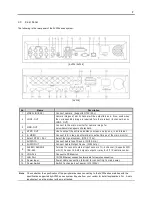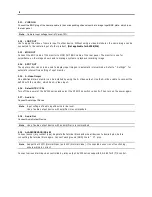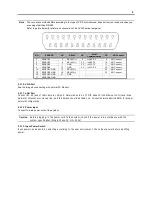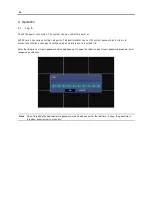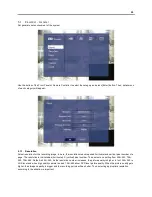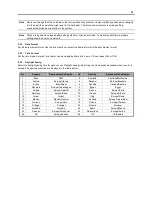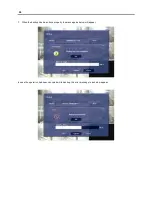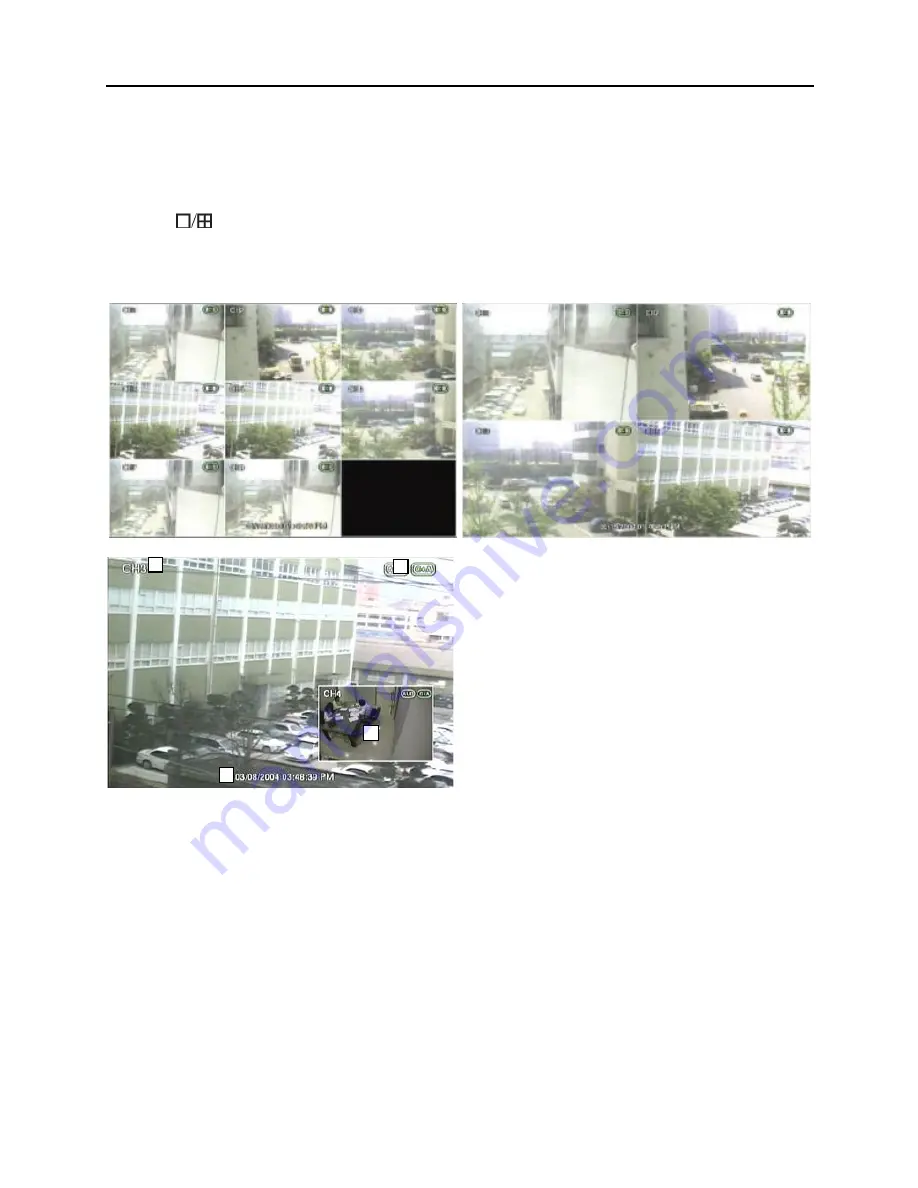
15
4.2
Real time Live Mode
Real time live image can be seen by easy button operation after inputting power.
The images can be seen realtime by 1, 4, 8 and PIP screen. Whenever the button on the front panel or IR remote
controller [
] is pressed, the screen will change in 8 -> 1 -> PIP -> 4 channels in sequence. To change the
channel from 1 screen mode, press the left/right arrow button on the front panel or IR remote controller.
4.2.1. Screen Configuration
1
2
3
4
Above is typical screen with displayed items.
Press [OSD] button on the front panel or IR Remote Controller to
control the display of OSD. Whenever the button is pressed, the display of OSD will toggle between appearance
and disappearance.
The following is the explanation of each item displayed on the screen.
1. Channel Name: Shows camera title of the location. Refer to “Setting->Camera-Common” to input camera
location.
2. Recording Status: Indicates present recording, recording mode, camera information such as PTZ and icons for
activating motion and alarm, according to the schedules.
3. Date and Time: Indicates present date and time of the system. When the recorded data is playback, it indicates
date and time of the recorded time displayed.
4. PIP: PIP screen will be indicated as one of the multiple screens and it also appears when digital zoom is used
in full screen mode. Digital zoom is used to enlarge or decrease screen image and the digital zoom button of
the remote controller is used.
Содержание AV304
Страница 1: ......
Страница 5: ......
Страница 41: ...35 Input a new password After inputting password input the same password again...