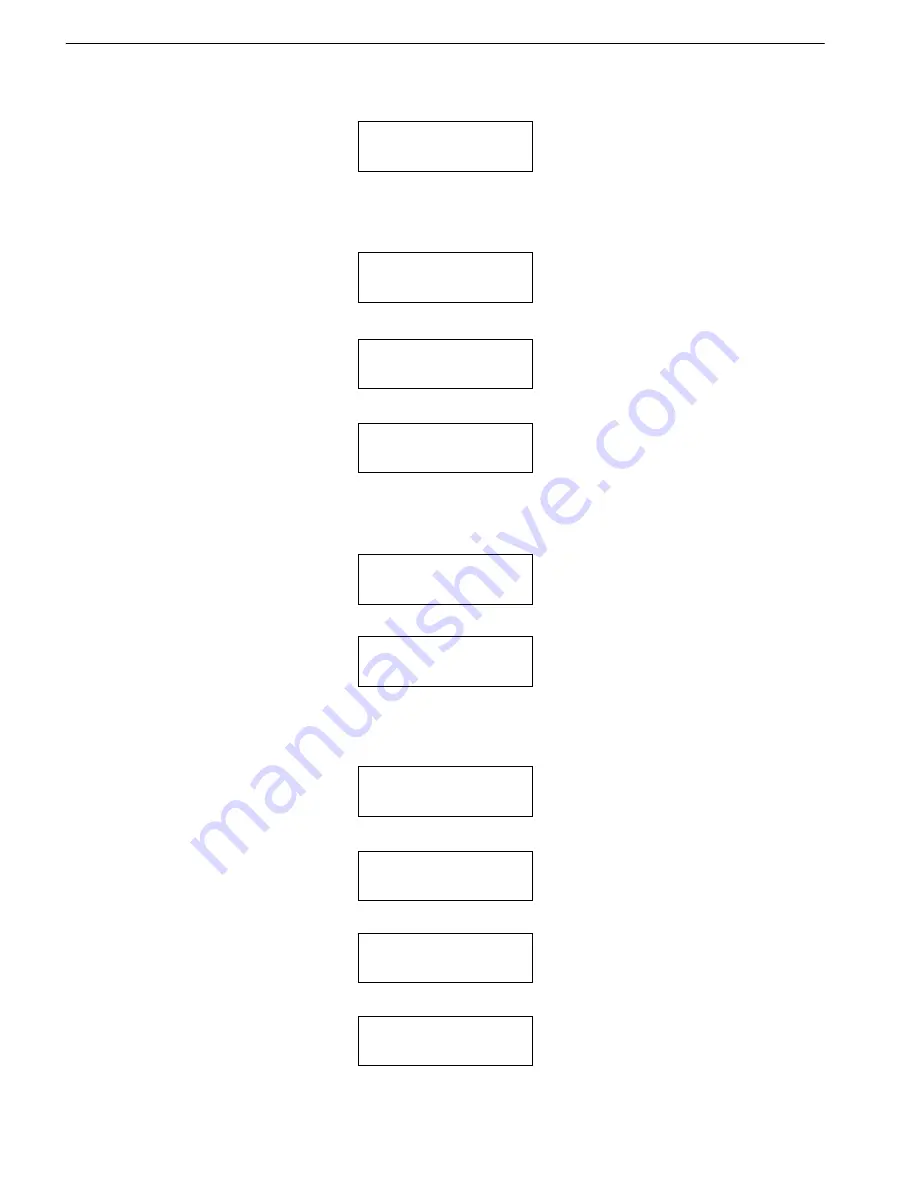
33
If there is an image file existing in the current partition, the system will ask you whether to overwrite
it or not. Please use
▲ ▼
to confirm Yes or No.
Image Exists
Overwrite ? Yes
5.2.9.2 Delete Image
If you want to delete an image file stored in a particular partition, you can use the function Delete
Image to do so. First, select the function by pressing
▼
.
9-02. Image P:A
Delete Image
The system will ask if you are sure to delete. Use
▲ ▼
to confirm Yes or No.
Partition A:
Image is deleted
After the image file is deleted, LCD will show the results as follows.
5.2.9.3 Image Info
This function is to show the basic information of an image file stored in a particular partition. First,
select the function by pressing
▼
.
9-03. Image P:A
Image Info
Press ENT, and LCD will show the information of the image file as follows.
Img Type:DVD+R
Capacity: 4213.4MB
5.2.9.4 Compare Image
This function is to compare the contents of the source DVD and those of the image file in the
partition. First, select the function by pressing
▼
.
9-04. Image P:A
Compare Image
Delete Image ? Yes
A: Untitled!!
Press ENT, and LCD will show the information of the image file as follows.
Com-A-DVD 0%
4213.4MB 0:01
When comparison comes to an end, LCD will show the results as follows.
Compare OK:8
Fail:0 Diff:0
Press ENT to see the details of source as shown below.
Src: 01SUPER MUL
Total: 4213.4MB
ARS-2051PC/2074C/2078C Manual
Содержание ARS-2051PC
Страница 2: ......






























