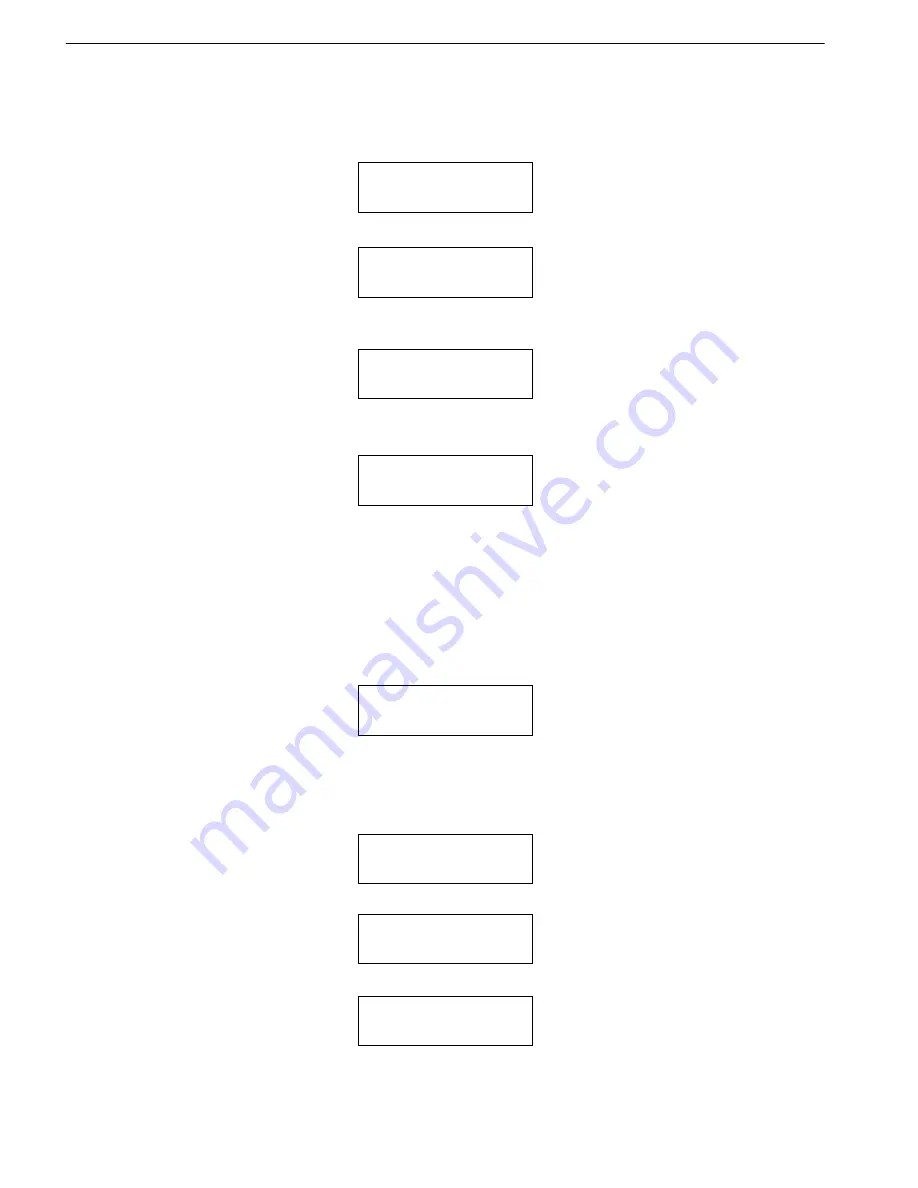
8. Select Source
Press ENT, and then press
▲ ▼
to select the source as shown below.
Src:SUPER MULTI
00 CH01
5.2.8 Select Source
Function 8 Select Source is to identify and assign source drives.
Select function 8.
After selecting the source such as DVD-ROM, you can press ENT, and LCD will show the message
as follows.
S-MULTI selected
32
Suppose you select HDD as the source and try to copy from one of its partitions, but the partition
contains no data, an error message will appear on LCD.
At this moment, you can switch to another partition that contains data, or use function 9 Image to
load the data into the chosen partition first.
Source Drive
Not Ready
9. Image
5.2.9 Image
Function 9 Image is valid only when you have installed a hard disk. This function includes 7
subfunctions: Load, Delete Image, Image Info, Compare Image, Select Image, Select Src Drive,
and Image Format Info. The loaded data is called an image file. Refer to page 26 for the menu.
Select function 9.
5.2.9.1 Load
Now press ENT
,
and you will enter the following figure. Here the function Load is to let you load
data from DVD-ROM or any one of the DVD writers into the current partition of the hard disk. “P:A”
means partition A.
9-01. Image P:A
Load
Press ENT to load. LCD will show the loading information as follows.
Load-A-DVD 0%
4213.4MB 0:01
After the image file is successfully loaded, LCD will show the results as follows.
Image load OK
ARS-2051PC/2074C/2078C Manual
Содержание ARS-2051PC
Страница 2: ......






























