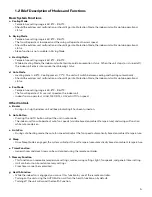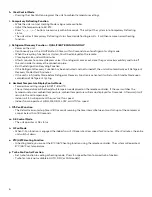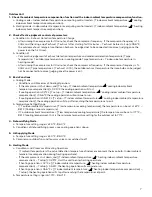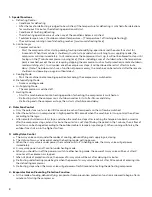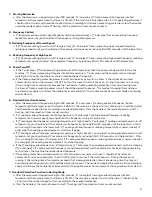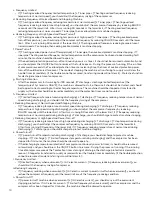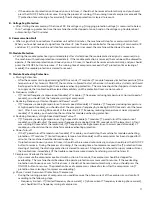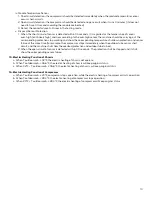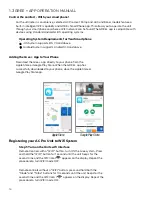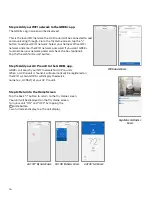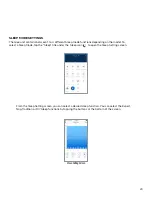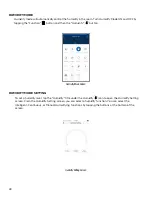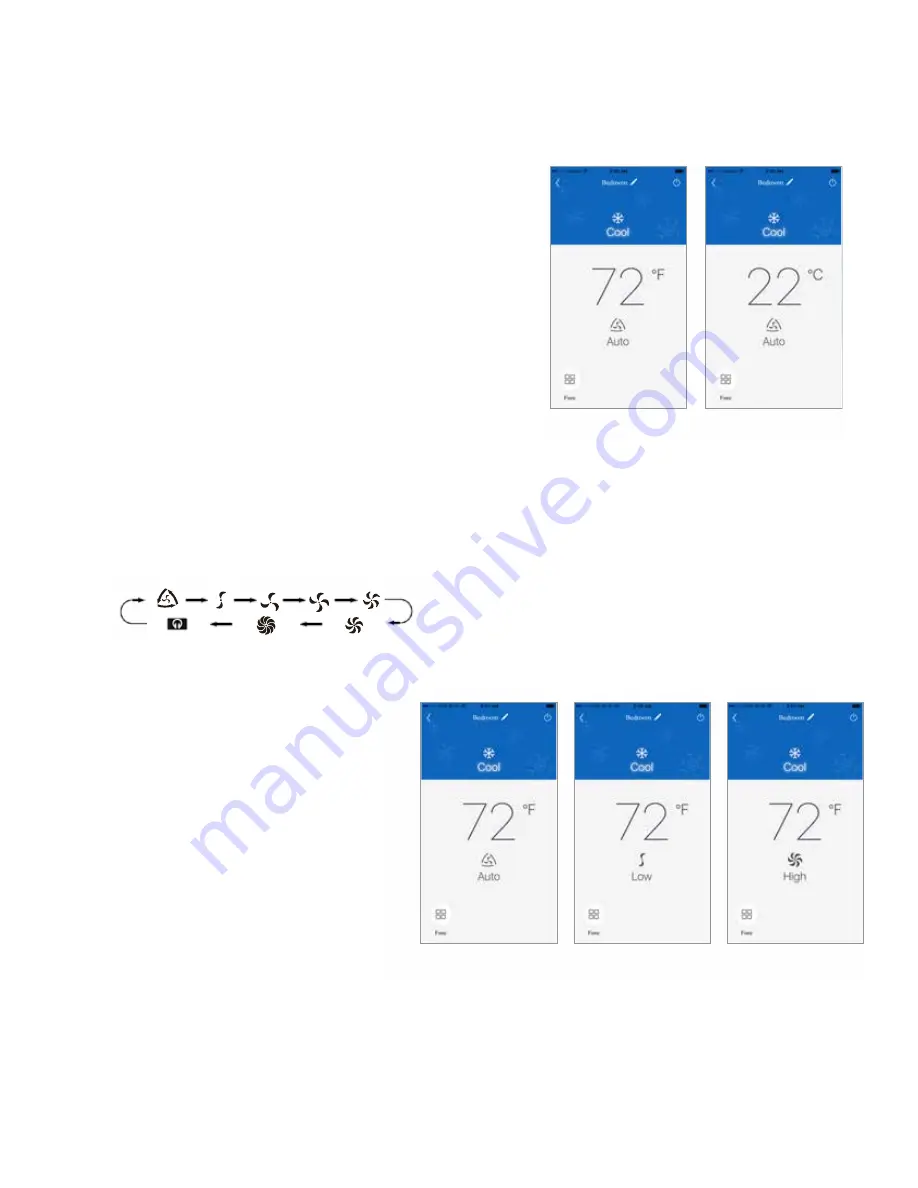
19
Initially, the GREE+ app will display temperatures in °F.
To switch the display to °C, tap the °F icon on the smartphone
Screen. Repeat the procedure to switch the display back to °F.
Fan mode can be adjusted by sliding the fan icon right or left on the
smartphone screen. The fan modes will be displayed as follows:
See Remote Controller instructions for detailed operation
FAHRENHEIT °F/CELSIUS °C SCREEN
Fan Modes
FAN MODES
Fan mode can be adjusted by sliding the fan icon right or left on the
smartphone screen . The fan modes will be displayed as follows:
See Remote Controller instructions for detailed operation .
Fan Mode Screens
STARTUP AND OPERATION
9
FAhRENhEIT °F/CELSIUS °C SCREEN
Initially, the GREE+ app will display temperatures in °F .
To switch the display to °C, tap the °F icon on the smartphone
Screen . Repeat the procedure to switch the display back to °F .
Fahrenheit °F/Celcius °C Screen
FAN MODES
Fan mode can be adjusted by sliding the fan icon right or left on the
smartphone screen . The fan modes will be displayed as follows:
See Remote Controller instructions for detailed operation .
Fan Mode Screens
STARTUP AND OPERATION
9
FAhRENhEIT °F/CELSIUS °C SCREEN
Initially, the GREE+ app will display temperatures in °F .
To switch the display to °C, tap the °F icon on the smartphone
Screen . Repeat the procedure to switch the display back to °F .
Fahrenheit °F/Celcius °C Screen
FAN MODES
Fan mode can be adjusted by sliding the fan icon right or left on the
smartphone screen . The fan modes will be displayed as follows:
See Remote Controller instructions for detailed operation .
Fan Mode Screens
STARTUP AND OPERATION
9
FAhRENhEIT °F/CELSIUS °C SCREEN
Initially, the GREE+ app will display temperatures in °F .
To switch the display to °C, tap the °F icon on the smartphone
Screen . Repeat the procedure to switch the display back to °F .
Fahrenheit °F/Celcius °C Screen