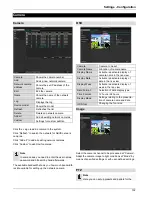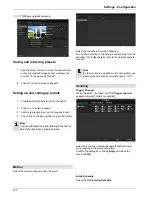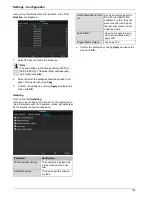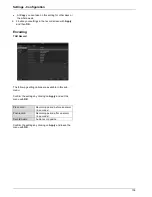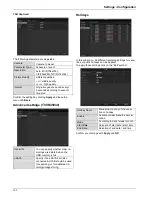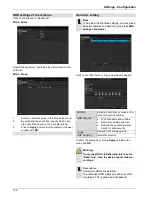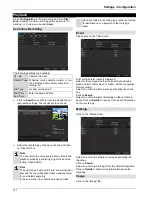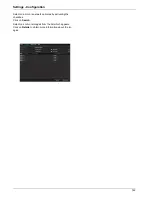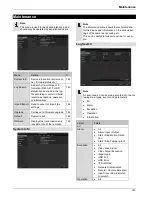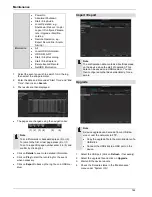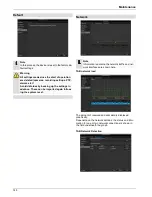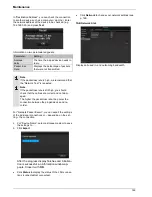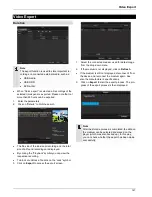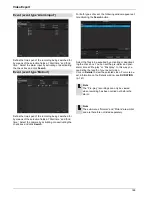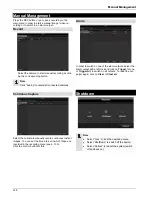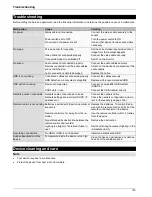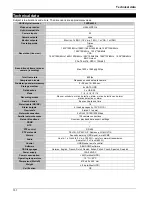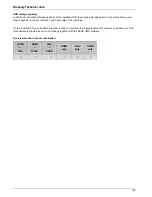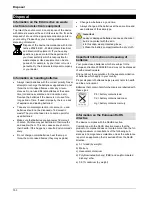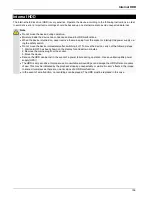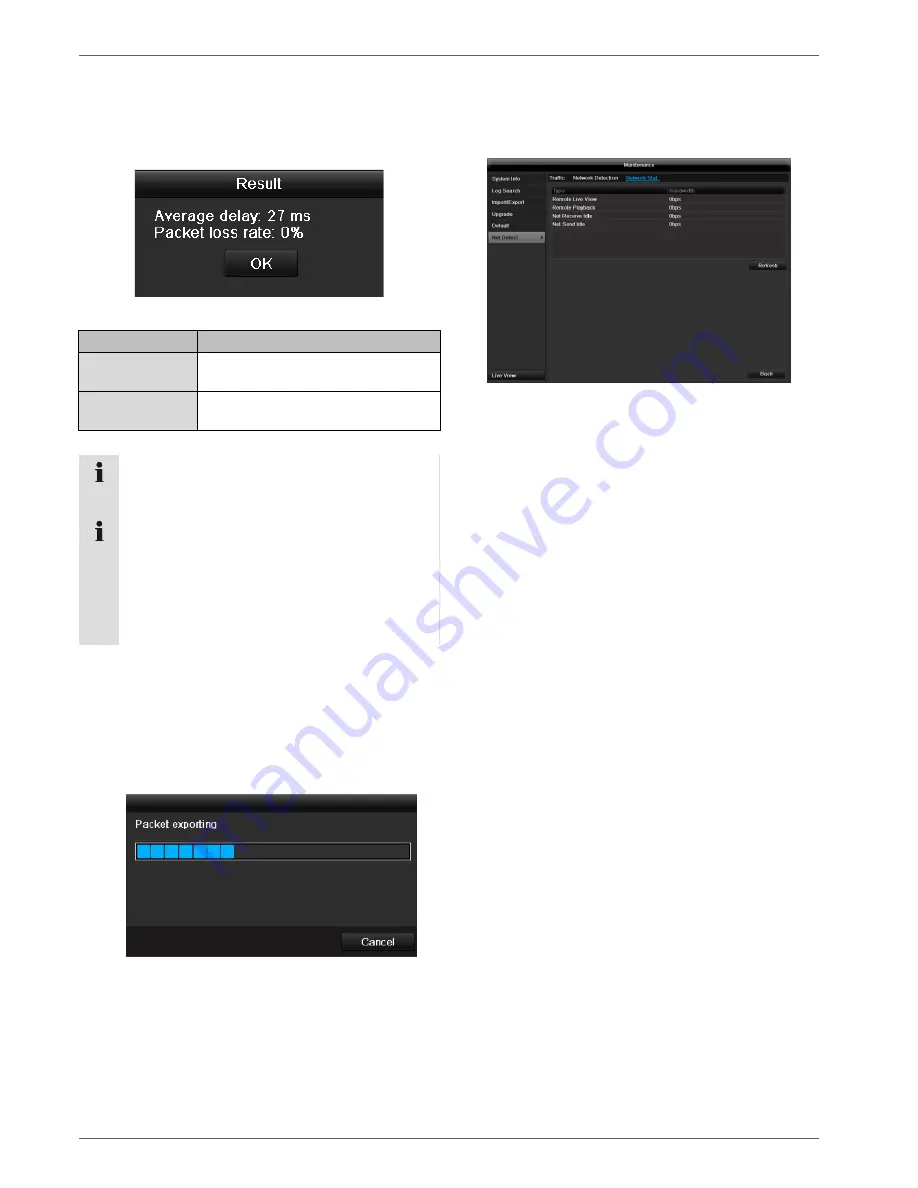
Maintenance
146
In “Destination Address”, you can check the connection
to another device, such as a computer (‘pinging’). Enter
the network address of the device to be checked (e.g.
192.168.0.25) and press
Test
.
Information on two parameters appears:
Parameter
Setting
Average
delay
The time the pinged device needs to
reply.
Packet loss
Rate:
Displays the percentage of packets
that were not transmitted
Note
If the packet loss rate is high, we recommend that
the “Network Test” is repeated.
Note
If the packet loss rate is still high, you should
check that the cables are correct and not dam-
aged.
The higher the packet loss rate, the poorer the
connection between the pinged device and re-
corder.
For “Network Packet Export”, you can export the settings
of the individual connections or
– depending on the set-
ting
– the connection.
4.
For “Device Name”, select a storage medium to save
the settings to.
5.
Click
Export
.
After the progress display finishes and initializa-
tion is successful, an information window ap-
pears. Close it with
OK
.
Click
Status
to display the status of the LAN connec-
tions (connected/not connected).
Click
Network
to change your network settings (see
p. 124).
TAB Network Stat.
Displays all used in- and outcoming bandwidth.