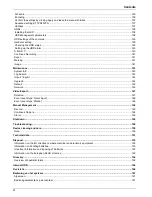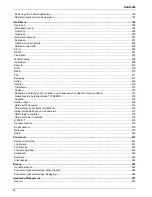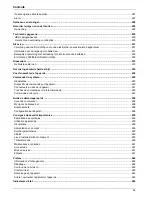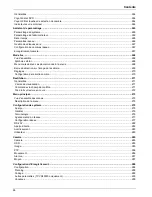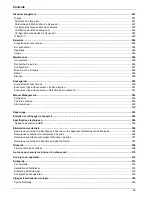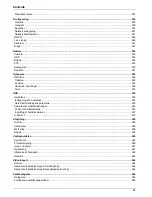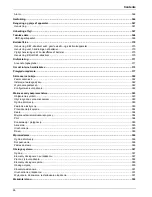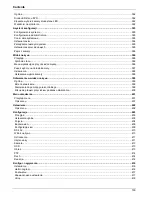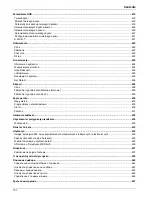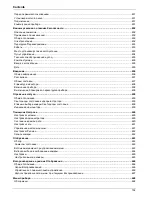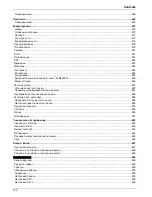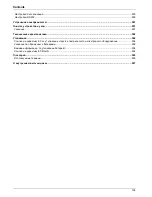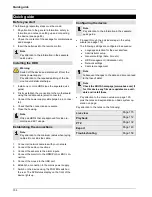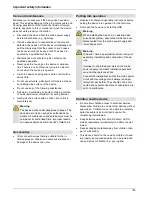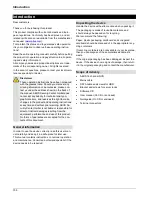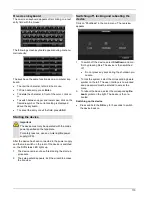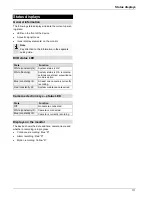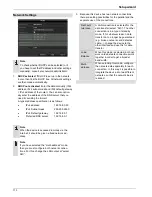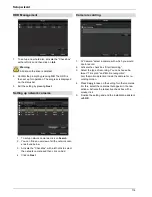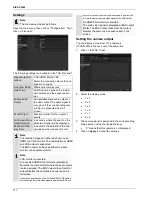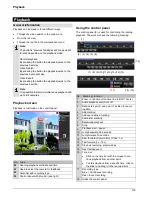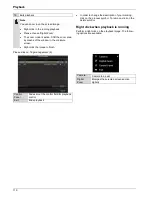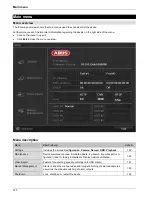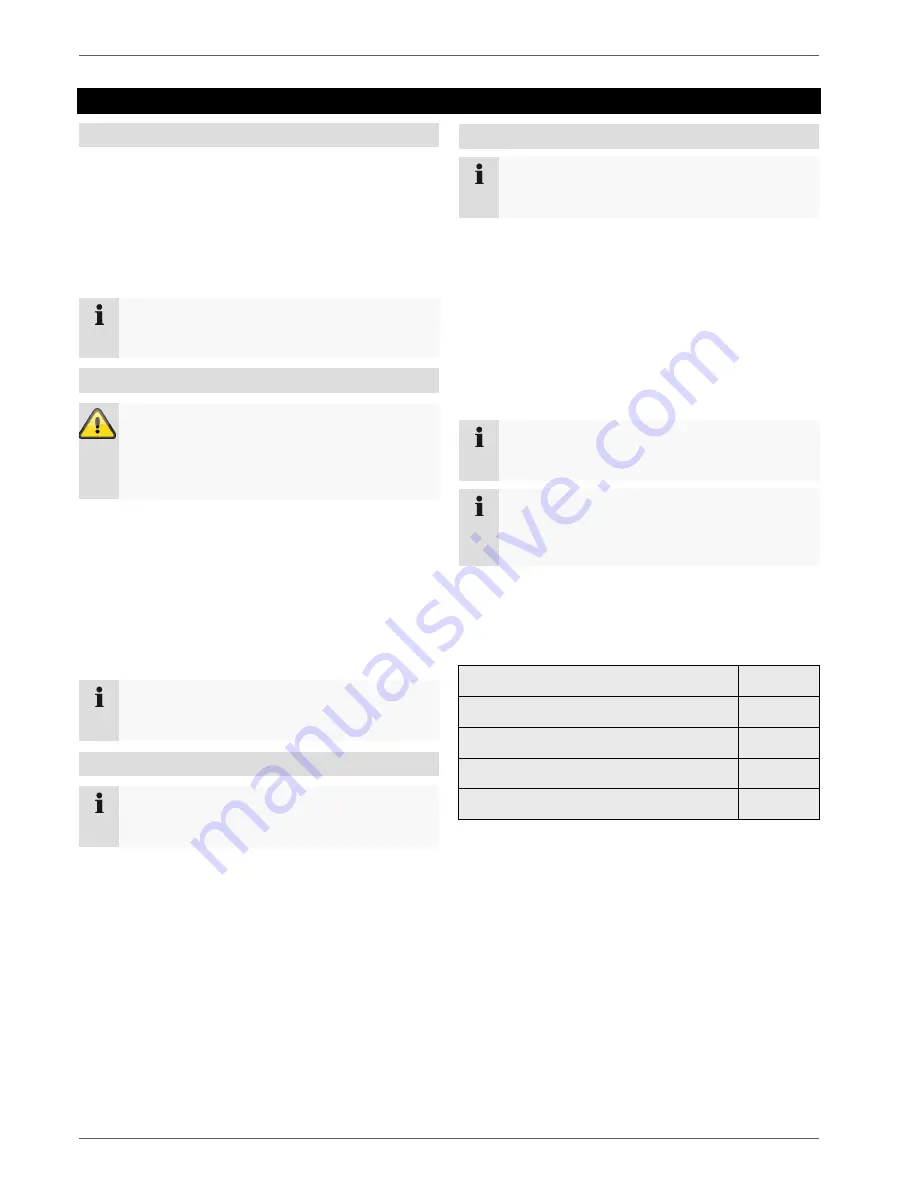
Quick guide
105
Quick guide
Before you start
The following preparatory steps must be made:
1. Pay attention to the general information, safety in-
formation and notes on setting up and connecting
the device (see page 83).
2. Check the contents of the package for completeness
and damages.
3. Insert the batteries into the remote control.
Note
Pay attention to the information in the separate
quick guide.
Installing the HDD
Warning
Switch off the device and disconnect it from the
mains power supply.
Pay attention to the required earthing of the de-
vice to avoid static discharge.
1. Install one or more HDDs (see the separate quick
guide).
2. Firstly, establish the connection to the motherboard
using the red data cable (small connector).
3. Connect the power supply cable (large 5-pin connec-
tor).
4. Check that the connections are secure.
5. Close the housing.
Note
Only use HDD’s that are approved for video re-
cording and 24/7 usage.
Establishing the connections
Note
Pay attention to the minimum radius when laying
cables. Do not kink the cable.
1. Connect all network cameras with your network
2. Connect the audio connections.
3. Connect the sensors to the alarm inputs.
4. Connect the monitor to the HDMI/VGA or BNC con-
nection.
5. Connect the mouse to the USB port.
6. Establish a connection to the mains power supply.
7. Switch on the device using the POWER switch on
the rear. The DVR status display on the front of the
device lights up.
Configuring the device
Note
Pay attention to the information in the separate
quick guide.
Proceed through the individual steps in the setup
wizard (see page 112).
The following settings are configured in sequence:
Language selection for the user interface
Administrator setup
General settings (date, time etc.)
HDD management (initialisation etc.)
Network settings
Camera management
Note
Subsequent changes to the date and time can lead
to the loss of data!
Note
Check the ABUS homepage (www.abus.com) if
for this device any firmware updates are avail-
able and install these
Pay attention to the menu overview on page 120,
plus the notes and explanations on basic system op-
eration on page.
Pay attention to the notes on the following:
Live view
Page 115
Playback
Page 112
PTZ
Page 132
Export
Page 143
Troubleshooting
Page 150